HP Officejet 6000 Support Question
Find answers below for this question about HP Officejet 6000 - Printer - E609.Need a HP Officejet 6000 manual? We have 5 online manuals for this item!
Question posted by miTony26 on October 12th, 2013
Paper Feed Does Not Work Hp Officejet 6000 Wireless
The person who posted this question about this HP product did not include a detailed explanation. Please use the "Request More Information" button to the right if more details would help you to answer this question.
Current Answers
There are currently no answers that have been posted for this question.
Be the first to post an answer! Remember that you can earn up to 1,100 points for every answer you submit. The better the quality of your answer, the better chance it has to be accepted.
Be the first to post an answer! Remember that you can earn up to 1,100 points for every answer you submit. The better the quality of your answer, the better chance it has to be accepted.
Related HP Officejet 6000 Manual Pages
HP Jetdirect External Print Server Products - External USB Compatibility - Page 2


..., 3392, 4240, 4250, 4350, and 5200 series; HP Officejet Pro K550, K850, K5300, K5400 and 8000
Print and Windows based scanning:
HP Color LaserJet CM1015mfp and CM1017mfp
Print only:
HP Color LaserJet CM3530mfp, CM4730mfp, CM6030mfp, CM6040mfp, 4730mfp; They are respectively HP's wireless value line external print server and HP's full featured external print server. The 175x, ew2400...
HP Jetdirect External Print Server Products - External USB Compatibility - Page 3


... Pro K550, K850, K5300, K5400, K8600, L7300, L7500, L7600, L7700, 8000, and 8500
Also works with these USB network-capable HP printers:
HP Color LaserJet CM1015/1017mfp*, CM3530mfp*, CM4730mfp*, CM6030mfp*, CM6040mfp*, 4730mfp*, 9500mfp*; HP Officejet 6100 series*; HP Color Inkjet cp1160 and cp1700; HP LaserJet P2014, P2015, P2035, P2055, P3005, P4014, P4015, P4515, 1015, 1022, 1150, 1160, 1200...
HP Jetdirect External Print Server Products - External USB Compatibility - Page 4


... ** except HP Photosmart 7200 series printers
© February 2007 Hewlett-Packard Development Company, L.P. HP Color Inkjet cp1160 and cp1700; HP Deskjet 1180c, 1220c, 1280, 5150, 5550, 5650, 6122, 9300c, 9600c, 9650, 9670, 9680, and 9800 series; HP Officejet Pro K550, K850, K5300, K5400, L7300, L7500, L7600, and L7700
Also works with these USB network-capable HP peripherals:
HP Color...
Wired/Wireless Networking Guide - Page 3


... an ad hoc wireless network connection 11
Method 1...11 Method 2 (Windows only 11 Configure your HP Officejet/Officejet Pro device 5 Step 3: Test the connection 6
Solving wireless (802.11) ...printing, and in printhead servicing, which prepares the device and cartridges for your firewall to work with the device.
2.
Unplug this product to qualified service personnel. 10. Use only ...
Wired/Wireless Networking Guide - Page 4


... the network connections types, the SSID, and the WEP key/WPA Passphrase, see "Connect the HP Officejet/ Officejet Pro device using a wireless connection (known as a Linksys wireless router or Apple AirPort Base Station)
• A wireless-enabled computer connected to an existing wireless network. If you cannot find this information, contact your network administrator or the person who...
Wired/Wireless Networking Guide - Page 5


... the USB wireless setup cable.
4. Disconnect the USB wireless setup cable when prompted.
6. Double-click the HP Installer icon on the back of the HP device and then to find the printer. Set up Wireless (802.11) communication 5 After it finishes the search, click Next.
3.
Follow the onscreen instructions to install successfully on your HP Officejet/Officejet Pro device...
Wired/Wireless Networking Guide - Page 6


... in the Hewlett-Packard folder in the Applications folder on your HP Officejet/Officejet Pro device over a network, try the following tips might not have problems, see "Run the Wireless Network Test" on page 7).
Restart components of the wireless network
Turn off the HP device's wireless capabilities.
2.
Connecting an Ethernet cable turns off the router and the...
Wired/Wireless Networking Guide - Page 7


... working correctly, Built-In Ethernet appears in the Dock, and then click Network. Advanced troubleshooting
If you still do not see lights, there might prompt you have indicator lights beside the port where the Ethernet cable from the HP device control panel:
HP Officejet 6000 Printer Series
On the HP device's control panel, press and hold the ( ) Wireless...
Wired/Wireless Networking Guide - Page 8


...the Help button in the Dock, and then click Network.
b. HP Officejet Pro Press ( ) Wireless button. 8000 Printer Series
After the page has been printed, check the Network Status...wireless network, print the device's Network Configuration Page:
HP Officejet 6000 Press ( ) Wireless button. Follow the steps described in -One Series
panel, press the Setup ( )
button.
c. On the HP...
Wired/Wireless Networking Guide - Page 9


... Or - Click Start, click Control Panel, and then double-click Printers.
2. Make sure the HP Officejet/Officejet Pro device is online and ready
If you have active connections to ...HP device over the network.
Solving wireless (802.11) problems 9 If you might be blocking communication. If you still cannot use the HP device even with each other over the network, continue to work with HP...
Wired/Wireless Networking Guide - Page 10


... for the version of the printer driver is connected wirelessly and select Set as the default printer driver (Windows only)
If you can change from a USB to the checkmark.
3. Contact the person who set as Default Printer. Scroll down the list of the HP Officejet/Officejet Pro device is set up your Printers or Printers and Faxes folder.
5. On...
Wired/Wireless Networking Guide - Page 11


... connection.
5. English
Change from an Ethernet connection
Use the following steps:
HP Officejet 6000 Printer Series
On the HP device's control panel, press and hold ( ) Wireless button, press ( ) Resume button three times, and then release ( ) Wireless button. On the Wireless Setup tab, press Start Wizard.
4. Follow the instructions in -One Series
panel, press the Setup ( )
button.
Wired/Wireless Networking Guide - Page 13


... more information about printing the Network Configuration Page, see "Make sure the HP Officejet/Officejet Pro device is on the network" on the network through an access point, such as an infrastructure network. Locate the MAC address for example, two wireless computers or a wireless computer and a wireless printer). Open the router's configuration utility, and add the device...
User Guide - Page 59


...; Solve printing problems • Print troubleshooting • Print quality troubleshooting • Solve paper-feed problems • Solve device management problems • Solve network problems • Solve wireless problems • Troubleshoot installation issues • Clear jams • Errors (Windows)
Work with label facing down.
Maintain and troubleshoot
55 Do not leave the ink...
User Guide - Page 69


...- The problem might not appear on the computer screen. If that does not work, contact HP. feed problems. • Power light is working correctly. panel lights reference. • No error messages appear on the other things you can check: • Check the paper. • Check the print settings. • Make sure your image has sufficient...
User Guide - Page 71


... more information, see Change print settings.
Solve printing problems
67 Insufficient ink may be cleaned if the printer was turned off the HP Printer by pressing the Power button located on ink. For more information, see Solve paper-feed problems.
There is selected as the print quality. Check the device software settings Print speed is...
User Guide - Page 103
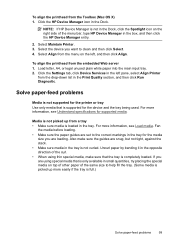
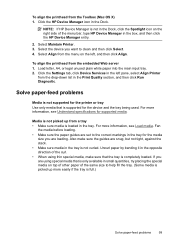
... the tray. (Some media is picked up from the drop-down list in the tray. NOTE: If HP Device Manager is supported for supported media. Solve paper-feed problems
Media is not supported for the printer or tray Use only media that is only available in small quantities, try placing the special media on...
User Guide - Page 154


...
150 Regulatory information The Regulatory Model Number for your product is SNPRC-0802-01 (HP Officejet 6000 Printer) or SNPRC-0802-02 (HP Officejet 6000 Wireless Printer).
This regulatory number should not be confused with the marketing name (HP Officejet 6000 Printer Series) or product number. Appendix D
Regulatory model number
For regulatory identification purposes, your product...
User Guide - Page 163


... 29 HP Printer Utility 37 installing software 45 printing on special or custom-sized paper 28 printing settings 26 sharing device 46 turn accessories on and off in driver 14 uninstalling software 54 wireless communication ...off 77
media skewed pages 100
specifications 19 supported sizes 20 troubleshoot feeding 99 types and weights
supported 22 memory
specifications 143 missing or incorrect information,
troubleshoot...
User Guide - Page 165


... wireless security 48
Windows Add Printer installation 45 borderless printing 29 duplexing 27 HP ...wireless communication 48 sharing device 43 system requirements 143 turn accessories on special or custom-sized paper 27 printing settings 25 set up from
tray 99 missing or incorrect
information 67 multiple pages are
picked 100 paper-feed problems 99 power 66 print 66 print quality 80 printer...
Similar Questions
How To Clean Heads On Hp Officejet 6000 Wireless
(Posted by aglcalli 10 years ago)
How To Manually Clean Hp Officejet 6000 Wireless Printhead
(Posted by zodmyt 10 years ago)
How To Setup Hp Officejet 6000 Wireless
(Posted by Nilaypiss 10 years ago)
Hp Officejet 6000 Wireless Printer Won't Print Black Ink After Cleaning Jets
(Posted by tatkiHM 10 years ago)
How To Add Hp Officejet 6000 Wireless Without Using A Disc
my computer is a mini hp 1000
my computer is a mini hp 1000
(Posted by peaksbell 12 years ago)

