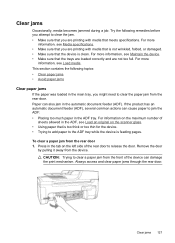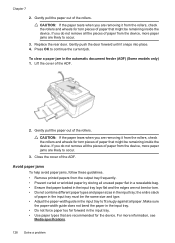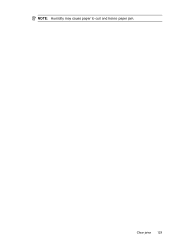HP Officejet 4500 Support Question
Find answers below for this question about HP Officejet 4500 - All-in-One Printer - G510.Need a HP Officejet 4500 manual? We have 3 online manuals for this item!
Question posted by rdainow on October 25th, 2018
Clear Paper Jam In Auto Feeder
I have an hp officejet 4500 G510gm. A small rectangular piece of paper is stuck / jammed in the auto feeder. How can I find and remove this paper?
Current Answers
Answer #1: Posted by Odin on October 26th, 2018 11:45 AM
See https://support.hp.com/us-en/document/bud09128. (This is for a different HP printer, so you may have to adapt the suggestions to your specific issue.)
Hope this is useful. Please don't forget to click the Accept This Answer button if you do accept it. My aim is to provide reliable helpful answers, not just a lot of them. See https://www.helpowl.com/profile/Odin.
Related HP Officejet 4500 Manual Pages
Similar Questions
How To Clear Paper Jam Hp Deskjet 4500
(Posted by tdaLog 10 years ago)
How To Clear Paper Jam In Top Paper Feed Try In Hp Officejet 4500 Wireless?.
(Posted by tpsfuj 11 years ago)
How To Clear Paper Jam
(Posted by sjsubba 12 years ago)
Printer Message: 'clear Paper Jam'.
Receiving a printer message to "clear paper jam" when there is no "paper jam" causing the printer to...
Receiving a printer message to "clear paper jam" when there is no "paper jam" causing the printer to...
(Posted by epatschke 12 years ago)