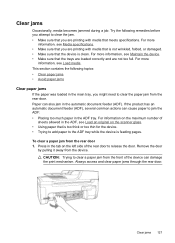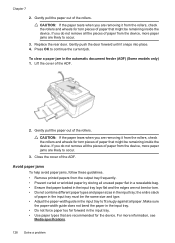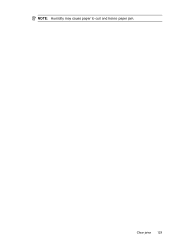HP Officejet 4500 Support Question
Find answers below for this question about HP Officejet 4500 - All-in-One Printer - G510.Need a HP Officejet 4500 manual? We have 3 online manuals for this item!
Question posted by tdaLog on December 2nd, 2013
How To Clear Paper Jam Hp Deskjet 4500
The person who posted this question about this HP product did not include a detailed explanation. Please use the "Request More Information" button to the right if more details would help you to answer this question.
Current Answers
Answer #1: Posted by DreadPirateRoberts on December 20th, 2013 1:16 PM
This will walk you through clearing a paper jamhttps://support.hp.com/us-en/document/c00441807
Related HP Officejet 4500 Manual Pages
Similar Questions
How To Clear A Paper Jam Hp Officejet 4500
(Posted by cathkrev 10 years ago)
How To Clear Paper Jam Hp Deskjet 3050a J611
(Posted by todyoa 10 years ago)
How To Clear A Paper Jam Hp Officejet 4500 G510g-m
(Posted by Tajg 10 years ago)
How To Fix Paper Jam Hp Officejet 4500
(Posted by jrwPoojZa 10 years ago)