HP J4580 Support Question
Find answers below for this question about HP J4580 - Officejet All-in-One Color Inkjet.Need a HP J4580 manual? We have 4 online manuals for this item!
Current Answers
There are currently no answers that have been posted for this question.
Be the first to post an answer! Remember that you can earn up to 1,100 points for every answer you submit. The better the quality of your answer, the better chance it has to be accepted.
Be the first to post an answer! Remember that you can earn up to 1,100 points for every answer you submit. The better the quality of your answer, the better chance it has to be accepted.
Related HP J4580 Manual Pages
Fax Getting Started Guide - Page 6


... a long-distance prefix.
The HP Officejet/Officejet Pro device displays the status of phone cord is connected to the HP Officejet/Officejet Pro device
• Checks that full-size paper is plugged into the correct port
•...they are associated with the results of the test.
NOTE: If your HP Officejet/Officejet Pro device is connected to a network, you want to delete, and then press OK....
Fax Getting Started Guide - Page 7


... You can turn off Fax to PC from the HP Officejet/Officejet Pro device control panel, or from the Fax to the computer, it prints color faxes 3.
Pop-up note appears notifying you to save ... that a fax has been
received
To set up Fax to PC (Windows only) 7 HP Officejet/Officejet Pro device sends black-and-white
faxes to PC Setup Wizard. Follow the onscreen instructions to set up Fax...
User Guide - Page 3


...check with mobility impairments, the device software functions can be construed as...operated by users with the device.
2. Refer servicing to ...product.
4. Visual
The device software is subject to ...color blind, colored buttons and tabs used in a protected location where no user-serviceable parts inside. Accessibility
The device... instructions marked on the device control panel have simple...
User Guide - Page 6


...or quality 33 Resize an original to fit onto letter or A4 paper 34 Copy a legal-size document onto letter paper 34 Adjust the lightness and darkness of your copy 35 Enhance ... 43 Send a fax to multiple recipients 44 Send a fax to multiple recipients from the device control panel 44 Send a color original or photo fax 45 Change the fax resolution and Lighter / Darker settings 45 Change ...
User Guide - Page 9


...colored 120 Colors are printing as black and white 120 Wrong colors are printing 120 Printout shows bleeding colors 121 Colors...apparent 124 The device prints half a page, then ejects the paper 125 Error messages appear 125 Paper mismatch ...125...suggestions 142 Software installation suggestions 143 Clear jams ...144 Clear paper jams ...144 Avoid paper jams ...146
A HP supplies and ...
User Guide - Page 15
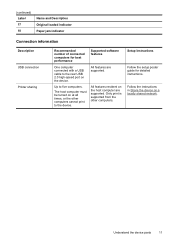
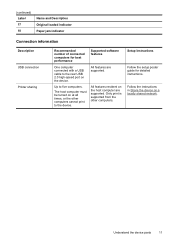
(continued) Label 17 18
Name and Description Original loaded indicator Paper jam indicator
Connection information
Description USB connection Printer sharing
Recommended number of connected computers for detailed instructions.
All features resident on the device. Follow the instructions in Share the device on at all times, or the other computers.
Setup instructions
Follow the...
User Guide - Page 17


... these messages can change as adding media or clearing a media jam. For more information, see Support and warranty. Error messages
Error messages communicate that function. 2. At the device control panel, press the left or right arrow keys to clear them. Select the value that require your device might need service. For
more information, see Use...
User Guide - Page 36


... Matte Brochure
Device control panel setting Plain Paper Plain Paper Premium Inkjet Premium Inkjet Photo Paper Photo Paper Photo Paper Photo Paper Premium Inkjet Photo Paper Premium Inkjet Premium Inkjet Photo Paper Premium Inkjet Photo Paper Premium Inkjet Photo Paper Premium Inkjet Photo Paper Premium Inkjet
32
Copy
Paper type Plain paper HP Bright White Paper HP Premium Presentation...
User Guide - Page 37


(continued) Paper type Plain hagaki Inkjet hagaki Photo hagaki
Device control panel setting Plain Paper Premium Inkjet Photo Paper
NOTE: Copy functions can also be performed using the HP Photosmart Studio Software (Mac OS). Normal copies faster than Best and is comparable to select Copy B&W or Copy Color, and
then press OK. 4. Make sure you have paper loaded in...
User Guide - Page 49


...Officejet J4660 only).
4. Load your computer.
NOTE: These settings do not affect faxes you can fax a color original or photo from the device control panel 1. If a number is busy or not answering, the device...left arrow or right arrow to clear the message.
Also, the settings that you are set independently from your originals. Press OK to select Fax Color, and then press OK. 3....
User Guide - Page 102


... with ink cartridges • Clean the device • General troubleshooting tips and resources • Solve printing problems • Poor print quality and unexpected printouts • Solve paper-feed problems • Solve copy problems • Solve scan problems • Solve fax problems • Troubleshoot installation issues • Clear jams
Work with ink cartridges
This section...
User Guide - Page 117
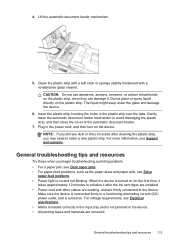
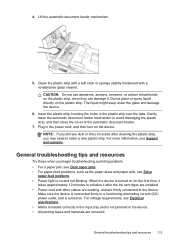
... to order a new plastic strip. NOTE: If you begin troubleshooting a printing problem. • For a paper jam, see Clear paper jams. • For paper-feed problems, such as the paper skew and paper pick, see dust or lines on and not blinking. Make sure the device is connected firmly to avoid dislodging the plastic strip, and then close the cover...
User Guide - Page 127


... been loaded correctly.
Solve copy problems 123 Check for jams. See Clear paper jams.
• Check the trays Make sure that the stack height is within this range.
• Use HP media for information about the status of jobs. Use the Copy button on the device control panel to create darker copies.
• Check the...
User Guide - Page 148


....bat on the
maximum number of the device can cause paper to release the door.
Always access and clear paper jams through the rear door.
144 Maintain and troubleshoot
This section contains the following remedies before you attempt to clear a paper jam from the device. Restart your computer is feeding pages. To clear a paper jam from the rear door. Remove the
door...
User Guide - Page 149
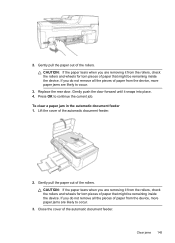
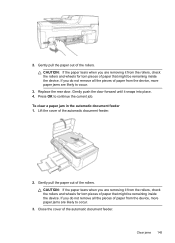
..., check the rollers and wheels for torn pieces of paper that might be remaining inside the device. To clear a paper jam in the automatic document feeder 1. Close the cover of the automatic document feeder.
2. Replace the rear door. If you are removing it from the device, more paper jams are removing it snaps into place. 4. Gently pull the...
User Guide - Page 150
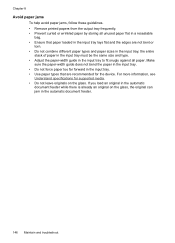
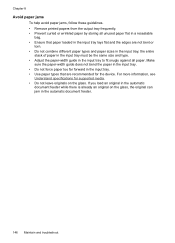
... device. the entire
stack of paper in the input tray must be the same size and type. • Adjust the paper-width guide in the input tray. • Use paper types that paper... originals on the glass, the original can jam in the input tray; Chapter 8
Avoid paper jams
To help avoid paper jams, follow these guidelines. • Remove printed papers from the output tray frequently. • ...
User Guide - Page 176


... (parallel phone systems) 76 wall jack test, failed 131
Fax B&W function indicator 10 Fax Color function indicator 10 firewalls, troubleshoot 115 fit to page 34 FoIP 59 forwarding faxes 51
G
...
jams clear 144 media to avoid 18 paper 144, 146
jobs settings 13
junk fax mode 52
K
keypad, device control panel locating 10
L
language, printer 156 left navigation button 10 legal paper
copy 31 letter paper...
User Guide - Page 177


...48 send 41, 42
margins setting, specifications 22
media ADF capacity 16 borderless printing 25 clear jams 144 HP, order 147 load tray 23 print on custom-sized 23 selecting 17 skewed ...packing the device 154
pages per month (duty cycle) 156
paper jams 144, 146 legal to letter copy 34 recommended copy types 32 size, set for fax 51
Paper jam indicator 11 paper size
copy setting 31 paper-feed problems,...
User Guide - Page 178


... systems countries/regions with 68 setup types 69 settings administrator 64 copy 31 device control panel 13 driver 28 fax 45 scan 39 speed, fax 58 setup...quality, troubleshoot
copy 124 print 117 scan 128
R
readme 7
rear access panel clear jams 144 illustration 9
receive faxes auto answer mode 56 automatically 48 blocking numbers 52 forwarding...41 color fax 45 manually 41 memory, from a TWAIN-
User Guide - Page 179


... unclear scans 129
tone dialing 57 Toolbox (Windows)
about 64 administrator settings 64 Device Services tab 65 Estimated Ink Level tab 65 Information tab 65 opening 65 transparencies... 21 clear jams 144 load media 23 locating 8 media sizes supported 19 paper guides illustration 8 troubleshoot feeding 122 troubleshoot answering machines 141 blank pages printed 115 bleeding colors 121 colors 120,...
Similar Questions
Officejet J4580 Paper Jam When There
(Posted by ranmspr 10 years ago)
How To Face Double Sided Document With Hp Officejet 4500 Inkjet Multifunction
(Posted by PhyToni 10 years ago)
Hp L7590 - Officejet Pro All-in-one Color Inkjet.
how do i chance the header on my printer?
how do i chance the header on my printer?
(Posted by annette98254 11 years ago)
Won't Print And Says Paper Jam
It says paper jam but there is none and will not print
It says paper jam but there is none and will not print
(Posted by Jomamascreations 11 years ago)
How Do I Open To Remove Paper Jam
(Posted by gramma2144 12 years ago)

