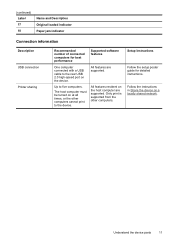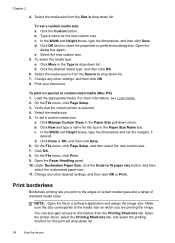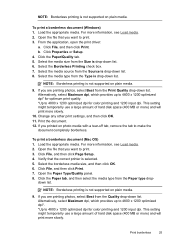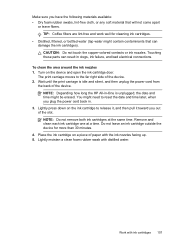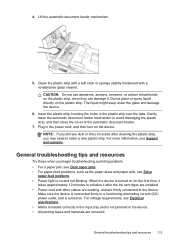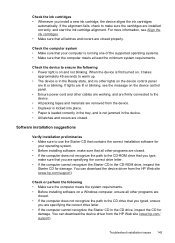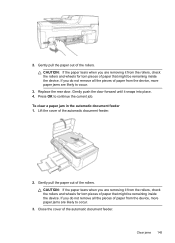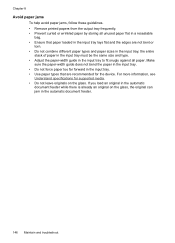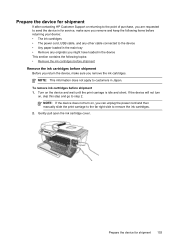HP J4580 Support Question
Find answers below for this question about HP J4580 - Officejet All-in-One Color Inkjet.Need a HP J4580 manual? We have 4 online manuals for this item!
Question posted by gramma2144 on December 9th, 2011
How Do I Open To Remove Paper Jam
The person who posted this question about this HP product did not include a detailed explanation. Please use the "Request More Information" button to the right if more details would help you to answer this question.
Current Answers
Related HP J4580 Manual Pages
Similar Questions
Officejet J4580 Paper Jam When There
(Posted by ranmspr 10 years ago)
How To Remove Paper Jam Hp Color Laserjet Cm2320 Multifunction Printer Series
scan
scan
(Posted by Himik 10 years ago)
Won't Print And Says Paper Jam
It says paper jam but there is none and will not print
It says paper jam but there is none and will not print
(Posted by Jomamascreations 11 years ago)
Need Help - How To Remove Paper Jam? A Chunck Of Paper Has Lodged In Printer.
(Posted by judyhbulls 11 years ago)