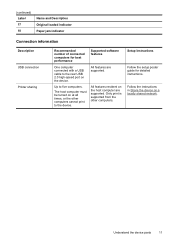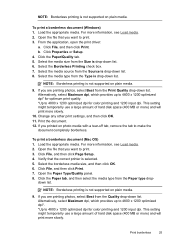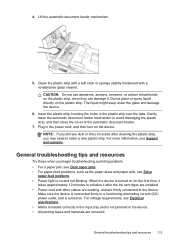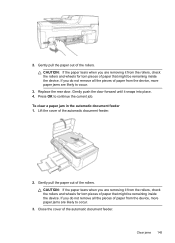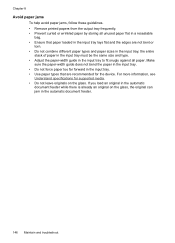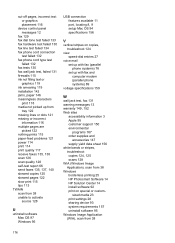HP J4580 Support Question
Find answers below for this question about HP J4580 - Officejet All-in-One Color Inkjet.Need a HP J4580 manual? We have 4 online manuals for this item!
Question posted by Jomamascreations on February 28th, 2013
Won't Print And Says Paper Jam
Current Answers
Answer #1: Posted by tintinb on March 1st, 2013 1:21 AM
- https://support.hp.com/us-en/document/c00860153
- https://www.techwalla.com/articles/how-to-clear-a-paper-jam-on-a-canon-inkjet-printer
Read also the user's manual for more information here:
If you have more questions, please don't hesitate to ask here at HelpOwl. Experts here are always willing to answer your questions to the best of our knowledge and expertise.
Regards,
Tintin