HP J4580 Support Question
Find answers below for this question about HP J4580 - Officejet All-in-One Color Inkjet.Need a HP J4580 manual? We have 4 online manuals for this item!
Question posted by ranmspr on April 16th, 2014
Officejet J4580 Paper Jam When There
The person who posted this question about this HP product did not include a detailed explanation. Please use the "Request More Information" button to the right if more details would help you to answer this question.
Current Answers
There are currently no answers that have been posted for this question.
Be the first to post an answer! Remember that you can earn up to 1,100 points for every answer you submit. The better the quality of your answer, the better chance it has to be accepted.
Be the first to post an answer! Remember that you can earn up to 1,100 points for every answer you submit. The better the quality of your answer, the better chance it has to be accepted.
Related HP J4580 Manual Pages
Wireless Getting Started Guide - Page 3


English
Contents
Set up Wireless (802.11) communication 3 Step 1: Obtain required information and equipment 3 Step 2: Install software for your HP Officejet/Officejet Pro device 4 Step 3: Test the connection 4
Solving wireless (802.11) problems 5 Basic troubleshooting 5 Advanced troubleshooting 6
Change the connection method 9 Change from a USB connection 9 Change from an Ethernet ...
Wireless Getting Started Guide - Page 4


...your wireless router, the router manufacturer, or the person who set up the HP Officejet/Officejet Pro device to use a wireless router, you can set up Wireless (802.11) communication... cable, included in the box.
• The Starter CD that can connect the HP Officejet/ Officejet Pro device directly to retrieve your wireless setup. For information about your wireless network: • Your...
Fax Getting Started Guide - Page 6


... that full-size paper is set up properly for faxing. For additional troubleshooting information, see the electronic user guide available on setting up the HP Officejet/Officejet Pro device for an active ... panel, they are associated with the results of the test. NOTE: If your HP Officejet/Officejet Pro device is plugged into the correct port
• Checks for a dial tone
• Checks...
Fax Getting Started Guide - Page 7


...set up Fax to PC. NOTE: You can turn off Fax to PC from the HP Officejet/Officejet Pro device control panel, or from the Fax to PC Setup Wizard.
3. Follow the onscreen instructions to ... the PC 1. HP Officejet/Officejet Pro device sends black-and-white
faxes to PC. Open the Solution Center, available on the computer 4. Set up Fax to the computer, it prints color faxes 3. Incoming black-...
Fax Getting Started Guide - Page 9


..., Portugal, Russia, Saudi Arabia, Singapore, Spain, Taiwan, Thailand, USA, Venezuela, and Vietnam.
I cannot print color faxes
To print color faxes, make sure that the software that is approximately 10 seconds in the box with the HP Officejet/Officejet Pro device is set to ). related problems for fax calls, you have an answering machine on the...
User Guide - Page 9


...colored 120 Colors are printing as black and white 120 Wrong colors are printing 120 Printout shows bleeding colors 121 Colors...apparent 124 The device prints half a page, then ejects the paper 125 Error messages appear 125 Paper mismatch ...125... 142 Software installation suggestions 143 Clear jams ...144 Clear paper jams ...144 Avoid paper jams ...146
A HP supplies and accessories...
User Guide - Page 15
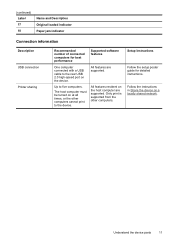
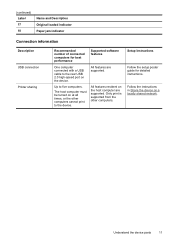
...) Label 17 18
Name and Description Original loaded indicator Paper jam indicator
Connection information
Description USB connection Printer sharing
Recommended number of connected computers for detailed instructions. Follow the instructions in Share the device on the host computer are supported. Up to the device.
Setup instructions
Follow the setup poster guide for best performance...
User Guide - Page 36


... Other Matte Brochure
Device control panel setting Plain Paper Plain Paper Premium Inkjet Premium Inkjet Photo Paper Photo Paper Photo Paper Photo Paper Premium Inkjet Photo Paper Premium Inkjet Premium Inkjet Photo Paper Premium Inkjet Photo Paper Premium Inkjet Photo Paper Premium Inkjet Photo Paper Premium Inkjet
32
Copy Paper type Plain paper HP Bright White Paper HP Premium Presentation...
User Guide - Page 37


... B&W or Copy Color, and
then press OK. 4.
See the software's Help for more information. NOTE: Copy functions can also be performed using the HP Photosmart Studio Software (Mac OS). See the software's Help for more information.
(continued) Paper type Plain hagaki Inkjet hagaki Photo hagaki
Device control panel setting Plain Paper Premium Inkjet Photo Paper
NOTE: Copy...
User Guide - Page 45


... a phone or by using the device control panel. Press the left arrow... If a person answers the phone, you can also send a fax manually from the device control panel 1.
NOTE: If you send the fax. For additional information, see Load ... use a calling card to
redial the last number dialed (HP Officejet J4660). If the device detects an original loaded in -One. or multiple-page black-and...
User Guide - Page 49


... is dialed and an error report is generated. To send a color original or photo fax from the device. If the device detects an original loaded in the automatic document feeder, it sends the... is busy or not answering, the device follows the settings for color faxing.
Load your computer.
NOTE: You can press the Speed Dial button repeatedly (HP Officejet J4660 only).
4. Copy quality and...
User Guide - Page 99


... Paper Size, and then click OK. From the drop-down menu next to Format for, select Shared Printers, and then select your computer. Do not simply delete the device ..., select Programs or All Programs, select
HP, select Officejet J4500 Series, and then click Uninstall. 4. d. Uninstall and reinstall the software
If your device.
Follow the onscreen instructions. 5. Uninstall and reinstall the...
User Guide - Page 117
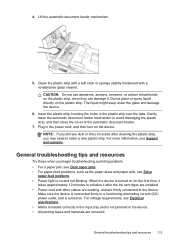
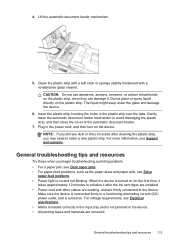
... can damage it after cleaning the plastic strip, you begin troubleshooting a printing problem. • For a paper jam, see Clear paper jams. • For paper-feed problems, such as the paper skew and paper pick, see Support and warranty. Make sure the device is turned on scans after the ink cartridges are installed. • Power cord and other cables...
User Guide - Page 127


...
• Check the power Make sure that the power cord is securely connected, and the device turned on.
• Check the status of the same size so that media is completely loaded. Check for jams. See Clear paper jams.
• Check the trays Make sure that the stack height is within this range.
•...
User Guide - Page 148


...; Make sure that you are printing with media that meets specifications. To clear a paper jam from the front of the device driver. Try the following topics: • Clear paper jams • Avoid paper jams
Clear paper jams
If the paper was loaded in the automatic document feeder. Paper can damage the print mechanism. Remove the
door by pulling it away from...
User Guide - Page 149
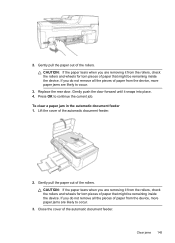
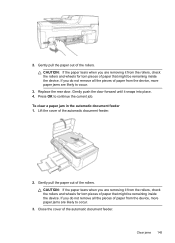
... the rollers and wheels for torn pieces of paper from the device, more paper jams are removing it snaps into place. 4. To clear a paper jam in the automatic document feeder 1. CAUTION: If the paper tears when you do not remove all the pieces of paper that might be remaining inside the device. If you are likely to occur.
3. Replace...
User Guide - Page 150
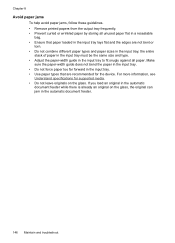
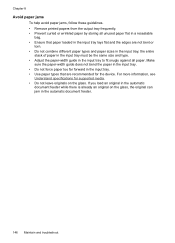
... on the glass. Chapter 8
Avoid paper jams
To help avoid paper jams, follow these guidelines. • Remove printed papers from the output tray frequently. • Prevent curled or wrinkled paper by storing all paper. For more information, see
Understand specifications for the device. Make
sure the paper-width guide does not bend the paper in the input tray. • Do...
User Guide - Page 176


... (parallel phone systems) 76 wall jack test, failed 131
Fax B&W function indicator 10 Fax Color function indicator 10 firewalls, troubleshoot 115 fit to page 34 FoIP 59 forwarding faxes 51
G
...jams clear 144 media to avoid 18 paper 144, 146
jobs settings 13
junk fax mode 52
K
keypad, device control panel locating 10
L
language, printer 156 left navigation button 10 legal paper
copy 31 letter paper...
User Guide - Page 177


... 21
memory deleting faxes 50 reprint faxes 50 save faxes 49 specifications 157
menus, device control panel 12 missing lines or dots,
troubleshoot 121 missing or incorrect
information, troubleshoot...the device 154
pages per month (duty cycle) 156
paper jams 144, 146 legal to letter copy 34 recommended copy types 32 size, set for fax 51
Paper jam indicator 11 paper size
copy setting 31 paper-feed...
User Guide - Page 179


...125 unclear scans 129
tone dialing 57 Toolbox (Windows)
about 64 administrator settings 64 Device Services tab 65 Estimated Ink Level tab 65 Information tab 65 opening 65 transparencies ...21 clear jams 144 load media 23 locating 8 media sizes supported 19 paper guides illustration 8 troubleshoot feeding 122 troubleshoot answering machines 141 blank pages printed 115 bleeding colors 121 colors 120, ...
Similar Questions
How To Remove Paper Jam Hp Color Laserjet Cm2320 Multifunction Printer Series
scan
scan
(Posted by Himik 10 years ago)
Won't Print And Says Paper Jam
It says paper jam but there is none and will not print
It says paper jam but there is none and will not print
(Posted by Jomamascreations 11 years ago)
How Do I Open To Remove Paper Jam
(Posted by gramma2144 12 years ago)

