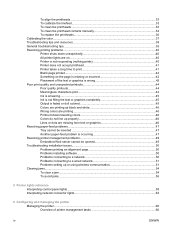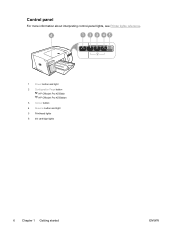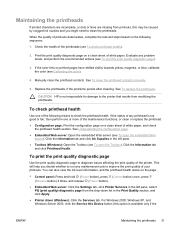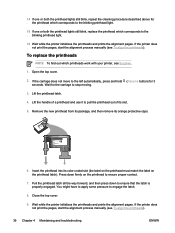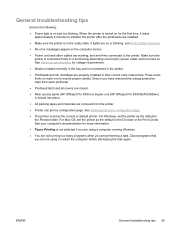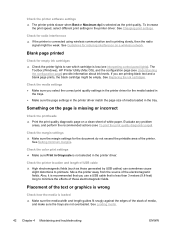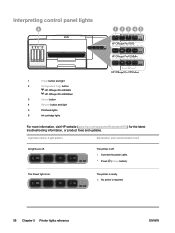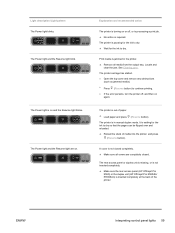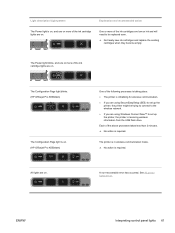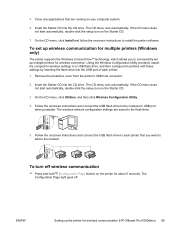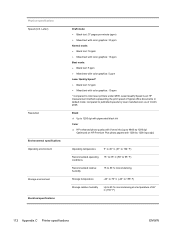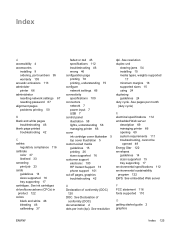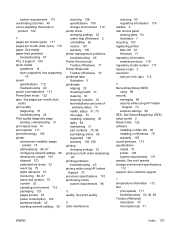HP K550 Support Question
Find answers below for this question about HP K550 - Officejet Pro Color Inkjet Printer.Need a HP K550 manual? We have 3 online manuals for this item!
Question posted by nomansiraj21 on November 18th, 2020
Power Light And Resume Light
i don't know what i can i do because one time printer sound like some noice i am doing spray for WD40 in silver rod noice was quit but after the some print printer blinked resume light and i am doing printer off and off but after the some print printer blinking the light continue and then finally power and resume light on and then blinking i am doing almost all of these thing of this printer.What can I do as soon as possible please tell me some good point.I'll be very thankful to you.
Current Answers
Answer #1: Posted by techyagent on November 18th, 2020 6:13 AM
The following recommendations can help prevent recurring paper jams in your HP product.
Thanks
- Before loading paper in the tray, hold the stack of paper, and then tap the bottom edge on a flat surface so that the stack is even on all sides.
- Make sure that the length and width adjusters on the tray are correctly positioned, and then push the stack of paper forward until it stops in the tray.
CAUTION: Do not force the paper to move too far forward in the tray.
- Do not overload the tray with paper.
- Only add paper to the tray when the product is not printing.
- Make sure the HP product supports the paper type. See the documentation that came with the HP product for more information.
- Do not print on paper with paper clips or staples attached.
- Do not use paper that is bent, torn, dusty, damp, wrinkled, curled, or paper that does not lie flat.
- Use only one type of paper at a time. Do not mix different types, weights, or sizes of paper.
- Do not use paper that is too thin, too thick, or too glossy for the product.
Thanks
Techygirl
Related HP K550 Manual Pages
Similar Questions
Replace Internal Power Module For Hp Officejet Pro K550
How to remove the case to access the internal power module?
How to remove the case to access the internal power module?
(Posted by rlb95870 3 years ago)
Hp Office Jet Pro K5400 Will Only Print A Few Pages Then Power And Resume Light
blink
blink
(Posted by gmansy 9 years ago)
My Hp Deskjet 5650 Color Inkjet Printer Won't Print Black
(Posted by jedMart 10 years ago)
Hp Deskjet Color Inkjet Printer Driver
(Posted by kkljeyamurugan1995 11 years ago)
Blinking Lights
my printer power and paper light blink and they do not stop. I have searched for jammed paper but no...
my printer power and paper light blink and they do not stop. I have searched for jammed paper but no...
(Posted by cu70 12 years ago)