HP K550 Support Question
Find answers below for this question about HP K550 - Officejet Pro Color Inkjet Printer.Need a HP K550 manual? We have 3 online manuals for this item!
Question posted by cu70 on January 8th, 2012
Blinking Lights
my printer power and paper light blink and they do not stop. I have searched for jammed paper but none. After trying many things bvut none work. Can you help me out. I don 't know what else to do. my printer is quite new.
Current Answers
There are currently no answers that have been posted for this question.
Be the first to post an answer! Remember that you can earn up to 1,100 points for every answer you submit. The better the quality of your answer, the better chance it has to be accepted.
Be the first to post an answer! Remember that you can earn up to 1,100 points for every answer you submit. The better the quality of your answer, the better chance it has to be accepted.
Related HP K550 Manual Pages
User's Guide - Page 6
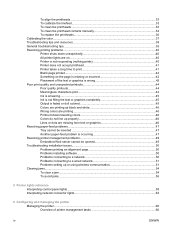
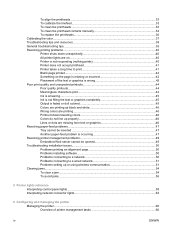
... to a network 50 Problems connecting to a wired network 51 Problems setting up or using wireless communication 51 Clearing jams...54 To clear a jam...54 To avoid jams...56
5 Printer lights reference Interpreting control panel lights...58 Interpreting network connector lights...62
6 Configuring and managing the printer Managing the printer...66 Overview of printer management tasks 66
iv
ENWW
User's Guide - Page 7
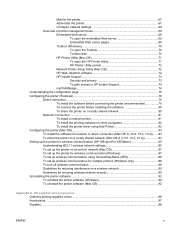
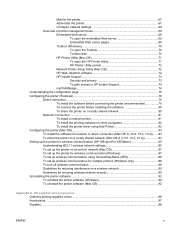
... OS)...83 To install the software for network or direct connection (Mac OS X (10.2, 10.3, 10.4))......83 To share the printer on a locally shared network (Mac OS X (10.2, 10.3, 10.4 83 Setting up the printer for wireless communication (HP Officejet Pro K550dtwn 85 Understanding 802.11 wireless network settings 85 To set up the...
User's Guide - Page 8
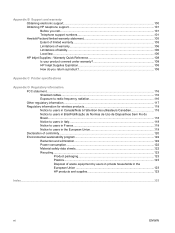
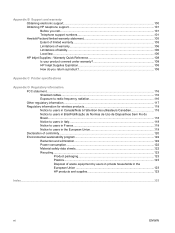
... under warranty 108 HP Inkjet Supplies Expiration 108 How do... HP telephone support...101 Before you return a product 108
Appendix C Printer specifications
Appendix D Regulatory information FCC statement...116 Shielded cables...116 Exposure to...Environmental sustainability program 122 Reduction and elimination 122 Power consumption...122 Material safety data sheets 122 Recycling...123 Product packaging...
User's Guide - Page 13
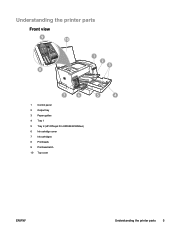
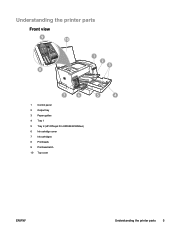
Understanding the printer parts
Front view
1 Control panel 2 Output tray 3 Paper guides 4 Tray 1 5 Tray 2 (HP Officejet Pro K550dtn/K550dtwn) 6 Ink cartridge cover 7 Ink cartridges 8 Printheads 9 Printhead latch 10 Top cover
ENWW
Understanding the printer parts 5
User's Guide - Page 14
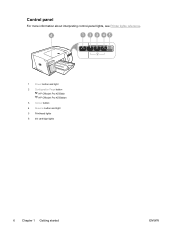
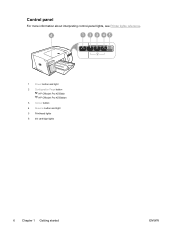
Control panel
For more information about interpreting control-panel lights, see Printer lights reference.
1 Power button and light 2 Configuration Page button
HP Officejet Pro K550dtn HP Officejet Pro K550dtwn 3 Cancel button 4 Resume button and light 5 Printhead lights 6 Ink cartridge lights
6 Chapter 1 Getting started
ENWW
User's Guide - Page 15
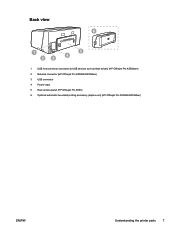
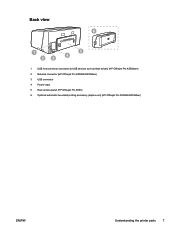
Back view
1 USB host connector (connects to USB devices such as flash drives) (HP Officejet Pro K550dtwn) 2 Network connector (HP Officejet Pro K550dtn/K550dtwn) 3 USB connector 4 Power input 5 Rear access panel (HP Officejet Pro K550) 6 Optional automatic two-sided printing accessory (duplex unit) (HP Officejet Pro K550dtn/K550dtwn)
ENWW
Understanding the printer parts 7
User's Guide - Page 18
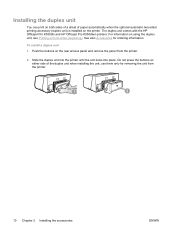
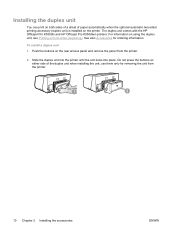
.... Do not press the buttons on either side of paper automatically when the optional automatic two-sided printing accessory (duplex unit) is installed on the rear access panel and remove the panel from the printer.
10 Chapter 2 Installing the accessories
ENWW The duplex unit comes with the HP Officejet Pro K550dtn and HP Officejet Pro K550dtwn printers.
User's Guide - Page 37
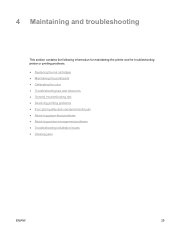
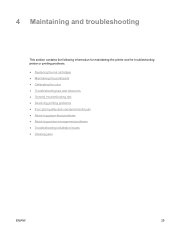
... ● Maintaining the printheads ● Calibrating the color ● Troubleshooting tips and resources ● General troubleshooting tips ● Resolving printing problems ● Poor print quality and unexpected printouts ● Resolving paper-feed problems ● Resolving printer management problems ● Troubleshooting installation issues ● Clearing jams
ENWW
29
User's Guide - Page 38
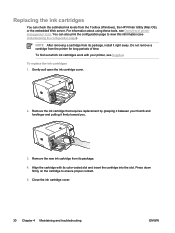
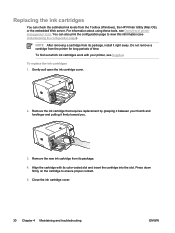
... To replace the ink cartridges 1.
NOTE After removing a cartridge from the printer for long periods of printer management tools. Do not remove a cartridge from its package.
4. Remove the...cover.
30 Chapter 4 Maintaining and troubleshooting
ENWW To find out which ink cartridges work with its color-coded slot and insert the cartridge into the slot. Align the cartridge with your...
User's Guide - Page 44
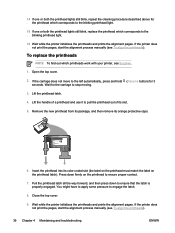
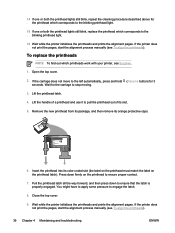
... printhead which corresponds to stop moving.
3. Open the top cover.
2. If the carriage does not move to the left automatically, press and hold (Resume button) for the carriage to the blinking printhead light.
15 If one or both the printhead lights still blink, replace the printhead which printheads work with your printer, see To align the printheads...
User's Guide - Page 46


... the printer's network settings (HP Officejet Pro K550dtn/K550dtwn) 1. Press and hold / (Configuration Page button), press (Resume button) 3 times, and
release / (Configuration Page button). By default, the network name (SSID) is "hpsetup" and the communication mode is on.
2. Wait till the Power light is "ad hoc".
38 Chapter 4 Maintaining and troubleshooting
ENWW The Power light blinks for...
User's Guide - Page 47
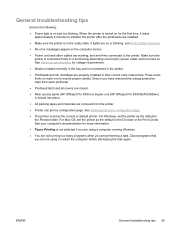
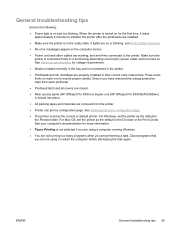
..., it takes approximately 8 minutes to a functioning alternating current (AC) power outlet, and is turned on each printhead.
● Printhead latch and all covers are closed.
● Rear access panel (HP Officejet Pro K550) or duplex unit (HP Officejet Pro K550dtn/K550dtwn) is connected firmly to initialize the printer after the printheads are properly installed in the ready...
User's Guide - Page 62
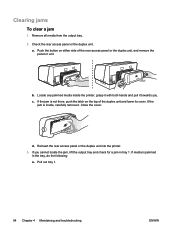
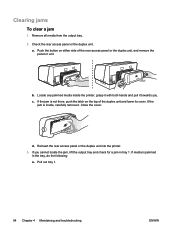
... the tray, do the following: a. If the
jam is jammed
in tray 1. If the jam is not there, push the latch on either side of the duplex unit and lower its cover. Reinsert the rear access panel or the duplex unit into the printer. 3. Check the rear access panel or the duplex unit. If...
User's Guide - Page 63
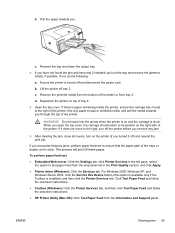
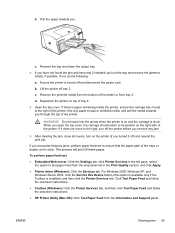
... and disconnect the power cord. Pull the paper towards you through the top of the printer or from the Information and Support panel. If there is stuck. Reposition the printer on and the carriage is paper remaining inside the printer, ensure the carriage has moved to ensure that the paper path of the printer, free any jam.
6. If you...
User's Guide - Page 66
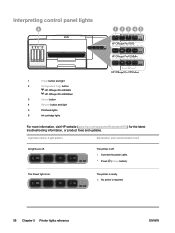
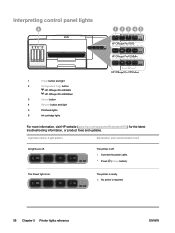
The Power light is required.
58 Chapter 5 Printer lights reference
ENWW The printer is ready. ▲ No action is on. Interpreting control panel lights
1
Power button and light
2
Configuration Page button
HP Officejet Pro K550dtn
HP Officejet Pro K550dtwn
3
Cancel button
4
Resume button and light
5
Printhead lights
6
Ink cartridge lights
For more information, visit HP ...
User's Guide - Page 67
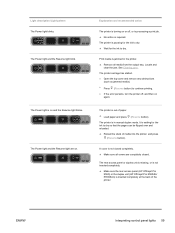
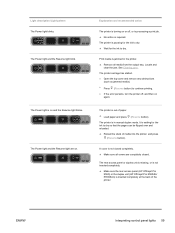
... (HP Officejet Pro
K550) or the duplex unit (HP Officejet Pro K550dtn/ K550dtwn) is in the printer. ▲ Remove all covers are on or off , and then on and the Resume light blinks.
Explanation and recommended action
The printer is turning on .
ENWW
Interpreting control panel lights 59 The Power light and the Resume light blink. See Clearing jams. The printer carriage has...
User's Guide - Page 69
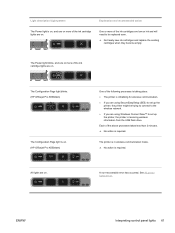
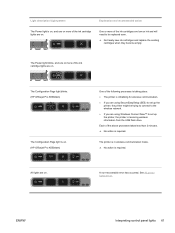
... Page light blinks. (HP Officejet Pro K550dtwn)
The Configuration Page light is on. (HP Officejet Pro K550dtwn)
All lights are on.
See All printer lights are on.
A non-recoverable error has occurred.
Light description /Light pattern
Explanation and recommended action
The Power light is on, and one or more of the ink cartridge lights are on. The Power light blinks, and...
User's Guide - Page 97
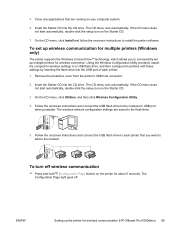
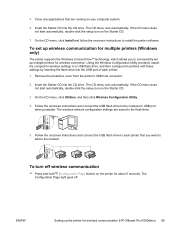
... the Starter CD into the CD drive. The CD menu runs automatically.
The wireless network configuration settings are running on the printer for wireless communication (HP Officejet Pro K550dtwn) 89 The Configuration Page light goes off wireless communication
▲ Press and hold (Configuration Page button) on your computer system. 6. Follow the onscreen instructions and...
User's Guide - Page 117
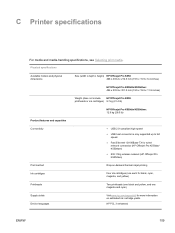
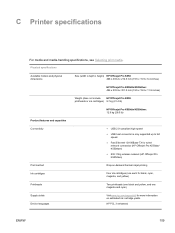
...Officejet Pro K550: 496 x 403.2 x 212.5 mm (19.5 x 15.9 x 8.4 inches)
HP Officejet Pro K550dtn/K550dtwn: 496 x 503.9 x 301.2 mm (19.5 x 19.8 x 11.9 inches)
Weight (does not include HP Officejet Pro K550: printheads or ink cartridges) 9.7 kg (21.4 lb)
HP Officejet Pro...HP Officejet Pro K550dtn/ K550dtwn) ● 802.11b/g wireless network (HP Officejet Pro K550dtwn)
Drop-on-demand thermal inkjet ...
User's Guide - Page 120
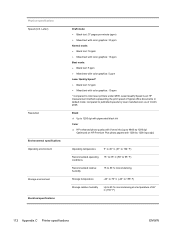
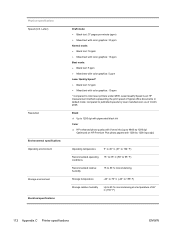
...color laser printers under $500. Physical specifications Speed (U.S. Laser Quality Speed is an HP measurement method representing the print speed of month, 2005. Letter)
Resolution Environmental specifications Operating environment Storage environment Electrical specifications
Draft mode: ● Black text: 37 pages per minute (ppm) ● Mixed text with color...photo papers with color graphics...
Similar Questions
How To Remove A Printhead On Hp Officejet Pro K550 Inkjet Printer
(Posted by ian62lr 9 years ago)
How To Disassemble Hp Officejet Pro K550 Printer
(Posted by lasgs 9 years ago)
Hp Office Jet Pro K5400 Will Only Print A Few Pages Then Power And Resume Light
blink
blink
(Posted by gmansy 9 years ago)
My Hp Deskjet 5650 Color Inkjet Printer Won't Print Black
(Posted by jedMart 10 years ago)
Hp Deskjet Color Inkjet Printer Driver
(Posted by kkljeyamurugan1995 11 years ago)

