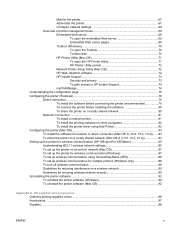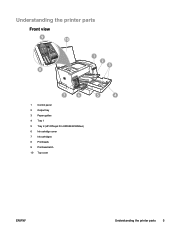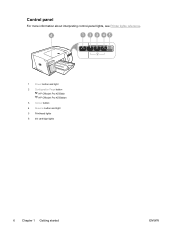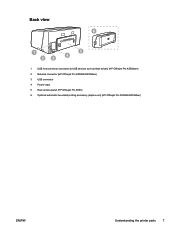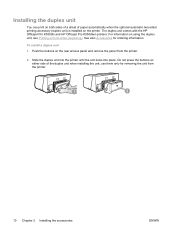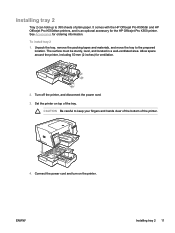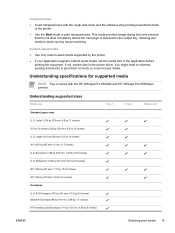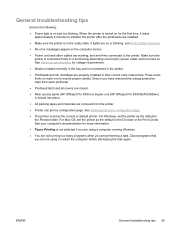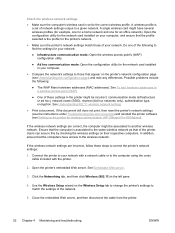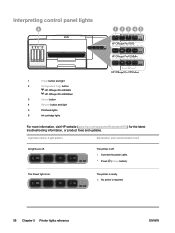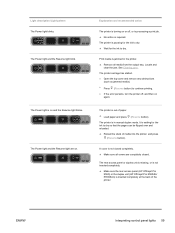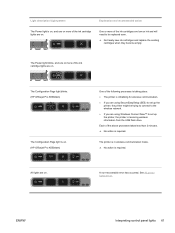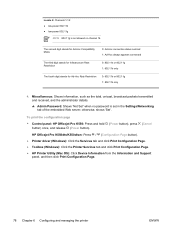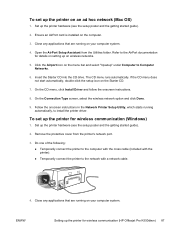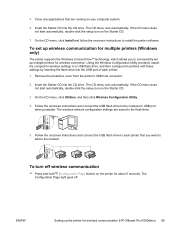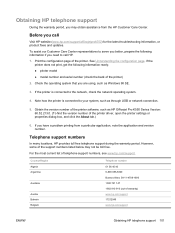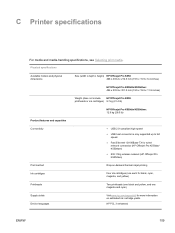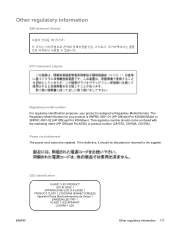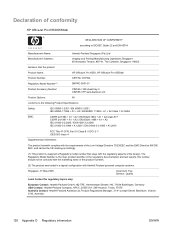HP K550 Support Question
Find answers below for this question about HP K550 - Officejet Pro Color Inkjet Printer.Need a HP K550 manual? We have 3 online manuals for this item!
Question posted by ian62lr on September 12th, 2014
How To Remove A Printhead On Hp Officejet Pro K550 Inkjet Printer
The person who posted this question about this HP product did not include a detailed explanation. Please use the "Request More Information" button to the right if more details would help you to answer this question.
Current Answers
Related HP K550 Manual Pages
Similar Questions
Replace Internal Power Module For Hp Officejet Pro K550
How to remove the case to access the internal power module?
How to remove the case to access the internal power module?
(Posted by rlb95870 3 years ago)
Cleaning Print Heads On Hp Officejet Pro K550 Can't Find The Printhead
(Posted by akechpete99 9 years ago)
How To Disassemble Hp Officejet Pro K550 Printer
(Posted by lasgs 9 years ago)
How Do I Assign An Ip Address To An Hp Officejet Pro K850 Printer
how do i assign an ip address to an hp officejet pro k850 printer
how do i assign an ip address to an hp officejet pro k850 printer
(Posted by quickplusprintshops 11 years ago)
Change Display Language On Hp Officejet Pro 8600 Printer
Is it possible to change the display langauge on a HP Officejet Pro 8600 printer from Japanese to En...
Is it possible to change the display langauge on a HP Officejet Pro 8600 printer from Japanese to En...
(Posted by Laza1202 12 years ago)