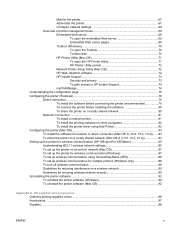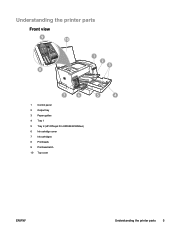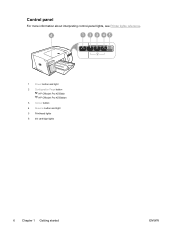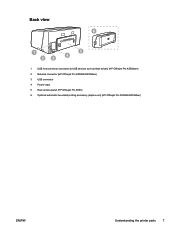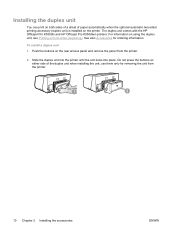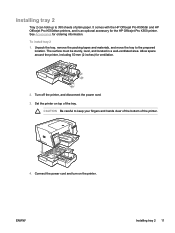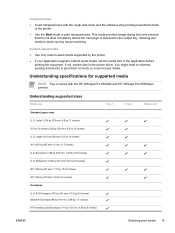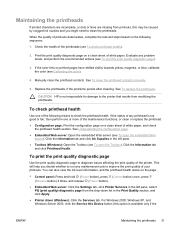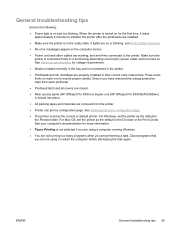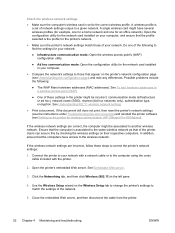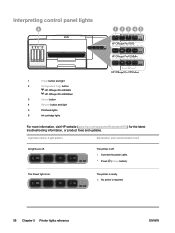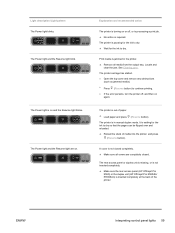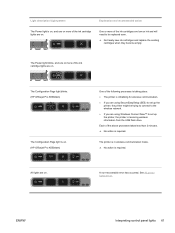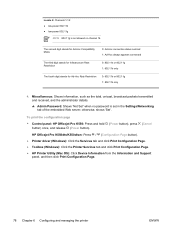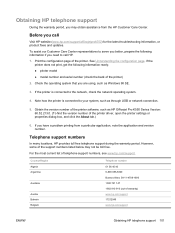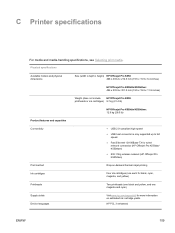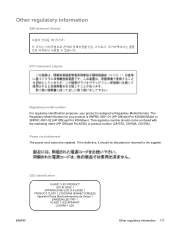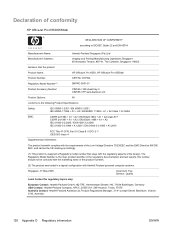HP K550 Support Question
Find answers below for this question about HP K550 - Officejet Pro Color Inkjet Printer.Need a HP K550 manual? We have 3 online manuals for this item!
Question posted by rlb95870 on February 17th, 2021
Replace Internal Power Module For Hp Officejet Pro K550
How to remove the case to access the internal power module?
Current Answers
Answer #1: Posted by waelsaidani1 on February 17th, 2021 10:08 PM
- Obtain a medium-sized flathead screwdriver.
- Press the Power button to turn off the printer.
- Disconnect the power cord from the rear of the printer.
- Disconnect the USB cable and network cable from the rear of the printer, if they are connected.
- Rotate the printer so that the rear of the printer is facing you.
- Locate the internal power module on the right-hand side of the rear of the printer.
Related HP K550 Manual Pages
Similar Questions
Hp Officejet Pro K550 Won't Print
(Posted by mjbodoesnt 9 years ago)
Cleaning Print Heads On Hp Officejet Pro K550 Can't Find The Printhead
(Posted by akechpete99 9 years ago)
How To Disassemble Hp Officejet Pro K550 Printer
(Posted by lasgs 9 years ago)
How To Reset Hp Officejet Pro K550
(Posted by sampd 9 years ago)
How To Choose Tray For Hp Officejet Pro K550 On Mac
(Posted by PetJSB 10 years ago)