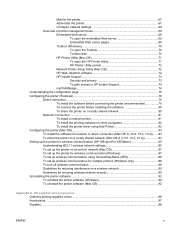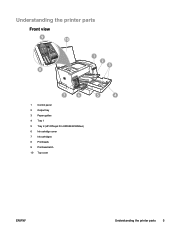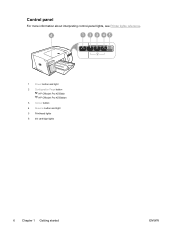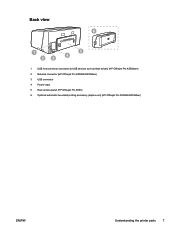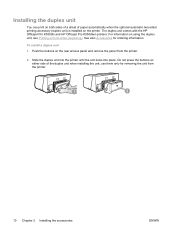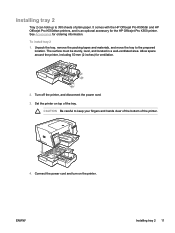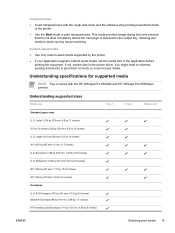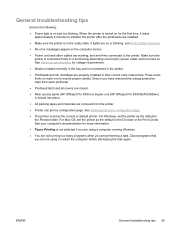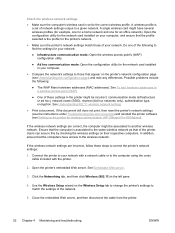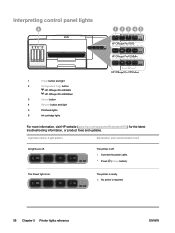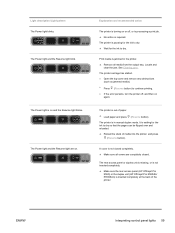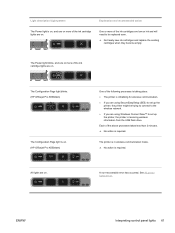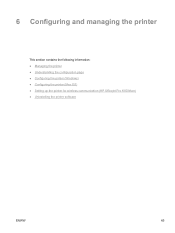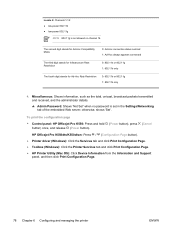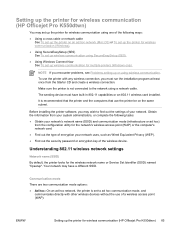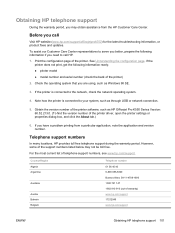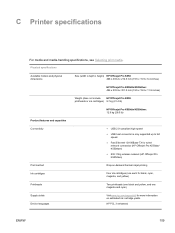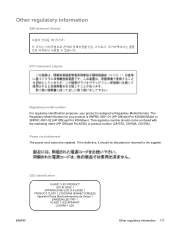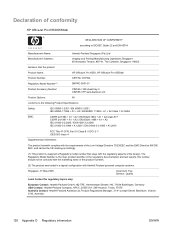HP K550 Support Question
Find answers below for this question about HP K550 - Officejet Pro Color Inkjet Printer.Need a HP K550 manual? We have 3 online manuals for this item!
Question posted by sampd on May 13th, 2014
How To Reset Hp Officejet Pro K550
The person who posted this question about this HP product did not include a detailed explanation. Please use the "Request More Information" button to the right if more details would help you to answer this question.
Current Answers
Answer #1: Posted by online24h on May 16th, 2014 5:25 PM
Hello
- 1. Push " power " ( Power) The key shuts off the printer. 2. Pull out the lower cable from the back of the printer. 3. Insert the cable in the printer. 4. Push " power " ( Power) The key turns on the printer.
Reset the network to set up (HP Officejet Pro K550dtn/K550dtwn)
- 1. Push and pin " dispose the page " ( Configuration Page) The button, according to " resume " ( Resume) Three times of key, then opened " dispose the page " loose ( Configuration Page) Key. 2. Wait for 20 seconds, then
- " power " ( Power) The button, shut off the printer. 3. Push " power " ( Power) The button, turn on the printer.
- Source
- http://printtechskill.com/?action-viewnews-itemid-20768
Hope this will be helpful "PLEASE ACCEPT"
Related HP K550 Manual Pages
Similar Questions
Replace Internal Power Module For Hp Officejet Pro K550
How to remove the case to access the internal power module?
How to remove the case to access the internal power module?
(Posted by rlb95870 3 years ago)
Cleaning Print Heads On Hp Officejet Pro K550 Can't Find The Printhead
(Posted by akechpete99 9 years ago)
How To Choose Tray For Hp Officejet Pro K550 On Mac
(Posted by PetJSB 10 years ago)
How To Reset Hp Officejet Pro K8600
(Posted by pihe 10 years ago)
How To Reset Hp Officejet Pro K5400 Printer Manual
(Posted by jess0kq9 10 years ago)