HP K550 Support Question
Find answers below for this question about HP K550 - Officejet Pro Color Inkjet Printer.Need a HP K550 manual? We have 3 online manuals for this item!
Question posted by gmansy on May 5th, 2014
Hp Office Jet Pro K5400 Will Only Print A Few Pages Then Power And Resume Light
blink
Current Answers
There are currently no answers that have been posted for this question.
Be the first to post an answer! Remember that you can earn up to 1,100 points for every answer you submit. The better the quality of your answer, the better chance it has to be accepted.
Be the first to post an answer! Remember that you can earn up to 1,100 points for every answer you submit. The better the quality of your answer, the better chance it has to be accepted.
Related HP K550 Manual Pages
User's Guide - Page 6
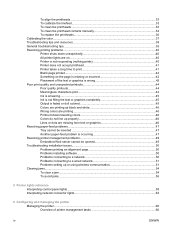
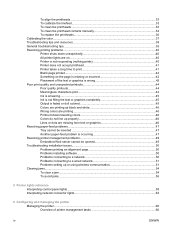
... printheads...36 Calibrating the color...37 Troubleshooting tips and resources...38 General troubleshooting tips...39 Resolving printing problems...40 Printer shuts down unexpectedly 40 All printer lights are on...40 Printer is not responding (nothing prints 40 Printer does not accept printhead 41 Printer takes a long time to print 41 Blank page printed...42 Something on the page is missing or...
User's Guide - Page 7
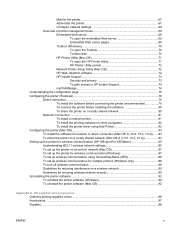
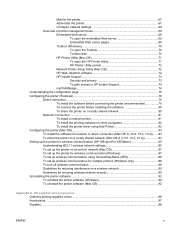
... shared network (Mac OS X (10.2, 10.3, 10.4 83 Setting up the printer for wireless communication (HP Officejet Pro K550dtwn 85 Understanding 802.11 wireless network settings 85 To set up the printer on an ad hoc network (Mac OS 87 To set up the printer for wireless communication (Windows 87 To set up wireless communication using...
User's Guide - Page 10


...tips. Included on the network. See Embedded Web server.
HP Printer Utility (Mac OS)
The HP Printer Utility contains tools to configure print settings, calibrate the printer, clean the printheads, print the configuration page of the printer, order supplies online, and find support information from the printer driver.
Printer-driver onscreen Help (Windows) Provides an explanation of the...
User's Guide - Page 32
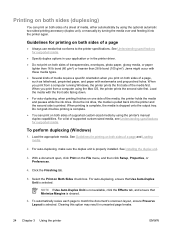
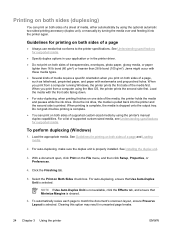
... duplex options in your application or in unwanted page breaks.
24 Chapter 3 Using the printer
ENWW See Installing the duplex unit.
3.
With a document open, click Print on both sides of a page and Loading media.
2. Clearing this option may result in the printer driver. ● Do not print on both sides of supported custom-sized media by...
User's Guide - Page 39
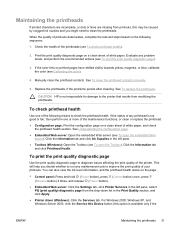
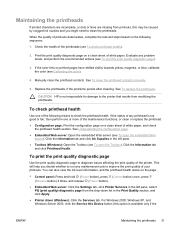
... deteriorates, complete the relevant steps based on the page. ● Control panel: Press and hold (Power button), press (Cancel button) once, press
(Resume button) 4 times, and release (Power button). ● Embedded Web server: Click the Settings tab, click Printer Services in the Print Quality section, and click Apply. ● Printer driver (Windows): Click the Services tab.
Evaluate...
User's Guide - Page 40


... follow the onscreen instructions.
● Toolbox (Windows): Click the Printer Services tab, and then click Print PQ (print quality) diagnostic page and follow the onscreen instructions.
● HP Printer Utility (Mac OS): Click Print PQ Diagnostic Page from the Information and Support panel.
1 Printer Information: Shows printer information (such as the product model number, serial number, and...
User's Guide - Page 41
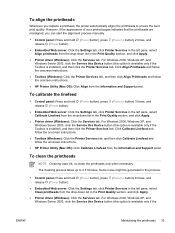
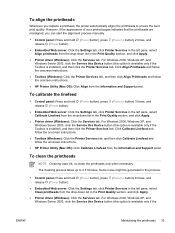
...and hold (Power button), press (Resume button) 2 times, and release (Power button).
● Embedded Web server: Click the Settings tab, click Printer Services in ...HP Printer Utility (Mac OS): Click Calibrate Linefeed from the drop-down list in the Print Quality section, and click Apply.
● Printer driver (Windows): Click the Services tab. However, if the appearance of your printed pages...
User's Guide - Page 44
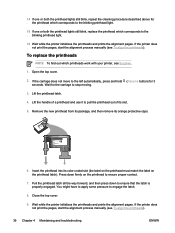
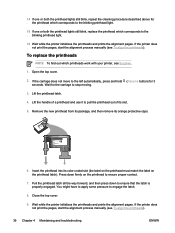
... the latch is properly engaged. Open the top cover.
2. the printhead which corresponds to the blinking printhead light.
15 If one or both the printhead lights still blink, replace the printhead which corresponds to the . If the printer does not print the pages, start the alignment process manually (see Supplies.
1. 14 If one or both the printhead...
User's Guide - Page 48
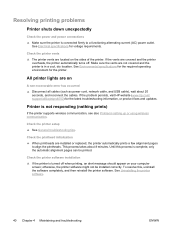
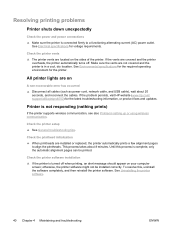
...; When printheads are installed or replaced, the printer automatically prints a few alignment pages
to a functioning alternating current (AC) power outlet. Check the printer software installation ▲ If the printer is turned off .
All printer lights are not covered and the printer is not responding (nothing prints)
If the printer supports wireless communication, see also Problems setting...
User's Guide - Page 52


... connecting the cable, and delete any ink cartridges that is on and not flashing, reconnect the cable. Poor print quality and unexpected printouts
Poor quality printouts
Check the printheads and ink cartridges ● Print the print quality diagnostic page on a clean sheet of the electromagnetic fields.
When the Power light is printing, the printer might be due to...
User's Guide - Page 53
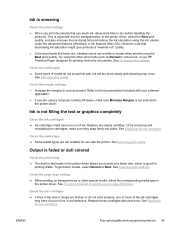
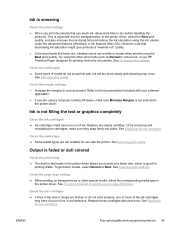
... Replacing the ink cartridges. Output is faded or dull colored
Check the print mode ▲ The draft or fast mode in the printer driver allows you to the documentation included with your document... use HP Premium Paper designed for use with new ones. Ink is smearing
Check the print settings ● When you print documents that have rich, blended colors can wrinkle or smear when printed using...
User's Guide - Page 55
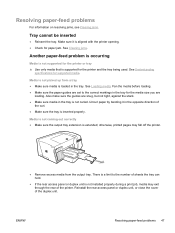
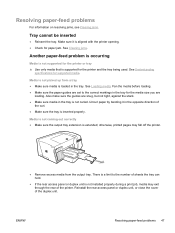
...; If the rear access panel or duplex unit is not installed properly during a print job, media may fall off the printer.
● Remove excess media from a tray ● Make sure media is ...tray.
otherwise, printed pages may exit through the rear of
the curl. ● Make sure the tray is loaded in the tray is aligned with the printer opening. ● Check for the printer and the tray...
User's Guide - Page 58
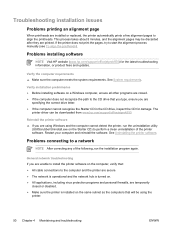
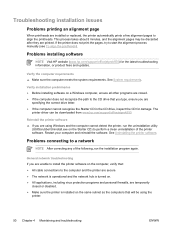
.... This process takes about 8 minutes, and the alignment pages may be downloaded from www.hp.com/support/officejetprok550. Verify the computer requirements ▲ Make sure the computer meets the system requirements. If the printer does not print the pages, try to align the printheads. Problems connecting to the CD drive that will be using Windows...
User's Guide - Page 59
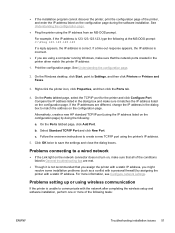
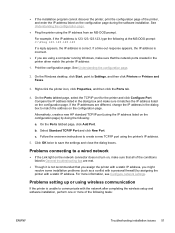
...Print the configuration page. See Understanding the configuration page.
2. Alternatively, create a new HP standard TCP/IP port (using the IP address listed on the configuration page. For more of the following :
a. Right-click the printer...a wired network
● If the Link light on the network connector does not turn on the configuration page. Problems connecting to create a new TCP/...
User's Guide - Page 67
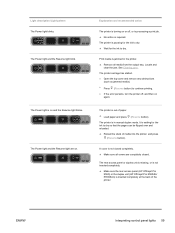
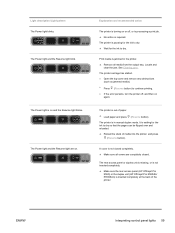
...HP Officejet Pro
K550) or the duplex unit (HP Officejet Pro K550dtn/ K550dtwn) is turning on . Explanation and recommended action
The printer is inserted completely at the back of media into the printer, and press
(Resume button).
The printer is jammed in manual duplex mode. Print media is out of paper. ▲ Load paper and press (Resume button). The Power light and the Resume light...
User's Guide - Page 68


... then try to print. Light description /Light pattern
The Power light and the Resume light blink, and one or more of the printheads are faulty or need attention.
● Ensure the ink cartridge indicated is properly installed, and then try to print.
● If the error persists, replace the ink cartridge indicated.
60 Chapter 5 Printer lights reference
ENWW CAUTION Printer services or...
User's Guide - Page 86
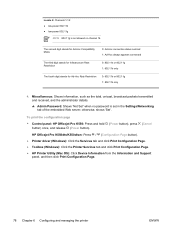
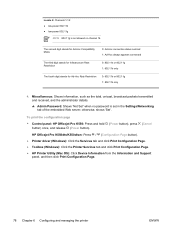
...: HP Officejet Pro K550: Press and hold
button) once, and release (Power button).
(Power button), press
(Cancel
HP Officejet Pro K550dtn/K550dtwn: Press / (Configuration Page button). ● Printer driver (Windows): Click the Services tab and click Print Configuration Page. ● Toolbox (Windows): Click the Printer Services tab and click Print Configuration Page. ● HP Printer Utility...
User's Guide - Page 120
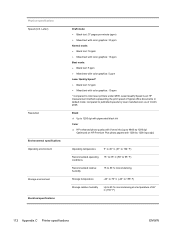
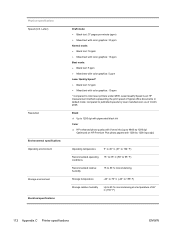
...1200 dpi with pigmented black ink
Color ▲ HP enhanced photo quality with Vivera inks (up to 4800 by laser manufacturers as of typical office documents in default mode; Physical specifications Speed (U.S. Letter)
Resolution Environmental specifications Operating environment Storage environment Electrical specifications
Draft mode: ● Black text: 37 pages per minute (ppm) ● Mixed...
User's Guide - Page 135
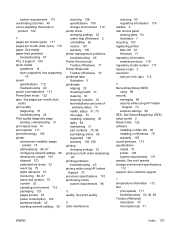
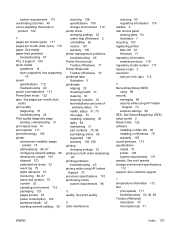
... page printing, understanding 31 print speed slow 41 print speeds 111 print technology 109 printer accessories installed, pages
printed 75 administering 66, 67 configuring network settings 68 dimensions, weight 109 disposal 123 estimated ink levels 32 event log 75 lights reference 57 monitoring 66, 67 name and number 75 number 32 operating environment 112 packaging 123 pages printed 32 power...
User's Guide - Page 136


... problems 47 poor print quality, unexpected
printouts 44
printer lights 58 printer management problems
49 printer not responding, nothing
prints 40 printheads 41 skewed pages 48 slow printing 41 tips 38 tray cannot be inserted 47 wired network 51 wireless communication 51 wrong colors 46 troubleshooting resources configuration page 75 HP Instant Support 73 two-sided printing accessory. See duplex...
Similar Questions
Power Light And Resume Light
i don't know what i can i do because one time printer sound like some noice i am doing spray for WD4...
i don't know what i can i do because one time printer sound like some noice i am doing spray for WD4...
(Posted by nomansiraj21 3 years ago)
How To Reset Office Jet Pro K5400 Printer
(Posted by hertvth 9 years ago)
How To Hookup Hp Office Jet Pro K550 To The Network Mac
(Posted by trsanig 9 years ago)
Hp Office Jet Pro K5400 How To Print From Top Tray
(Posted by tlsaryt 9 years ago)
Hp K550 Blinks But Won't Print
(Posted by ivmmarlon 10 years ago)

