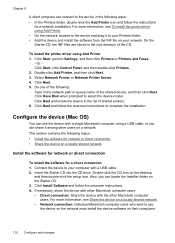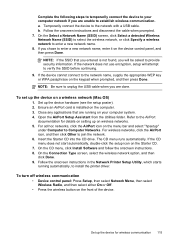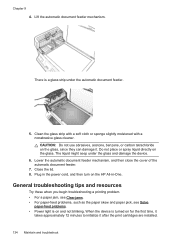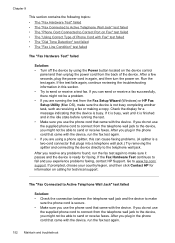HP J6480 Support Question
Find answers below for this question about HP J6480 - Officejet All-in-One Color Inkjet.Need a HP J6480 manual? We have 4 online manuals for this item!
Question posted by rainbbow1021 on August 20th, 2012
Lid Does Not Close On Hp J6480 Printer Due To Hinge Misalignment.
The person who posted this question about this HP product did not include a detailed explanation. Please use the "Request More Information" button to the right if more details would help you to answer this question.
Current Answers
Related HP J6480 Manual Pages
Similar Questions
Cartridge Jam Hp J6480 Printer
Can this be fixed and how? Herta Kranzle
Can this be fixed and how? Herta Kranzle
(Posted by wkranzle 9 years ago)
How To Fix Or Replace Hp 6300 Printer Hinge
(Posted by FlorDreg 9 years ago)
How Do You Lift The Lid On A Hp 4620 Printer To Change Toner
(Posted by maylijohn 10 years ago)
Where Can I Order Replacement Hinges For A
Hp J6480 Printer
(Posted by edgs01 11 years ago)
My Hp J6480 Printer Fades Out Toward The Bottom Of The Page.
Print quality isperfect at the top of the page, but fades completely by the bottom of the page.I hav...
Print quality isperfect at the top of the page, but fades completely by the bottom of the page.I hav...
(Posted by oeririe 12 years ago)