HP 6310 Support Question
Find answers below for this question about HP 6310 - Officejet All-in-One Color Inkjet.Need a HP 6310 manual? We have 2 online manuals for this item!
Question posted by FlorDreg on September 7th, 2014
How To Fix Or Replace Hp 6300 Printer Hinge
The person who posted this question about this HP product did not include a detailed explanation. Please use the "Request More Information" button to the right if more details would help you to answer this question.
Current Answers
There are currently no answers that have been posted for this question.
Be the first to post an answer! Remember that you can earn up to 1,100 points for every answer you submit. The better the quality of your answer, the better chance it has to be accepted.
Be the first to post an answer! Remember that you can earn up to 1,100 points for every answer you submit. The better the quality of your answer, the better chance it has to be accepted.
Related HP 6310 Manual Pages
User Guide - Page 9


... Bluetooth appears as a menu item only when the HP bt450, Printer and PC Adapter with Bluetooth® Wireless Technology is lit, the HP All-in -One series
Speed Dial Setup 4. Network...available in the Setup Menu when you press the Setup button on your computer screen.
6
HP Officejet 6300 All-in -One automatically answers incoming phone calls. Advanced Fax Setup 6. After you select ...
User Guide - Page 25


... time settings appear on the
keypad. To adjust the volume from your computer ● Use printer sharing
Finish setup
22
HP Officejet 6300 All-in-One series Connection information
You can connect the HP All-in-One to a computer or bluetooth device to select one of the options: Soft, Loud, or Off. 4. Enter the month, day...
User Guide - Page 26
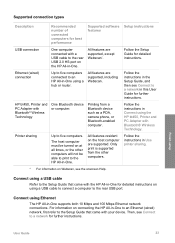
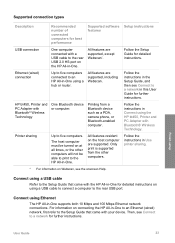
... connected with Bluetooth® Wireless Technology.
Then, see Connect to the rear USB port. All features are supported, except Webscan*. HP bt450, Printer and PC Adapter with your device. Follow the instructions in -One.
Only print is supported from a Bluetooth device such as a PDA, camera phone, or Bluetooth-enabled computer. For information on the...
User Guide - Page 27


... a Bluetooth device such as the name of the printer when connected. Press 9, and then press 2. Use the keypad to the HP All-in-One. d. If you do not want the default name displayed as a PDA or camera phone. b.
When you have finished entering a name for the HP All-in-One, press OK.
24
HP Officejet 6300 All...
User Guide - Page 29


...device address. Note The only software functionality available with a USB connection. It
26
HP Officejet 6300 All-in -One Bluetooth settings returned to factory defaults.
Scanning and software-based faxing cannot be done over a Bluetooth connection. Note The HP... connect an HP bt450, Printer and PC Adapter with a default accessibility level of Visible to all of the
HP All-in-One...
User Guide - Page 76


... panel as you are ready to send the fax, press Start Fax Black or Start Fax Color.
If the device does not detect an original loaded in the automatic document feeder, the Fax from the control ... fax tones from the glass.
2.
If you can also load your original print side down on the HP All-inOne.
If you can hear the dial tones, telephone prompts, or other sounds through the speakers ...
User Guide - Page 88
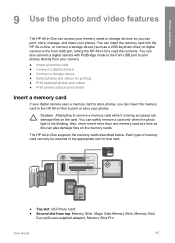
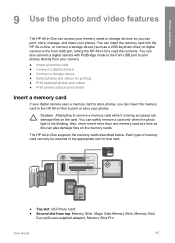
... from top: Memory Stick, Magic Gate Memory Stick, Memory Stick
Duo (with user-supplied adapter), Memory Stick Pro
User Guide
85 The HP All-in -One, or connect a storage device (such as this can also damage files on the card. Each type of memory card can only be inserted in the appropriate...
User Guide - Page 90


... printing. To select individual photos and videos 1. In the Photo area, press Menu repeatedly until Select Photos appears. 3. Note From the control panel on the HP All-in -One, or connect a
storage device to the memory card slots is the storage mode setting. Insert a memory card into the appropriate slot on the...
User Guide - Page 91


... a quick way to select photos and make prints directly from your memory card or storage device to move rapidly through the photos, one of photos stored on the display. When the photo... repeatedly until Select Photos appears. 3. Press or to your photos.
88
HP Officejet 6300 All-in -One, or connect a
storage device to the selected photo.
6. Press OK to the idle screen. Repeat ...
User Guide - Page 92
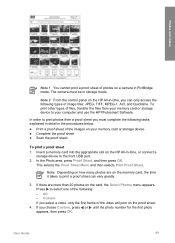
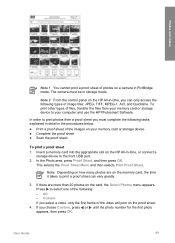
... sheet can only access the following : - In order to print photos from your memory card or storage device to your memory card or storage device ● Complete the proof sheet ● Scan the proof sheet
To print a proof sheet 1. In ...
Photos and videos
Note 1 You cannot print a proof sheet of photos on the HP All-in-One, or connect a
storage device to the front USB port. 2.
User Guide - Page 97


... To avoid damage to replace the print cartridges.
94
HP Officejet 6300 All-in -One, do not appear as black, cyan, magenta and yellow, you might indicate a problem with the tri-color print cartridge in the ...of color extend across the page. A sample of the ink test area of the printing problem. Make sure the lines of your device, including your print cartridges. If the color bars ...
User Guide - Page 99


... -One series You might damage the HP All-in-One if the print cartridges are replacing the black or photo print cartridge, remove the print cartridge from the slot on the right.
96
HP Officejet 6300 All-in -One. Chapter 10
Note When the ink level for printing high-quality color photos. For a list of print...
User Guide - Page 100


... free of charge. Touching these parts can result in -One
1 Print cartridge slot for the tri-color print cartridge
2 Print cartridge slot for the black and photo print cartridges 4. For more information, go to... print cartridge protector or an airtight plastic container. The HP Inkjet Supplies Recycling Program is low or out of its packaging and, being careful to the following website:...
User Guide - Page 101


... aligns the print cartridges. If you install or replace a print cartridge. Recycle or discard the print
cartridge alignment sheet. 12. Align the print cartridges
The HP All-in -One series You can also align the print cartridges at any time from the control
98
HP Officejet 6300 All-in -One prompts you to align cartridges...
User Guide - Page 111


... on the back of the HP All-in-One. Some operating systems, such as Windows 95 and Windows NT, do not support USB connections. You might not be replaced. For more information.
●...need to disconnect older products from the HP All-in-One to your computer, see the Setup Guide that came with the HP All-in-One.
108
HP Officejet 6300 All-in-One series
Troubleshooting
●...
User Guide - Page 137


... -One series Order accessories
To order accessories for your country/region, the HP All-in the Configuration Settings area, and then click Order HP Supplies.
Order supplies
134
HP Officejet 6300 All-in -One, and click
Launch Utility.
Accessory and HP model number
HP bt450, Printer and PC Adapter with Bluetooth® Wireless Technology
Description
Enables you want...
User Guide - Page 141


... or damage is attributable to service the printer for details) 1 year
A. Limitations of limited warranty 1. To the extent allowed by HP; Local law 1. Ireland: Hewlett-Packard Ireland Ltd. 30 Herbert Street IRL-Dublin 2 United Kingdom: Hewlett-Packard Ltd, Cain Road, Bracknell, GB-Berks RG12 1HN
138
HP Officejet 6300 All-in the United States, as...
User Guide - Page 146
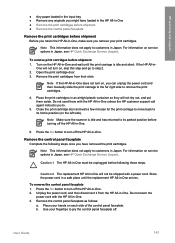
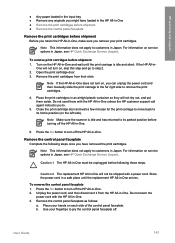
... Make sure the scanner is idle and silent.
Note This information does not apply to turn on the HP All-in-One and wait until the replacement HP All-in -One must be shipped with the HP All-in Japan. Use your print cartridges.
Remove the control panel faceplate as follows:
a.
Remove the print...
User Guide - Page 147
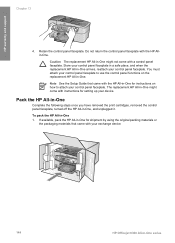
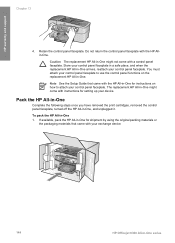
... See the Setup Guide that came with your exchange device.
144
HP Officejet 6300 All-in -One for setting up your control panel faceplate to use the control panel functions on how to attach your control panel faceplate. The replacement HP All-in -One 1. To pack the HP All-in -One might not come with instructions for...
User Guide - Page 165


...print cartridges 106, 131 printer not found 115 Readme ...device 142
software application, print from 67
software installation reinstall 112 troubleshoot 109 uninstall 112
sound, adjust volume 22 specifications. scan to button 5 start fax black 5 color 5 stop 84 scan glass clean 91 load original 58 scan to network 33 USB cable installation 105 USB port speed 23
V videos
162
HP Officejet 6300...
Similar Questions
How To Hook An Ipad To An Hp 6310 Printer
(Posted by g03rs 9 years ago)
What Is The Hp 6300 Printer Driver Inf File Name
(Posted by Man0bi 9 years ago)
How Will I Fix My Hp. 2060 Printer If I Lost The Cd Install
(Posted by anukrypt 9 years ago)
Can I Use Hp 96 Ink In Officejet 6310
(Posted by sirechan 10 years ago)
Hp X451 Printer Error Code 0xb8000b34
(Posted by jimamartin 10 years ago)

