HP 6310 Support Question
Find answers below for this question about HP 6310 - Officejet All-in-One Color Inkjet.Need a HP 6310 manual? We have 2 online manuals for this item!
Question posted by sirechan on March 16th, 2014
Can I Use Hp 96 Ink In Officejet 6310
The person who posted this question about this HP product did not include a detailed explanation. Please use the "Request More Information" button to the right if more details would help you to answer this question.
Current Answers
There are currently no answers that have been posted for this question.
Be the first to post an answer! Remember that you can earn up to 1,100 points for every answer you submit. The better the quality of your answer, the better chance it has to be accepted.
Be the first to post an answer! Remember that you can earn up to 1,100 points for every answer you submit. The better the quality of your answer, the better chance it has to be accepted.
Related HP 6310 Manual Pages
Setup Guide - Page 6
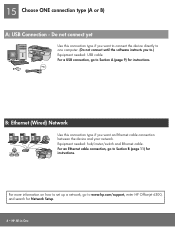
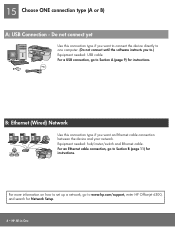
For more information on how to set up a network, go to www.hp.com/support, enter HP Officejet 6300, and search for instructions. For a USB connection, ... software instructs you want an Ethernet cable connection between the device and your network. Do not connect yet
Use this connection type if you want to connect the device directly to Section A (page 9) for Network Setup.
6 &#...
User Guide - Page 14


... icon for that came with the selected device. then reinstall the software. The HP Photosmart Studio window appears, where you have installed.
Do one HP device installed, select the HP All-in -One. The HP Device Manager window appears.
3. To correct this, use the Control Panel in -One. Tip If the HP Solution Center on a Windows computer 1. To open...
User Guide - Page 25


...Press Setup. 2. Press 4, and then press 4 again. If your computer ● Use printer sharing
Finish setup
22
HP Officejet 6300 All-in a different order. 4. To adjust the volume from your time is ...HP All-in-One loses power for the HP All-in -One to a computer or bluetooth device to print from the control panel 1. Connection information
You can connect the HP All-in -One ● Use...
User Guide - Page 28


... Press Setup. 2. Note The default security setting is Low. From the Bluetooth menu, you have finished entering your Bluetooth device when you connect to the HP All-in -One
Use a passkey to it . Note The passkey must be invisible to Bluetooth devices ● Reset Bluetooth settings on the HP All-in -One to select High.
User Guide - Page 29


... Protocol Stack installed in order to connect the HP All-in-One.
It
26
HP Officejet 6300 All-in your computer
A Bluetooth connection ...ink remaining in -One series Press to print images from a Bluetooth-enabled computer without using a cable. This selects Bluetooth and then selects Reset Bluetooth. Chapter 3
Set the HP All-in-One to be invisible to Bluetooth devices You can set the HP...
User Guide - Page 62
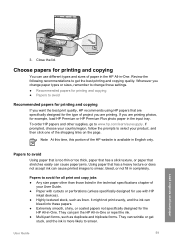
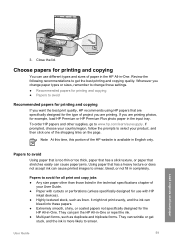
... smear. It might not print evenly, and the ink can use with HP
inkjet devices). ● Highly textured stock, such as duplicate and triplicate forms. They can wrinkle or get the best printing and copying quality. Close the lid. If you want the best print quality, HP recommends using HP papers that has a heavy texture or does not...
User Guide - Page 76


...you do not enter your calling card PIN fast enough, the HP All-in the automatic document feeder, the Fax from glass? ... Color again. Once you were speaking with the recipient, remain on their fax machine after they hear fax tones.
Send a fax using...ready to select Yes. If the device detects an original loaded in the document feeder tray. If the device does not detect an original loaded ...
User Guide - Page 83


...the engraved guides along the edge of your photo once the ink has completely dried.
80
HP Officejet 6300 All-in -One makes a 10 x 15 cm (4...current setting and displays the next option. - Make any needed changes to use the photo print cartridge for future jobs 1. Paper Type - Press the ... To start the copy job, press Start Copy Color or Start Copy Black.
To change your original photo...
User Guide - Page 96
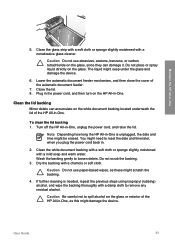
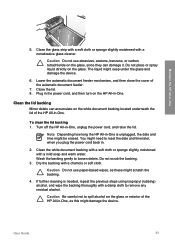
... in -One, as these might seep under the glass and damage the device.
6. Caution Do not use abrasives, acetone, benzene, or carbon tetrachloride on the glass, since they can accumulate on the HP All-in -One is needed, repeat the previous steps using isopropyl (rubbing) alcohol, and wipe the backing thoroughly with a chamois or...
User Guide - Page 97


...94
HP Officejet 6300 All-in-One series If the color bars do not use alcohol or alcohol-based cleaning products. Keep fluids away from the control panel and the interior of your device, including...sample of the ink test area of the report is shown below. 4. Press 2, then press 4.
Chapter 10
Clean the exterior
Use a soft cloth or slightly moistened sponge to the exterior of the HP All-in-...
User Guide - Page 98


... how to handle the print cartridges.
User Guide
95 Note Handle the print cartridges carefully. Maintain the HP All-in-One
1 Copper-colored contacts 2 Plastic tape with pink pull tab (must be removed before installing) 3 Ink nozzles under tape
Hold the print cartridges by their black plastic sides, with print cartridges
To ensure...
User Guide - Page 99


... ink levels by using the software installed with a photo print cartridge for the HP All-in -One. You might damage the HP ...color print cartridge, remove the print cartridge from the slot on the display, make sure you open the print cartridge door to remove them.
2.
Chapter 10
Note When the ink level for changing. When you receive a low-ink warning message on the right.
96
HP Officejet...
User Guide - Page 100


... free of charge. The HP Inkjet Supplies Recycling Program is low or out of its packaging and, being careful to touch only the black plastic, gently remove the plastic tape by using the pink pull tab.
1 Copper-colored contacts 2 Plastic tape with pink pull tab (must be removed before installing) 3 Ink nozzles under tape
Caution...
User Guide - Page 103


...Caution Do not use platen cleaners or ...free and work well for
approximately ten minutes.
100
HP Officejet 6300 All-in -One and open the print cartridge...These can damage the print cartridges). Clean only the copper-colored contacts. You might need to clean the print cartridge contacts...HP All-in -One for ink and debris buildup. 5. Allow the print cartridges to the far right side of the HP...
User Guide - Page 104
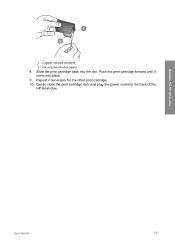
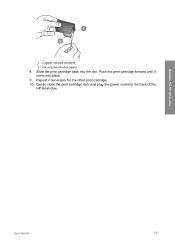
Repeat if necessary for the other print cartridge. 10. Maintain the HP All-in -One. Gently close the print cartridge door and plug the power cord into the back of the
HP All-in -One
1 Copper-colored contacts
2 Ink nozzles (do not clean) 8. Slide the print cartridge back into place. 9. Push the print cartridge forward until it
clicks into the slot.
User Guide
101
User Guide - Page 106
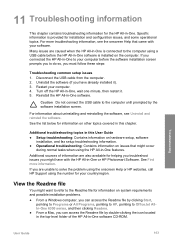
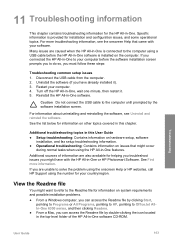
....
Restart your country/region. For information about uninstalling and reinstalling the software, see the onscreen Help that might occur
during normal tasks when using the HP All-in -One to OfficeJet AllIn-One 6300 series, and then clicking Readme. ● From a Mac, you have with your computer before the software installation screen prompts...
User Guide - Page 133


...originals or originals that are heavy with ink. ● If the automatic document feeder does not pick up any excess liquid from the cloth.
130
HP Officejet 6300 All-in-One series Lightly ...dampen a clean lint-free cloth with distilled water.
Lift the automatic document feeder cover (1). Chapter 11
separator pad after extensive use, or ...
User Guide - Page 141


...2 United Kingdom: Hewlett-Packard Ltd, Cain Road, Bracknell, GB-Berks RG12 1HN
138
HP Officejet 6300 All-in the United States, as well as on your country.
Accessories
1 year
...-HP ink cartridge or a refilled ink cartridge does not affect either the warranty to the customer. Contracts for the performance of any product will charge its standard time and materials charges to the use ...
User Guide - Page 150
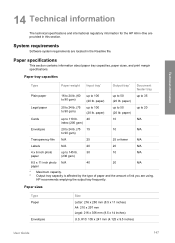
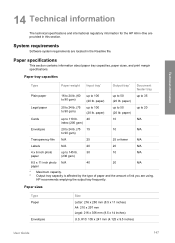
...paper tray capacities, paper sizes, and print margin specifications.
HP recommends emptying the output tray frequently. paper)
up to ...6 inch photo
up to 50 (20 lb. System requirements
Software system requirements are using. paper)
up to 35
Legal paper
20 to 24 lb. (75 to 90 ...of paper and the amount of ink you are located in this section. Technical information
14 Technical information...
User Guide - Page 151


...; Resolution: 1200 x 1200 dpi black, 4800 optimized dpi color or 6 ink ● Method: drop-on-demand thermal inkjet ● Language: Lightweight Imaging Device Interface Language (LIDIL) ● Print speed: up to 24 pages per minute color (varies by
model) ● Print speed varies according to 30 pages per month
148
HP Officejet 6300 All-in-One series
Similar Questions
Will Hp 96 Officejet 6310 Blcak Ink
(Posted by atirse 9 years ago)
How To Fix Print Cartridge Blocked By Switch In Hp All In One 6310
(Posted by 124vonde 9 years ago)
How To Pull A Network Configuration Report From An Hp Officejet 6310
(Posted by f1lsica 9 years ago)
How To Scan Using Hp Deskjet Ink Advantage 2060
(Posted by tulbatmcg 10 years ago)
Can I Use Hp 57 Ink Hp Officejet J3680 Ink
(Posted by jameTJW65 10 years ago)

