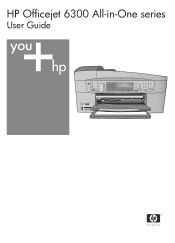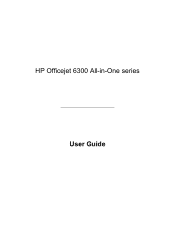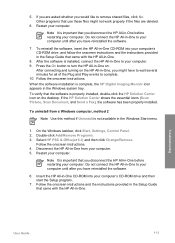HP 6310 Support Question
Find answers below for this question about HP 6310 - Officejet All-in-One Color Inkjet.Need a HP 6310 manual? We have 2 online manuals for this item!
Question posted by atirse on August 9th, 2014
Will Hp 96 Officejet 6310 Blcak Ink
The person who posted this question about this HP product did not include a detailed explanation. Please use the "Request More Information" button to the right if more details would help you to answer this question.
Current Answers
Related HP 6310 Manual Pages
Similar Questions
My Hp 4620 Officejet Printer Colored Black Is Not Printing
my HP 4620 Officejet printer colored black is not printing. Please Give me explanation ?
my HP 4620 Officejet printer colored black is not printing. Please Give me explanation ?
(Posted by Anonymous-157771 8 years ago)
Can I Use A Bluetooth Adapter With An Older Hp G85 Officejet All-in-one Printer
?
?
(Posted by matern 9 years ago)
Hp Scanner Officejet 6210 How To Manual Pdf
(Posted by arrr 9 years ago)
How To Pull A Network Configuration Report From An Hp Officejet 6310
(Posted by f1lsica 9 years ago)
Can I Use Hp 96 Ink In Officejet 6310
(Posted by sirechan 10 years ago)