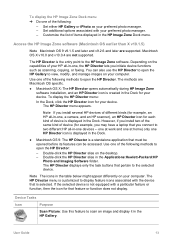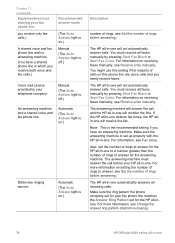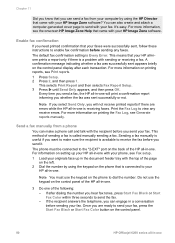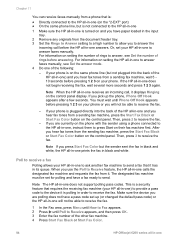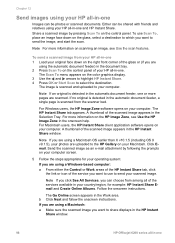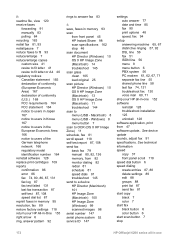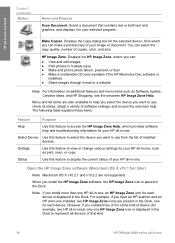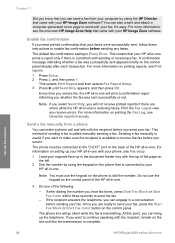HP 6210 Support Question
Find answers below for this question about HP 6210 - Officejet All-in-One Color Inkjet.Need a HP 6210 manual? We have 3 online manuals for this item!
Question posted by arrr on August 8th, 2014
Hp Scanner Officejet 6210 How To Manual Pdf
The person who posted this question about this HP product did not include a detailed explanation. Please use the "Request More Information" button to the right if more details would help you to answer this question.
Current Answers
Answer #1: Posted by royron32 on August 10th, 2014 1:27 PM
Hi, you can get the manual PDF for the Hp Scanner Officejet 6210 at the link below:
https://data2.manualslib.com/pdf/8/712/71137-hp/6200.pdf?141b86dd275540a02fc346204909b9ff
Related HP 6210 Manual Pages
Similar Questions
Can I Scan To Pdf With Hp Officejet 6210
(Posted by adanthyl 10 years ago)
How To Change F4400 Hp Scanner To Scan In Pdf Format
(Posted by tchasa 10 years ago)
Hp 901 Officejet 4500 Manual How To Set Up The Scanner
(Posted by issari 10 years ago)
I Have An Hp Officejet 6210. How Can I Scan A Document To A Pdf Format?
(Posted by alpacas 11 years ago)
Hp Officejet 6210 Error Message 'cartridge Access Door Open'
Hi! I own an HP Officejet 6210 purchased in the US. Recently, right after I'dreplaced the ink cartri...
Hi! I own an HP Officejet 6210 purchased in the US. Recently, right after I'dreplaced the ink cartri...
(Posted by thepapadop 12 years ago)