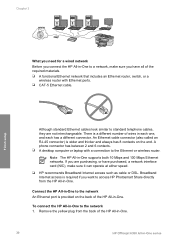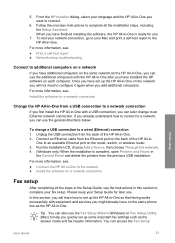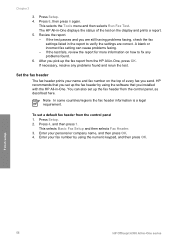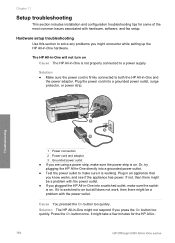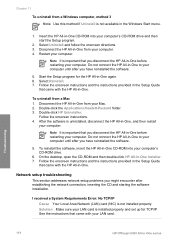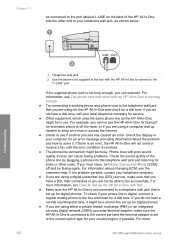HP 6310 Support Question
Find answers below for this question about HP 6310 - Officejet All-in-One Color Inkjet.Need a HP 6310 manual? We have 2 online manuals for this item!
Question posted by f1lsica on June 14th, 2014
How To Pull A Network Configuration Report From An Hp Officejet 6310
The person who posted this question about this HP product did not include a detailed explanation. Please use the "Request More Information" button to the right if more details would help you to answer this question.
Current Answers
Answer #1: Posted by freginold on June 16th, 2014 5:40 PM
Hi, you can find instructions for printing the config page here:
- How to print a configuration page from an HP Officejet 6310
- How to print a configuration page from an HP Officejet 6310
Related HP 6310 Manual Pages
Similar Questions
How To Configure Airprint On Hp Officejet 6310
(Posted by cuhar 10 years ago)
How To Enter Network Password On Hp Officejet 4620
(Posted by chilpirate 10 years ago)
How Do I Change Network Password On Hp Officejet 4622 Printer
(Posted by Sevict 10 years ago)
How To Set Up Hp Officejet 6310 Simple Office Network
(Posted by Afrradia 10 years ago)
How To Reset Expiration On Hp Officejet 6310 Ink
(Posted by vladPhilli 10 years ago)