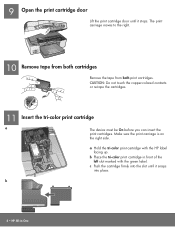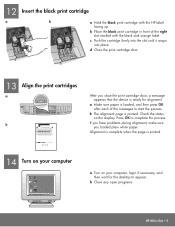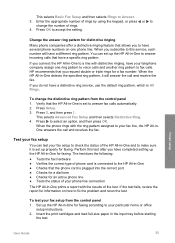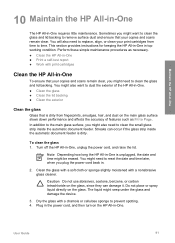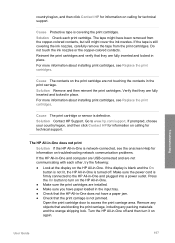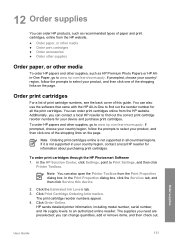HP 6310 Support Question
Find answers below for this question about HP 6310 - Officejet All-in-One Color Inkjet.Need a HP 6310 manual? We have 2 online manuals for this item!
Question posted by 124vonde on July 9th, 2014
How To Fix Print Cartridge Blocked By Switch In Hp All In One 6310
The person who posted this question about this HP product did not include a detailed explanation. Please use the "Request More Information" button to the right if more details would help you to answer this question.
Current Answers
Related HP 6310 Manual Pages
Similar Questions
How To Align The Printer Cartridges On The Hp 6310
(Posted by cccmful 9 years ago)
How To Fix The Hinge On My Hp 6310
(Posted by timjFishy 10 years ago)
How To Fix Print Cartridge Problem Error Messege On A Hp C4780
(Posted by Dardrc 10 years ago)
How Do I Change The Print Cartridges On My Hp Photosmart Premium C310
(Posted by gtsgodbo 10 years ago)
Hp 6310 - Carriage Jam - How To Clear It
My all in one HP 6310 continues to show a carriage jam - I can still print or copy and print with "c...
My all in one HP 6310 continues to show a carriage jam - I can still print or copy and print with "c...
(Posted by jmshumka 12 years ago)