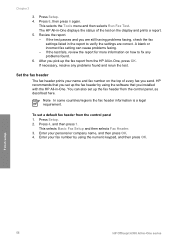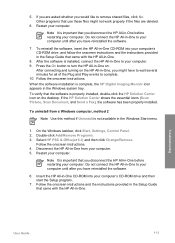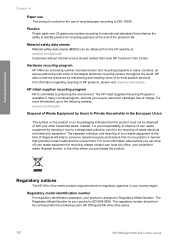HP 6310 Support Question
Find answers below for this question about HP 6310 - Officejet All-in-One Color Inkjet.Need a HP 6310 manual? We have 2 online manuals for this item!
Question posted by timjFishy on February 19th, 2014
How To Fix The Hinge On My Hp 6310
The person who posted this question about this HP product did not include a detailed explanation. Please use the "Request More Information" button to the right if more details would help you to answer this question.
Current Answers
Related HP 6310 Manual Pages
Similar Questions
How To Manually Answer A Fax On A Hp 6310
(Posted by direchi 9 years ago)
How To Connect Router To Hp 6310 Officejet
(Posted by kimanauer 10 years ago)
How To Fix My Hp Printer Officejet 7500a Cartridges Problems
(Posted by erbljdizzl 10 years ago)
Hp 6310 - Carriage Jam - How To Clear It
My all in one HP 6310 continues to show a carriage jam - I can still print or copy and print with "c...
My all in one HP 6310 continues to show a carriage jam - I can still print or copy and print with "c...
(Posted by jmshumka 12 years ago)