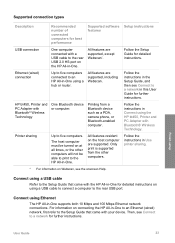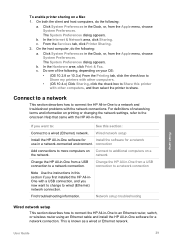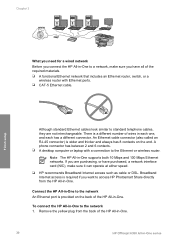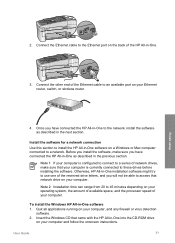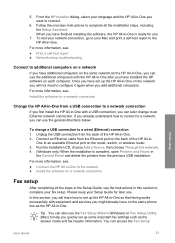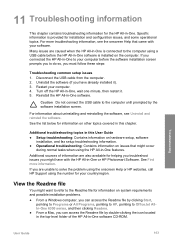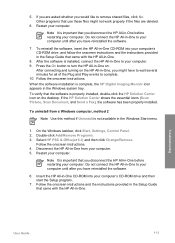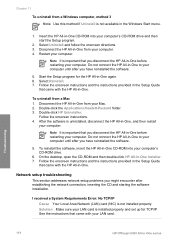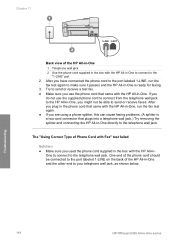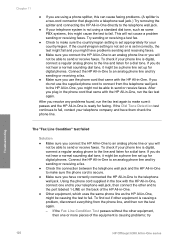HP 6310 Support Question
Find answers below for this question about HP 6310 - Officejet All-in-One Color Inkjet.Need a HP 6310 manual? We have 2 online manuals for this item!
Question posted by kimanauer on March 14th, 2014
How To Connect Router To Hp 6310 Officejet
The person who posted this question about this HP product did not include a detailed explanation. Please use the "Request More Information" button to the right if more details would help you to answer this question.
Current Answers
Related HP 6310 Manual Pages
Similar Questions
Will Hp 96 Officejet 6310 Blcak Ink
(Posted by atirse 9 years ago)
How To Connect Ipad To Print To Hp 6310 Printer
(Posted by jasidedw 10 years ago)
How To Delete An Network Connection Off Hp Printer Officejet Pro 8500aplus
(Posted by nombobbe 10 years ago)
How Do You Connect The Hp 6700 Officejet To Wired Ethernet Network
(Posted by grifftkorma 10 years ago)
Hp 6310 - Carriage Jam - How To Clear It
My all in one HP 6310 continues to show a carriage jam - I can still print or copy and print with "c...
My all in one HP 6310 continues to show a carriage jam - I can still print or copy and print with "c...
(Posted by jmshumka 12 years ago)