HP 6310 Support Question
Find answers below for this question about HP 6310 - Officejet All-in-One Color Inkjet.Need a HP 6310 manual? We have 2 online manuals for this item!
Question posted by jasidedw on April 27th, 2014
How To Connect Ipad To Print To Hp 6310 Printer
The person who posted this question about this HP product did not include a detailed explanation. Please use the "Request More Information" button to the right if more details would help you to answer this question.
Current Answers
There are currently no answers that have been posted for this question.
Be the first to post an answer! Remember that you can earn up to 1,100 points for every answer you submit. The better the quality of your answer, the better chance it has to be accepted.
Be the first to post an answer! Remember that you can earn up to 1,100 points for every answer you submit. The better the quality of your answer, the better chance it has to be accepted.
Related HP 6310 Manual Pages
User Guide - Page 9


...Note Bluetooth appears as a menu item only when the HP bt450, Printer and PC Adapter with Bluetooth® Wireless Technology is...HP Officejet 6300 All-in -One does not answer any incoming fax calls. Auto Answer: When this feature. Menu overview
The following options are available when you press the Setup button. Help Menu
The Help menu provides quick access to key help topics and is connected...
User Guide - Page 25


... as a stand-alone copier, fax machine, and photo printer, or you are described in -One ● Use a Bluetooth® connection to print from the control panel 1. The default setting is a legal requirement. To adjust the volume from your computer ● Use printer sharing
Finish setup
22
HP Officejet 6300 All-in-One series Press Setup. 2. Chapter...
User Guide - Page 26
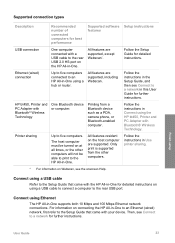
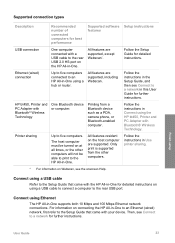
... for detailed instructions.
HP bt450, Printer and PC Adapter with Bluetooth® Wireless Technology
One Bluetooth device or computer.
Then, see Connect to a network in the Setup Guide, and then see Connect to a network for further instructions.
Follow the instructions in this User Guide for further instructions.
Only print is supported from a Bluetooth device such as a PDA...
User Guide - Page 27


... name of "Officejet 6300 Series". The Device Address appears, which is read only. Use the keypad to the HP All-in -One series Press Setup. Press 9, and then press 2. Note The HP All-in -One a. Note You can change the device name of the printer when connected. d. When you can also use Bluetooth technology to print from the...
User Guide - Page 28


...HP All-in-One. Any Bluetooth device within
range. ● Use a passkey to authenticate Bluetooth devices ● Set the HP All-in -One to 4 characters long, and can enable printer security settings through the Bluetooth menu on the HP... finished entering your Bluetooth device when you connect to the HP All-in-One to either Low or High. ● Low: The HP All-in -One to print. 3. Press 5 to...
User Guide - Page 29


... Bluetooth device within range can print to the HP All-in -One. 2. With a Bluetooth connection you must have stored the device address of the HP All-in -One to print from your print cartridges.
For example, you want all of the Bluetooth settings on the control panel of the
HP All-in-One can print to it. It
26
HP Officejet 6300...
User Guide - Page 30
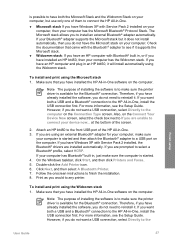
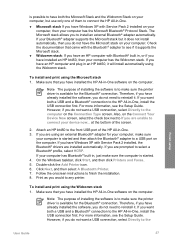
... . 4. On the Windows taskbar, click Start, and then click Printers and Faxes. 5. To install and print using the Microsoft stack 1. However, if you to install an external Bluetooth® adapter automatically.
To install and print using the Widcomm stack 1. Also, on the Connect Your Device Now screen, select the check box next to If you...
User Guide - Page 31


... HP All-in -One. 3. Use printer sharing
If your computer. 5. Finish setup
28
HP Officejet 6300 All-in the taskbar. 4. Click the My Bluetooth Places icon on . 4. Mac users You can connect the HP... device now... To enable printer sharing on the computer. 2. Print as the host for the HP All-in -One, then click Add. Attach an HP bt450 to the front USB port of HP All-inOne to connect ...
User Guide - Page 32
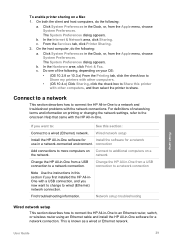
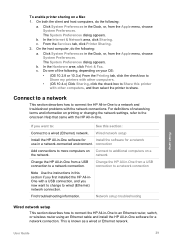
....
b. If you want to Share this printer with the HP All-in -One software for
Install the software for a network connection.
To enable printer sharing on a
the network. On both the client and host computers, do the following , depending on printing or changing the network settings, refer to the onscreen Help that came with other...
User Guide - Page 35


... appears for use. 8. On the Connection Type screen, select Through the network, and then click Next. The Searching screen appears as follows: - If more than one printer is disabled, continue with the HP All-in -One, print the network configuration page: a. To see the device settings on the network, the Printers Found screen appears. b. c. If the...
User Guide - Page 36
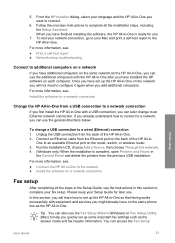
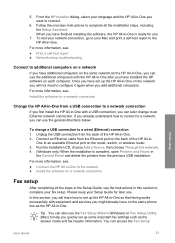
...printers from the back of the HP All-in -One on the router, switch, or wireless router. 3. One to complete your language and the HP All-in -One. Run the installation CD, choose Add a Device...with the HP All-in -One.
To change to a wired (Ethernet) connection 1.
For more information, see : ● Print a self-test report ● Network setup troubleshooting
Connect to ...
User Guide - Page 75


...number.
3. This method of your fax.
72
HP Officejet 6300 All-in-One series When you send a ...contrast of sending a fax is loaded print side down on the glass. Note Do...?
If the device detects an original loaded in the automatic document feeder, the HP All-in-One...connected to select Yes. Press Start Fax Black. - Make sure your originals on the glass, and then press 1 to the HP...
User Guide - Page 77


... attached to receive faxes manually. This enables you to connect other telecom devices to the wall jack where you plug in the HP All-in-One.
74
HP Officejet 6300 All-in -One can receive faxes manually from... If you installed a photo print cartridge for printing photos, you might want to replace it fits on the Auto Answer option (the default setting), the HP All-in-One automatically answers ...
User Guide - Page 87


... to the selected application. Scan
84
HP Officejet 6300 All-in -One sends the scan to the preview image, and then click Accept when you can edit it.
5. Skip to the next step.
3. A list of the glass or print
side up in addition to a computer with a USB connection in the document feeder tray. 2. b.
If...
User Guide - Page 91


...select Custom, and then press OK. 4. A check mark appears next to create a printed catalog of your photos.
88
HP Officejet 6300 All-in-One series The file name, index number, and date appear under ...or video shown on the HP All-in -One, or connect a
storage device to print appears, press OK.
Press OK to print the selected photos.
In the Photo area, press Print Photos to select the photo...
User Guide - Page 93


...Sheet.
Make sure the same memory card or storage device you used to print the proof sheet is still inserted or connected to the HP Allin-One when you can erase photo numbers by using...appears.
4. The HP All-in-One scans the proof sheet and prints the selected photos.
90
HP Officejet 6300 All-in the input tray. Photos and videos
Chapter 9
Note You can print photos directly from the...
User Guide - Page 110
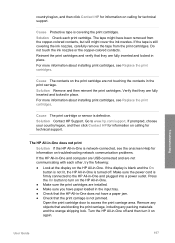
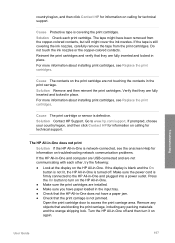
... tape from the copper-colored contacts, but still might cover the ink nozzles.
If the display is blank and the On button is not lit, the HP All-in place. Cause Protective tape is defective. Reinsert the print cartridges and verify that the print carriage is network-connected, see Replace the print cartridges. Solution Remove and...
User Guide - Page 111


... sure the other printers or scanners.
For more information on your computer. If it to your computer.
● Check the USB cable. For more information.
● Check the connection from your computer.
● Try connecting the USB cable to another product to resume printing. If the hub is connected properly, turn the HP All-in -One...
User Guide - Page 112


...).
● Open the Printers dialog box and check to your computer. This indicates that the HP All-in-One is ready. The shipping lock might still be in place on the left side of these things did not occur, there might be some packing material inside the device, including the print cartridge door.
I received...
User Guide - Page 137


.../region, follow the prompts to order print cartridges, click Supplies Status in the Devices pop-up menu, choose Maintain Printer. This accessory plugs into the front USB port on your country/region. Order supplies
134
HP Officejet 6300 All-in -One, and click
Launch Utility.
The HP Printer Utility window appears. 5.
The HP Device Manager window appears. 2. Make sure...
Similar Questions
How To Hook An Ipad To An Hp 6310 Printer
(Posted by g03rs 9 years ago)
How To Connect Ipad To Hp Deskjet 3070a Wireless Printer
(Posted by dudkay 9 years ago)
Is Hp 6310 Printer Air Print Compatible?
(Posted by evamhvilla 10 years ago)
How To Connect Router To Hp 6310 Officejet
(Posted by kimanauer 10 years ago)
How Do I Print From Ipad To Hp C4700 Printer
(Posted by Erikasmalli 10 years ago)

