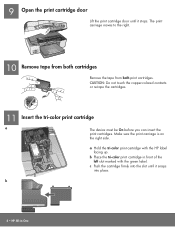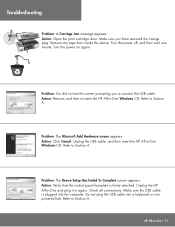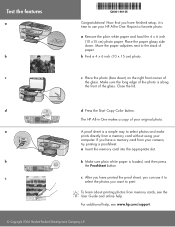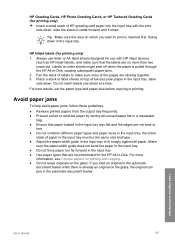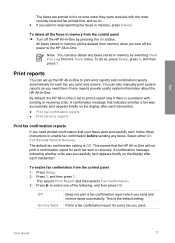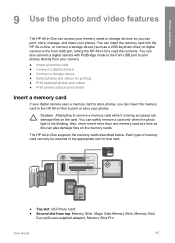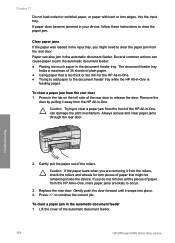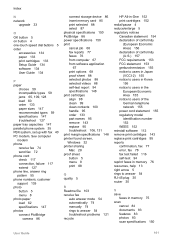HP 6310 Support Question
Find answers below for this question about HP 6310 - Officejet All-in-One Color Inkjet.Need a HP 6310 manual? We have 2 online manuals for this item!
Question posted by jmshumka on February 24th, 2012
Hp 6310 - Carriage Jam - How To Clear It
My all in one HP 6310 continues to show a carriage jam - I can still print or copy and print with "carriage jam" message continuing to occur
Current Answers
Related HP 6310 Manual Pages
Similar Questions
Hp Photosmart C5280 Printer Gives Carriage Jam Message.
Though this is an older model, it has worked fine for over a year. Previously it was owned by somebo...
Though this is an older model, it has worked fine for over a year. Previously it was owned by somebo...
(Posted by valcurrent 2 years ago)
In The Hp Officejet Pro 8600 Toolbox, When Trying To 'print Quality Diagnostic P
In the HP Officejet Pro 8600 Toolbox, I attempted to "Print Quality Diiagnostics Page" and "Clean Pr...
In the HP Officejet Pro 8600 Toolbox, I attempted to "Print Quality Diiagnostics Page" and "Clean Pr...
(Posted by mcronnie1 9 years ago)
Hp 6310 Printer Jams When Printing Envelopes
(Posted by dwavon 9 years ago)
What Causes Hp 6310 Jamming Paper
(Posted by rnmomale 9 years ago)
Hp 6310 All In One Printed Door Will Not Close
(Posted by ShaRo 9 years ago)