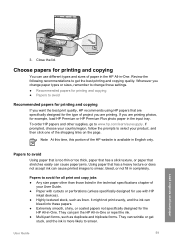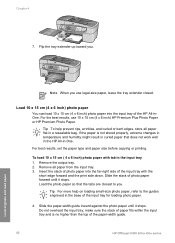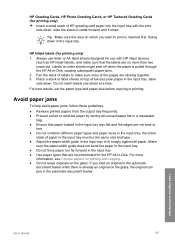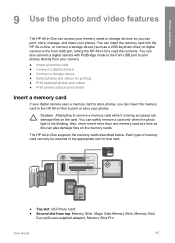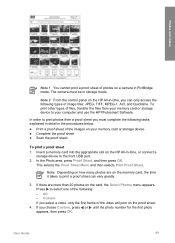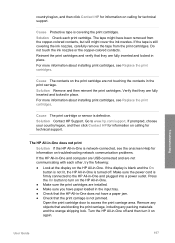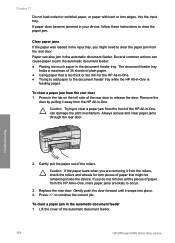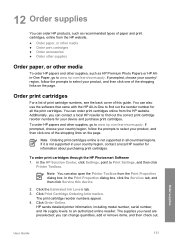HP 6310 Support Question
Find answers below for this question about HP 6310 - Officejet All-in-One Color Inkjet.Need a HP 6310 manual? We have 2 online manuals for this item!
Question posted by rnmomale on September 22nd, 2014
What Causes Hp 6310 Jamming Paper
The person who posted this question about this HP product did not include a detailed explanation. Please use the "Request More Information" button to the right if more details would help you to answer this question.
Current Answers
Related HP 6310 Manual Pages
Similar Questions
Can The Hp F4240-deskjet All-intone Color Inkjet Use 61 Printer Cartridge
(Posted by lawrencemauppin 2 years ago)
How To Load 4x6 Photo Paper Hp 6310
(Posted by Malmander 9 years ago)
What Would Cause Hp 6310 To Print Blank Pages
(Posted by murugbobsla 10 years ago)
My Hp C6180 Jams (paper)when I Try To Print A Photo On 4 X 6 Hp Everyday Photo P
(Posted by DorothyRowlinson 11 years ago)
Hp 6310 - Carriage Jam - How To Clear It
My all in one HP 6310 continues to show a carriage jam - I can still print or copy and print with "c...
My all in one HP 6310 continues to show a carriage jam - I can still print or copy and print with "c...
(Posted by jmshumka 12 years ago)