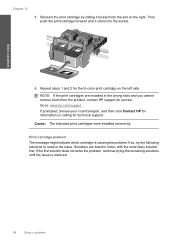HP C4780 Support Question
Find answers below for this question about HP C4780 - Photosmart All-in-One Color Inkjet.Need a HP C4780 manual? We have 3 online manuals for this item!
Question posted by Dardrc on February 17th, 2014
How To Fix Print Cartridge Problem Error Messege On A Hp C4780
The person who posted this question about this HP product did not include a detailed explanation. Please use the "Request More Information" button to the right if more details would help you to answer this question.
Current Answers
Related HP C4780 Manual Pages
Similar Questions
How Do I Disable The Incompatible Ink Cartridge Message On My Hp C4780
(Posted by moCraigf 10 years ago)
How To Reset Hp Photosmart C4780 Printer Print Cartridge Problem
(Posted by fotow 10 years ago)
Hp Photosmart C4780 Print Cartridge Problem Does It Need Both?
(Posted by uyjexa 10 years ago)
Hp Photosmart C4680 Printer Has Error Mssg: Print Cartridge Problem. Solution?
Error mssg is indicated for the color cartridge. Does this mean it's empty, or some other problem? I...
Error mssg is indicated for the color cartridge. Does this mean it's empty, or some other problem? I...
(Posted by mikero 11 years ago)
Print Cartridge Problem
How do I troubleshoot message "Print cartridge problem : (TRI_COLOR)". ...
How do I troubleshoot message "Print cartridge problem : (TRI_COLOR)". ...
(Posted by fleshelb 11 years ago)