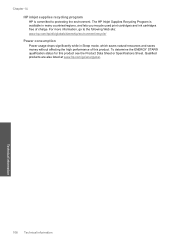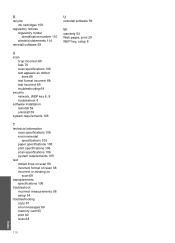HP C4780 Support Question
Find answers below for this question about HP C4780 - Photosmart All-in-One Color Inkjet.Need a HP C4780 manual? We have 3 online manuals for this item!
Question posted by moCraigf on April 4th, 2014
How Do I Disable The Incompatible Ink Cartridge Message On My Hp C4780
The person who posted this question about this HP product did not include a detailed explanation. Please use the "Request More Information" button to the right if more details would help you to answer this question.
Current Answers
Related HP C4780 Manual Pages
Similar Questions
How To Disable Black Ink Cartridge On Hp C4795
(Posted by CRESTEVEN 10 years ago)
How To Turn Off Ink Level In Hp C4780
(Posted by Kjvfw1 10 years ago)
How To Use Non Hp Cartridges In Hp C4780 Printer
(Posted by Thifa 10 years ago)
Hp C4780 How To Fix Incompatible Ink Cartridge
(Posted by erTh 10 years ago)
How To Change The Ink Cartridges In Hp Officejet Pro 8600plus
How do I change the ink cartridges in HP Officejet Pro 8600Plus?
How do I change the ink cartridges in HP Officejet Pro 8600Plus?
(Posted by malarrabee 11 years ago)