HP C4780 Support Question
Find answers below for this question about HP C4780 - Photosmart All-in-One Color Inkjet.Need a HP C4780 manual? We have 3 online manuals for this item!
Question posted by Kjvfw1 on November 22nd, 2013
How To Turn Off Ink Level In Hp C4780
The person who posted this question about this HP product did not include a detailed explanation. Please use the "Request More Information" button to the right if more details would help you to answer this question.
Current Answers
There are currently no answers that have been posted for this question.
Be the first to post an answer! Remember that you can earn up to 1,100 points for every answer you submit. The better the quality of your answer, the better chance it has to be accepted.
Be the first to post an answer! Remember that you can earn up to 1,100 points for every answer you submit. The better the quality of your answer, the better chance it has to be accepted.
Related HP C4780 Manual Pages
User Guide - Page 3


...Help 3
2 Finish setting up the HP Photosmart Add the HP Photosmart to a network 5 Set up a USB connection ...10
3 Get to know the HP Photosmart Printer parts ...11 Control panel features ... Work with cartridges Check the estimated ink levels 47 Replace the cartridges ...48 Order ink supplies ...50 Cartridge warranty information 51
12 Solve a problem HP support ...53 Setup troubleshooting ...54 ...
User Guide - Page 9


When you are two methods you may result in a lower level of network security and possibly reduced performance when compared to an infrastructure ...CD-ROM drive. 2.
NOTE: An ad hoc connection can install the HP Photosmart software.
▲ Turn on the wireless radio for the proper method to your computer. Add the HP Photosmart to correct the problem, and then try again. 3. Once connected,...
User Guide - Page 17


...glossy or soft gloss (satin matte).
Original HP inks and HP Advanced Photo Paper have a look and feel ...with any inkjet printer.
To order HP papers and other supplies, go to select your HP Photosmart. Get...), and two finishes - HP Everyday Photo Paper Print colorful, everyday snapshots at a low cost, using HP papers that are available in the HP Photosmart, including letter or A4 ...
User Guide - Page 18


...-gloss finish in several sizes, including A4, 8.5 x 11 inch, and 10 x 15 cm (4 x 6 inch) (with your HP Photosmart. glossy or soft gloss (satin matte). It is easy to share.
16
Paper basics HP Brochure Paper or HP Superior Inkjet Paper These papers are long lasting and vivid, print after print.
Great for presentation, proposals, reports...
User Guide - Page 49


... appear. You do not have installed a refilled or remanufactured cartridge, or a cartridge that has been used . For more information, see www.hp.com/go/inkusage. To check the ink levels from the HP Photosmart Software 1. In the Print Properties dialog box, click the Features tab, and then click the Printer Services button. 11 Work with...
User Guide - Page 52


... is not a true black.
Installed print cartridge Black print cartridge Tri-color print cartridge
Result
Colors print as grayscale. Colors print but black is grayed and is removed from each print cartridge. Ink-backup mode
Use the ink-backup mode to operate the HP Photosmart with cartridges When plastic tape covers the print cartridge contacts, the product...
User Guide - Page 62


...
Follow these steps. • Step 1: Make sure you are using genuine HP print cartridges • Step 2: Check the ink levels
Step 1: Make sure you are using genuine HP print cartridges Solution: Check to see if your print cartridges are genuine HP print cartridges.
Genuine HP print cartridges are listed in the Windows system tray. If the...
User Guide - Page 63


... other paper type that is flat. The paper might have insufficient ink. Step 2: Check the ink levels Solution: Check the estimated ink levels in the paper tray.
Printer service or repairs required as a result of non-HP supplies. Always make sure the paper you use HP Advanced Photo Paper. Step 2: Load the stack of paper correctly Solution...
User Guide - Page 67
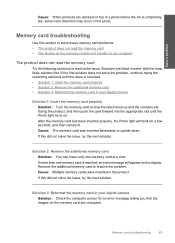
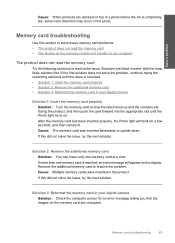
...appropriate slot until the issue is completely dry, some color distortion may occur in the photo. Remove the additional...problem, continue trying the remaining solutions until the Photo light turns on the memory card are corrupted. Memory card troubleshooting
Use ... card • The photos on top of a photo before the ink is resolved. • Solution 1: Insert the memory card properly &#...
User Guide - Page 79


...and some other media require a drying time that has been used genuine HP cartridge installed • Original HP ink has been depleted • General printer error
Low on a flat surface ...a cartridge that is not intended for planning purposes only. Errors
77 If it on ink
Solution: Ink level warnings and indicators provide estimates for use in this product • Print cartridges in ...
User Guide - Page 81
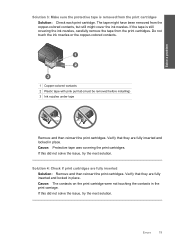
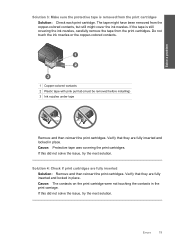
.... If this did not solve the issue, try the next solution. Do not touch the ink nozzles or the copper-colored contacts. Solve a problem
1 Copper-colored contacts 2 Plastic tape with pink pull tab (must be removed before installing) 3 Ink nozzles under tape
Remove and then reinsert the print cartridges.
Verify that they are fully...
User Guide - Page 83


... the print cartridge forward until it forward into the socket.
6. Do not touch the ink nozzles or the copper-colored contacts. Make sure you do not remove the copper colored tape containing the electrical contacts.
1 Copper-colored contacts 2 Plastic tape with genuine HP cartridges. Remove the black print cartridge from the slot on the right.
User Guide - Page 86
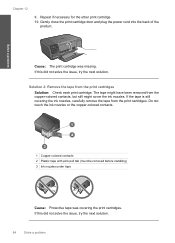
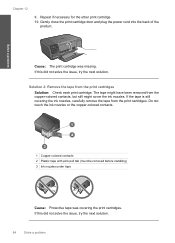
... the print cartridges.
Solution 2: Remove the tape from the copper-colored contacts, but still might cover the ink nozzles. Do not touch the ink nozzles or the copper-colored contacts.
1 Copper-colored contacts 2 Plastic tape with pink pull tab (must be removed before installing) 3 Ink nozzles under tape
Cause: Protective tape was missing. Gently close the...
User Guide - Page 87


...the same time. Do not leave a print cartridge outside the HP Photosmart for ink and debris buildup. 5. Clean only the copper-colored contacts.
Lightly press down on the product and open the print...cartridges to release it, and then pull it . 6. Turn on the print cartridge to dry for
approximately ten minutes.
1 Copper-colored contacts 2 Ink nozzles (do not clean)
Errors
85 To clean the ...
User Guide - Page 90
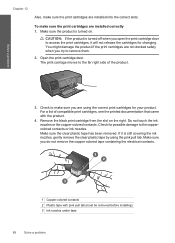
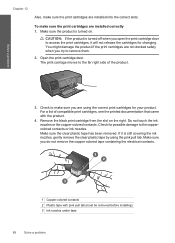
...cartridges are not docked safely when you try to access the print cartridges, it is turned off when you open the print cartridge door to remove them.
2. The print carriage...be removed before installing) 3 Ink nozzles under tape
88
Solve a problem Do not touch the ink nozzles or the copper-colored contacts. Check to the coppercolored contacts or ink nozzles. Check for changing. ...
User Guide - Page 95
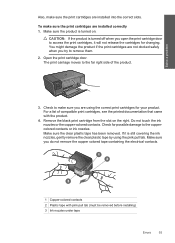
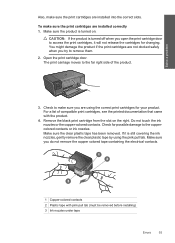
... sure you try to access the print cartridges, it is turned on the right. Check to the coppercolored contacts or ink nozzles.
To make sure you are not docked safely when you do not remove the copper colored tape containing the electrical contacts.
1 Copper-colored contacts 2 Plastic tape with the product.
4. Open the print...
User Guide - Page 99


... remove the clear plastic tape by using the correct print cartridges for changing. The print carriage moves to access the print cartridges, it is turned on the right. Do not touch the ink nozzles or the copper-colored contacts.
Remove the black print cartridge from the slot on . CAUTION: If the product is...
User Guide - Page 101


... HP Photosmart for ink and debris buildup. 5. Turn on the print cartridge to release it, and then pull it . 6. Dip a clean foam rubber swab or lint-free cloth into distilled water, and squeeze
any excess water from the back of the slot. The print carriage moves to dry for
approximately ten minutes.
1 Copper-colored contacts 2 Ink...
User Guide - Page 103


... calling for the indicated print cartridges. Cause: The genuine HP ink cartridge was a problem with the product. Genuine HP print cartridges are designed and tested with genuine HP cartridges. Printer service or repairs required as a result of using of non-HP supplies.
Errors 101 NOTE: Ink levels might not be covered under warranty.
If you believe you...
User Guide - Page 119


...failed 78 print cartridges 78
B
buttons, control panel 12
C
connection problems HP All-in-One will not turn on 55
connection types supported printer sharing 10
control panel buttons 12 features ...
firmware revision mismatch 70 fit to page fails 67
I
improper shutdown 70 ink
drying time 77 low 77 ink cartridges HP ink depleted 101 ink-backup mode 50 interface card 5, 6 invalid file name 73
L
labels ...
Similar Questions
How To Reset Ink Level Hp Photosmart C4780
(Posted by kimko 10 years ago)
How To Check Ink Levels Hp Printer Photosmart C4780 Mac
(Posted by joszama 10 years ago)

