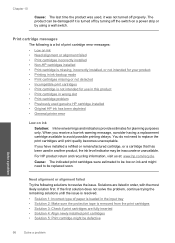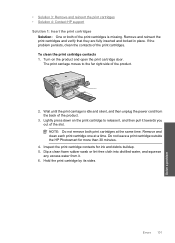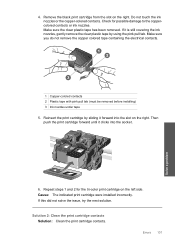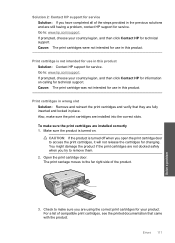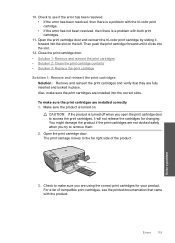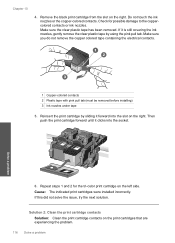HP C4680 Support Question
Find answers below for this question about HP C4680 - Photosmart All-in-One Color Inkjet.Need a HP C4680 manual? We have 3 online manuals for this item!
Question posted by mikero on October 17th, 2012
Hp Photosmart C4680 Printer Has Error Mssg: Print Cartridge Problem. Solution?
Error mssg is indicated for the color cartridge. Does this mean it's empty, or some other problem? I've removed both cartridges and put them back in, but still get error mssg on the color cartridge.
Current Answers
Related HP C4680 Manual Pages
Similar Questions
How To Clean Hp Photosmart C4680 Printer
(Posted by TDXchp2 10 years ago)
Hp Photosmart C4680 Printer Won't Print Black
(Posted by cuba1li 10 years ago)
My Hp Photosmart C4680 Printer Won't Print
(Posted by Kimbeerko 10 years ago)
My Printer States 'no Print Cartridge' After I Installed A New Cartridge.
My printer states "no print cartridge" after I installed a new cartridge.
My printer states "no print cartridge" after I installed a new cartridge.
(Posted by ebates 11 years ago)
Hp Deskjet F4440 Printer Will Not Print In Landscape Mode.
(Posted by jelly42 11 years ago)