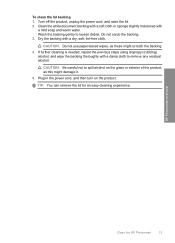HP C4680 Support Question
Find answers below for this question about HP C4680 - Photosmart All-in-One Color Inkjet.Need a HP C4680 manual? We have 3 online manuals for this item!
Question posted by TDXchp2 on March 3rd, 2014
How To Clean Hp Photosmart C4680 Printer
The person who posted this question about this HP product did not include a detailed explanation. Please use the "Request More Information" button to the right if more details would help you to answer this question.
Current Answers
Related HP C4680 Manual Pages
Similar Questions
How To Clean Hp Photosmart C7100 Printer Heads
(Posted by sanrjavi 9 years ago)
How To Clean Hp Photosmart C4700 Printer
(Posted by tagra 10 years ago)
Where To Insert Memory Stick On Hp Photosmart C4680 Printer
(Posted by cdthoimadba 10 years ago)
Hp Photosmart C4680 Printer Has Error Mssg: Print Cartridge Problem. Solution?
Error mssg is indicated for the color cartridge. Does this mean it's empty, or some other problem? I...
Error mssg is indicated for the color cartridge. Does this mean it's empty, or some other problem? I...
(Posted by mikero 11 years ago)
I Have A Hp Photosmart C4680 Printer An It Says Its Offline How Do I Fix The Pro
(Posted by andrs6613 11 years ago)