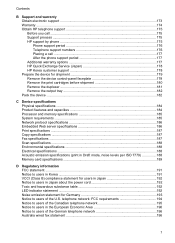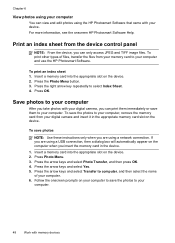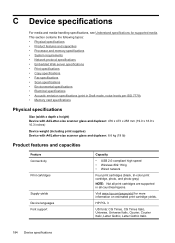HP J6480 Support Question
Find answers below for this question about HP J6480 - Officejet All-in-One Color Inkjet.Need a HP J6480 manual? We have 4 online manuals for this item!
Question posted by wkranzle on November 10th, 2014
Cartridge Jam Hp J6480 Printer
Current Answers
Answer #1: Posted by SoCalWoman on November 10th, 2014 9:30 PM
You can go here and follow the steps provided by HP Support on clearing a paper jam to see if this resolves your paper jam issue.
Please note; The link shows the J6400 and J6500 Printer. However, the steps are the same for all the printers within this series, including the J6480.
Much appreciation to those who acknowledge our members for their contribution toward finding a solution.
~It always seems impossible until it is done~
Nelson Mandela
Related HP J6480 Manual Pages
Similar Questions
cartridges
Print quality isperfect at the top of the page, but fades completely by the bottom of the page.I hav...