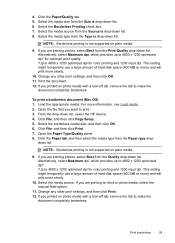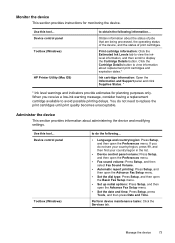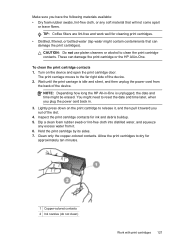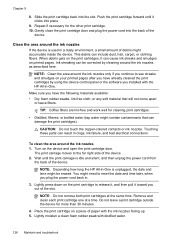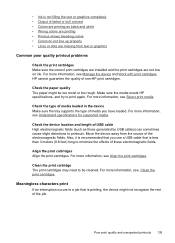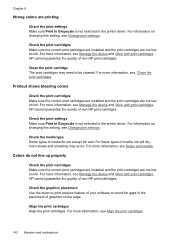HP J6480 Support Question
Find answers below for this question about HP J6480 - Officejet All-in-One Color Inkjet.Need a HP J6480 manual? We have 4 online manuals for this item!
Question posted by oeririe on June 6th, 2011
My Hp J6480 Printer Fades Out Toward The Bottom Of The Page.
Print quality is perfect at the top of the page, but fades completely by the bottom of the page. I have installed new HP ink cartridges, but it didn't help. The printer has been in use for about 18 months. The trouble just started recently.
Current Answers
Related HP J6480 Manual Pages
Similar Questions
Have New Black Ink Cartridge Printer Goes Though The Motions But There Is No Ink
on the paper
on the paper
(Posted by johnniedavison84 9 years ago)
Can You Use Size 90 Ink Cartridge On Hp Officejet J6480
(Posted by wombaoston 10 years ago)
How Do I Clear Install New Black Ink Cartridge If Available Message On A Hp
c7280
c7280
(Posted by beumair 10 years ago)
Hp Officejet J6480 Cannot Read New Ink Cartridge
(Posted by recrshkm 10 years ago)
After Install New Black Ink Cartridge Hp Deskjet 1050a All In One Printer Can't
print test page
print test page
(Posted by djqsch 10 years ago)