HP C7280 Support Question
Find answers below for this question about HP C7280 - Photosmart All-in-One Color Inkjet.Need a HP C7280 manual? We have 3 online manuals for this item!
Question posted by beumair on February 9th, 2014
How Do I Clear Install New Black Ink Cartridge If Available Message On A Hp
c7280
Current Answers
There are currently no answers that have been posted for this question.
Be the first to post an answer! Remember that you can earn up to 1,100 points for every answer you submit. The better the quality of your answer, the better chance it has to be accepted.
Be the first to post an answer! Remember that you can earn up to 1,100 points for every answer you submit. The better the quality of your answer, the better chance it has to be accepted.
Related HP C7280 Manual Pages
User Guide - Page 15


... fax-related tasks. Cancel: Stops the current operation.
The color of the icon corresponds to the color of the ink cartridge, and the fill level of the icon corresponds to the fill level of power is lit, the HP All-in -One overview
When off, the HP All-in -One off .
Space and #: Enter spaces and...
User Guide - Page 16


...HP All-in -One display. • Photosmart Express Menu • Copy Menu • Scan Menu • Fax Menu
Menu overview
15 This icon might appear if an ink cartridge contains non-HP ink. If there is less than 50% full, the ink cartridge... ink cartridges is no icon showing, you press a control panel button, insert a memory card or connect a storage device, lift the lid, or access the HP All...
User Guide - Page 158


... used .
The ink levels in ink cartridges that are refilled or have been used in -One, do not use paper-based wipes, as this might need to loosen debris. For more information, see www.hp.com/go/inkusage. The ink supply level shows an estimate of the amount of the HP All-in other devices might scratch...
User Guide - Page 159
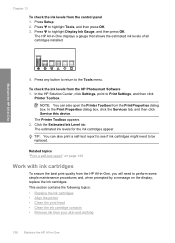
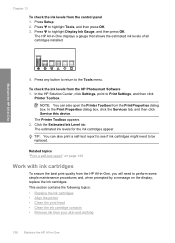
...from the HP Photosmart Software 1.
The estimated ink levels for the ink cartridges appear....message on page 149
Work with ink cartridges
To ensure the best print quality from the HP All-in -One
Chapter 13
To check the ink levels from your skin and clothing
158 Maintain the HP All-in -One displays a gauge that shows the estimated ink levels of all cartridges installed.
4.
To check the ink...
User Guide - Page 160


... left. Squeeze the bottom of the device, until the door
locks into place.
3. Work with the ink in the print head assembly at firsttime setup. If you need to select your country/region, follow the prompts to replace ink cartridges. To replace the ink cartridges 1.
NOTE: If you are replacing the black ink cartridge, lift the latch on . 2. The...
User Guide - Page 161


...-in-One
160 Maintain the HP All-in the center area.
1 Ink cartridge latch for the black ink cartridge 2 Ink cartridge latches for the color ink cartridges
4. Chapter 13
If you out of the five color ink cartridges, such as yellow, light cyan (blue), cyan, light magenta (pink), or magenta, lift the appropriate latch in -One Pull the ink cartridge toward you are replacing one of...
User Guide - Page 164


... that can also open the Printer Toolbox from the HP Photosmart Software 1. Click the Device Services tab. 4. Related topics "Align the printer" on page 161
Clean the ink cartridge contacts
Clean the copper-colored ink cartridge contacts if all ink cartridges are satisfied with ink cartridges 163 These can recycle or discard. Maintain the HP All-in -One. Press to Print Settings, and...
User Guide - Page 165


... copper-colored contacts with your skin and clothing:
Surface Skin White fabric
Remedy Wash the area with an abrasive soap. Lift the ink cartridge door. 3. NOTE: Hold the ink cartridge by its handle. Remove and clean each ink cartridge one at the same time. Maintain the HP All-in -One Gently close the ink cartridge door. Do not leave an ink cartridge...
User Guide - Page 171


... power it again. Also, make sure you turn off the HP All-in -One off the device by date, which is printed on the ink
cartridge package. • Keep all ink cartridges in the original sealed packages until you have replacement cartridges available to the correct position. • Store ink cartridges at room temperature (15.6°-26.6° C or 60...
User Guide - Page 190
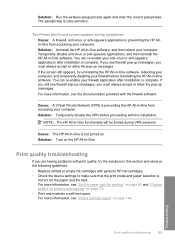
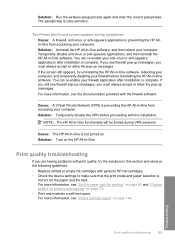
... will be limited during installation Cause: A firewall, anti-virus, or anti-spyware application is
correct for printing and copying" on . If you see firewall pop-up messages, you must always accept or allow the pop-up messages. If you still see the documentation provided with genuine HP ink cartridges. • Check the device settings to make sure...
User Guide - Page 272
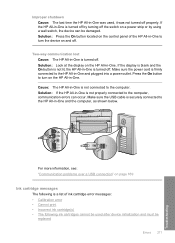
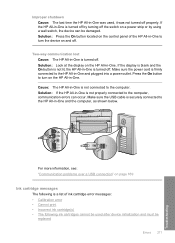
... computer, communication errors can be
replaced
Errors 271
Troubleshooting If the HP All-in -One is not lit, the HP All-in -One. Cause: The HP All-in -One is a list of the HP All-in-One to turn the device on page 169
Ink cartridge messages
The following is turned off .
Press the On button to turn...
User Guide - Page 273
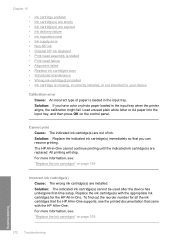
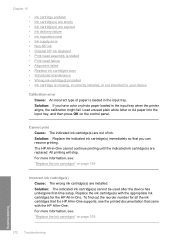
... near • Ink supply error • Non-HP ink • Original HP ink depleted • Print head assembly is stalled • Print head failure • Alignment failed • Replace ink cartridges soon • Scheduled maintenance • Wrong ink cartridge(s) installed • Ink cartridge is missing, incorrectly installed, or not intended for your device
Calibration error Cause...
User Guide - Page 274
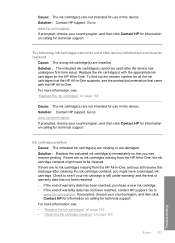
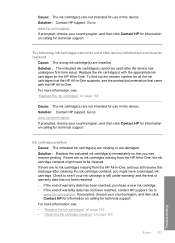
... this message after the device has undergone first-time setup. If prompted, choose your country/region, and then click Contact HP for information on calling for technical support. To find out the reorder number for technical support. Go to be replaced
Cause: The wrong ink cartridge(s) are installed. If there are no ink cartridges missing from the HP All...
User Guide - Page 275
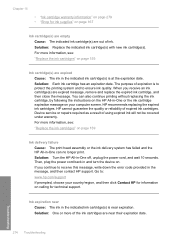
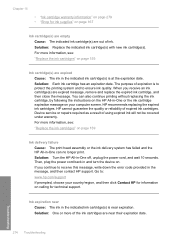
... then click Contact HP for information on calling for ink supplies" on page 167
Ink cartridge(s) are empty Cause: The indicated ink cartridge(s) are near their expiration date. You can no longer print. Device service or repairs required as a result of expired ink cartridges. For more information, see : "Replace the ink cartridges" on page 159
Ink cartridge(s) are expired message, remove and...
User Guide - Page 276


...non-HP ink. Each ink cartridge has an expiration date. You can insert the new ink cartridge. Device service or repairs required as a result of expiration is complete, you can also continue printing without replacing the ink cartridge, by following the instructions on the HP All-in-One or the ink cartridge expiration message on page 159
Original HP ink depleted Cause: The original HP ink in...
Basics Guide - Page 42


... fax, such as a photograph, you must load the originals in printhead servicing, which prepares the device and cartridges for genuine HP ink. Press Start Fax Black. • If the device detects an original loaded in the automatic document feeder, the HP All-in other devices might need to highlight Fax original from scanner glass, and press OK. The...
Basics Guide - Page 43
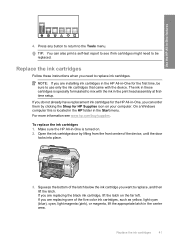
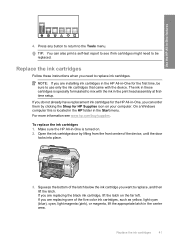
... ink cartridges
41 NOTE: If you are installing ink cartridges in the HP All-in -One is located in the HP folder in the center area. Squeeze the bottom of the five color ink cartridges, such as yellow, light cyan (blue), cyan, light magenta (pink), or magenta, lift the appropriate latch in the Start menu. If you are replacing the black ink cartridge...
Basics Guide - Page 44


... ink cartridge into the empty slot. Remove the new ink cartridge from its slot to the color and pattern on the print carriage.
6. Close the latch and make sure it .
5. Pull the ink cartridge toward you out of the ink cartridge to remove it is secure.
42
Use the HP All-in -One features
1 Ink cartridge latch for the black ink cartridge 2 Ink cartridge latches for the color ink cartridges...
Basics Guide - Page 51
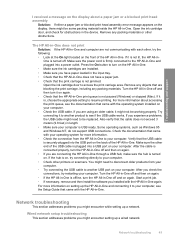
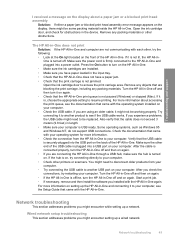
... offline, turn on the HP All-in-One. • Make sure the ink cartridges are installed. • Make sure you are not communicating with the operating system installed on your computer. You might encounter setting up the HP All-in-One and connecting it to your computer.
Troubleshooting and support
I received a message on the display about accessing...
Basics Guide - Page 69
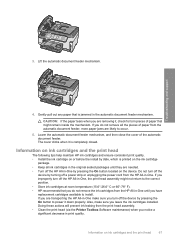
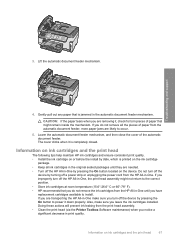
... leave the ink cartridges installed. If you improperly turn off the device by turning off the HP All-in print quality. Doing these actions will prevent ink leaking from the print head assembly. • Clean the print head (via the Printer Toolbox Software maintenance) when you have replacement cartridges available to the correct position. • Store ink cartridges at room...
Similar Questions
Can You Use Just Black Ink In A Hp Photosmart C7280 All-in-one Printer
(Posted by jkaloGREGH 9 years ago)
The Following Ink Cartridges Cannot Be Used After Device Initialization And
must be replaced for c7280
must be replaced for c7280
(Posted by ffraRosees 9 years ago)
After Install New Black Ink Cartridge Hp Deskjet 1050a All In One Printer Can't
print test page
print test page
(Posted by djqsch 10 years ago)
Hp C7280 Black Ink Does Not Print
(Posted by juanAS 10 years ago)
Installed New Black Ink Cartridge But Print Very Light
(Posted by kinder1018 11 years ago)

