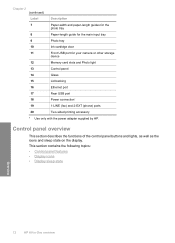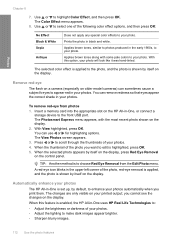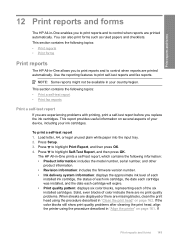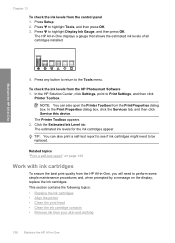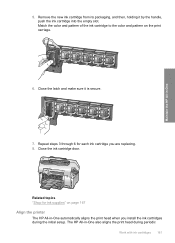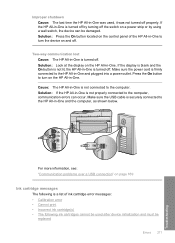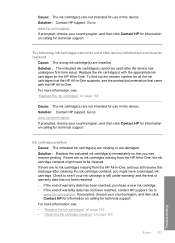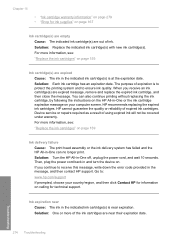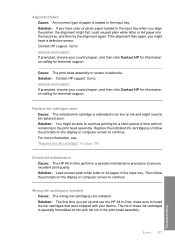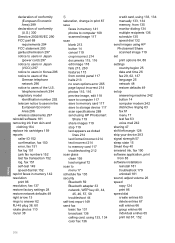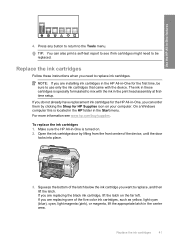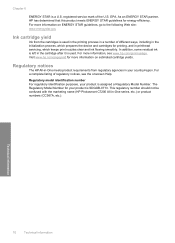HP C7280 Support Question
Find answers below for this question about HP C7280 - Photosmart All-in-One Color Inkjet.Need a HP C7280 manual? We have 3 online manuals for this item!
Question posted by ffraRosees on May 22nd, 2014
The Following Ink Cartridges Cannot Be Used After Device Initialization And
must be replaced for c7280
Current Answers
Related HP C7280 Manual Pages
Similar Questions
Can Expired Ink Cartridges Cause Fax Hardware Test Failure On Hp C7280
(Posted by lizpai 9 years ago)
Printer Will Not Print After Recycled Inks Were Used Model C7280 Photosmart
(Posted by rirampad 10 years ago)
The Original Hp Ink In The Following Ink Cartridges Has Been Depleted: Yellow.
information about ink levels will not be available. hp cannot guarantee the quality or reliability o...
information about ink levels will not be available. hp cannot guarantee the quality or reliability o...
(Posted by marmarc 10 years ago)
How Do I Clear Install New Black Ink Cartridge If Available Message On A Hp
c7280
c7280
(Posted by beumair 10 years ago)
The Printer Is Running Low On Ink.the Following Ink Cartridges Are Low On Ink:
cyan. hp recommends you have a replacement available for when print quality becomes no longer accept...
cyan. hp recommends you have a replacement available for when print quality becomes no longer accept...
(Posted by Loristev0 10 years ago)