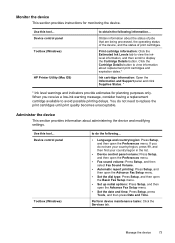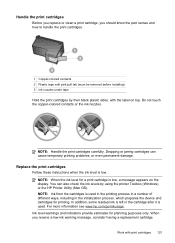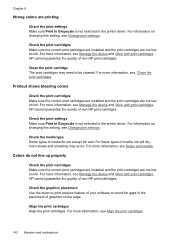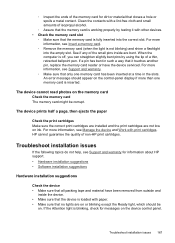HP J6480 Support Question
Find answers below for this question about HP J6480 - Officejet All-in-One Color Inkjet.Need a HP J6480 manual? We have 4 online manuals for this item!
Question posted by nidonni on October 20th, 2013
How To Get My Hp J6480 Printer To Display Ink Levels With Remanufactured
cartridges
Current Answers
Related HP J6480 Manual Pages
Similar Questions
Cartridge Jam Hp J6480 Printer
Can this be fixed and how? Herta Kranzle
Can this be fixed and how? Herta Kranzle
(Posted by wkranzle 9 years ago)
Hp.com-support C6380 Ink Levels How Can I Find Them On My Computer?
How can I check the ink levels an my computer
How can I check the ink levels an my computer
(Posted by bobaud 10 years ago)
Hp C4440 Disconnected And Ink Levels Not Available
I am operating Windows 7 Home Premium 64-bit. My HP C4440 says it is disconnected and the ink levels...
I am operating Windows 7 Home Premium 64-bit. My HP C4440 says it is disconnected and the ink levels...
(Posted by jamesclinjax 11 years ago)
How Do I Change The Workgroup Of My Hp J6480 Printer
(Posted by leolbrych 12 years ago)
My Hp J6480 Printer Fades Out Toward The Bottom Of The Page.
Print quality isperfect at the top of the page, but fades completely by the bottom of the page.I hav...
Print quality isperfect at the top of the page, but fades completely by the bottom of the page.I hav...
(Posted by oeririe 12 years ago)