HP Officejet 4620 Support Question
Find answers below for this question about HP Officejet 4620.Need a HP Officejet 4620 manual? We have 3 online manuals for this item!
Question posted by maylijohn on January 7th, 2014
How Do You Lift The Lid On A Hp 4620 Printer To Change Toner
The person who posted this question about this HP product did not include a detailed explanation. Please use the "Request More Information" button to the right if more details would help you to answer this question.
Current Answers
There are currently no answers that have been posted for this question.
Be the first to post an answer! Remember that you can earn up to 1,100 points for every answer you submit. The better the quality of your answer, the better chance it has to be accepted.
Be the first to post an answer! Remember that you can earn up to 1,100 points for every answer you submit. The better the quality of your answer, the better chance it has to be accepted.
Related HP Officejet 4620 Manual Pages
Getting Started Guide - Page 6


... prompt you enable Web Services. If you to print to install successfully on
the software CD, and then follow the onscreen instructions. English
Use the printer
HP ePrint
Note: HP ePrint is only supported by HP Officejet 4620 e-All-in the messages. After these web features if the...
Getting Started Guide - Page 18


...the back or side of security required, your operating system.
If you have not changed the wireless network name or the wireless password since setting up your wireless network, you...set up wireless communication, make sure the printer hardware is only applicable to HP Officejet 4620 e-All-in the order listed to establish a wireless connection to the printer. Note: This section is set up ...
Getting Started Guide - Page 25


... to the Internet, make sure the information has been entered correctly. Problems using HP ePrint
Note: This section is a computer network that meet
Officejet 4620 e-All-in-One series. connecting to use these web features if the printer is connected to the printer, disconnect from the VPN.
If these settings in the "To" field.
After...
Getting Started Guide - Page 26


... status information, change settings, and manage it quickly.
Obtain the IP address or hostname for the printer. On the Bookmarks tab, in -One series. Note: You can return to it from the Safari menu, click Preferences. b.
English
Use the embedded web server (EWS)
Note: This section is only applicable to HP Officejet 4620 e-All-in...
User Guide - Page 5
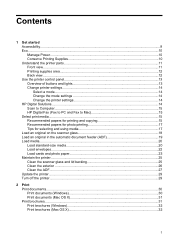
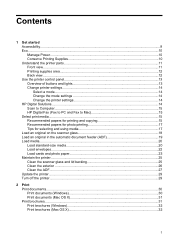
...printer control panel...13 Overview of buttons and lights 13 Change printer settings...14 Select a mode...14 Change the mode settings 14 Change the printer settings 14 HP Digital Solutions...14 Scan to Computer...15 HP... 23 Maintain the printer...25 Clean the scanner glass and lid backing 25 Clean the exterior ...26 Clean the ADF...27 Update the printer...29 Turn off the printer...29
2 Print ...
User Guide - Page 6


...OS X 36
3 Scan Scan an original...37 Scan to a computer...37 Scan using Webscan (HP Officejet 4620 e-All-in-One series 38 Scanning documents as editable text 39 To scan documents as editable text...for scanning documents as editable text 40
4 Copy Copy documents...42 Change copy settings...42
5 Fax Send a fax...44 Send a fax using the printer control panel 44 Send a fax...45 Send a fax using ...
User Guide - Page 12


... print network settings 203 Turn the wireless radio on and off 203 Change advanced network settings 203 View IP settings...203 Change IP settings...203 Reset network settings...204
E Printer management tools Toolbox (Windows)...205 HP Utility (Mac OS X)...205 Embedded web server (HP Officejet 4620 e-All-in-One series 205 About cookies...206 To open the...
User Guide - Page 17


...following topics: • Overview of buttons and lights • Change printer settings
Overview of buttons and lights The following diagrams and related tables provide a quick reference to the printer control panel features.
1
2
3
1
2 abc
3 ...HP ePrint. Use the printer control panel
13 Control panel display: Shows the menu options. This button is only available on the HP Officejet 4620...
User Guide - Page 22
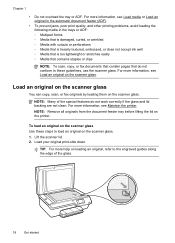
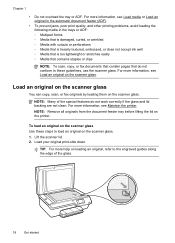
... original on the scanner glass
You can copy, scan, or fax originals by loading them on the printer. NOTE: Remove all originals from the document feeder tray before lifting the lid on the scanner glass. Lift the scanner lid. 2. Load your original print-side down. NOTE: Many of the special features do not conform to...
User Guide - Page 29
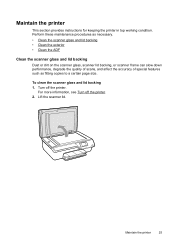
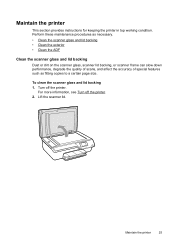
... the scanner glass and lid backing 1. Turn off the printer. 2. Maintain the printer
25 For more information, see Turn off the printer.
Lift the scanner lid. Perform these maintenance procedures as necessary. • Clean the scanner glass and lid backing • Clean the exterior • Clean the ADF
Clean the scanner glass and lid backing Dust or dirt...
User Guide - Page 41


.... When scanning documents, you can use the printer's control panel to scan documents, photos, and other originals and send them to a variety of destinations, such as editable text
Scan an original
This section contains the following topics: • Scan an original • Scan using Webscan (HP Officejet 4620 e-All-in-One series) • Scanning...
User Guide - Page 42


... did not install the printer software on the scanner glass or Load an original in the
ADF. NOTE: If you must install the HP software included with the printer. For more information, ... in the EWS, your computer.
For more information, see Embedded web server (HP Officejet 4620 e-All-in the left pane, change any settings, and then click Start Scan. This icon is located in the
Hewlett...
User Guide - Page 73


... the Internet using the HP printer software In addition to enabling key printer features, you can use HP ePrint, the printer must be connected to your operating system:
Windows 1. NOTE: HP ePrint is only supported by HP Officejet 4620 e-All-in to view your HP ePrint job status, manage your HP ePrint printer queue, control who can use your printer's HP ePrint email address...
User Guide - Page 91
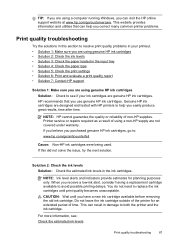
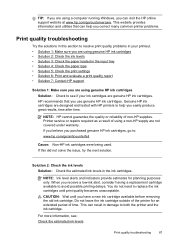
... 5: Check the print settings • Solution 6: Print and evaluate a print quality report • Solution 7: Contact HP support
Solution 1: Make sure you are using a non-HP supply are designed and tested with HP printers to help you correct many common printer problems.
Print quality troubleshooting
Try the solutions in this did not solve the issue, try...
User Guide - Page 101
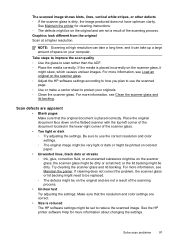
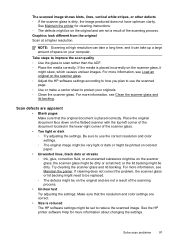
... defects ◦ If the scanner glass is reduced The HP software settings might be dirty or scratched; See Maintain the printer for more information, see Clean the scanner glass and lid backing. Try cleaning the scanner glass and lid backing. For more information about changing the settings. Graphics look different from the original Scan at...
User Guide - Page 135
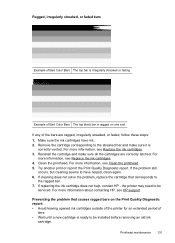
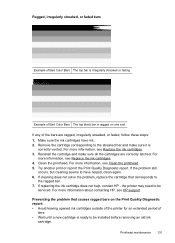
... the problem, replace the cartridge that causes ragged bars on one end. the printer may need to
the ragged bar. 7. Make sure the ink cartridges have helped, clean again. 6. If replacing the ink cartridge does not help, contact HP -
Reinstall the cartridge and make sure it is
correctly vented. For more information...
User Guide - Page 136
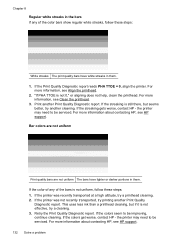
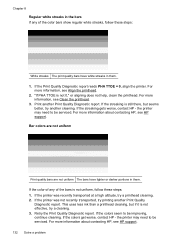
... help, clean the printhead. If the colors seem to be serviced. If the colors get worse, contact HP - If the Print Quality Diagnostic report reads PHA TTOE = 0, align the printer. For more information about contacting HP, see Clean the printhead.
3. Retry the Print Quality Diagnostic report.
Print another Print Quality
Diagnostic report. If...
User Guide - Page 204


... or Print & Scan in the Hardware section, click +, and then select the printer.
200 Network setup (HP Officejet 4620 e-All-in the Setup box. 3. Open the configuration utility or software for example, from a USB connection to and select Wireless Settings.
2. To change from a wireless connection to a USB connection, connect the USB cable to temporarily connect...
User Guide - Page 216
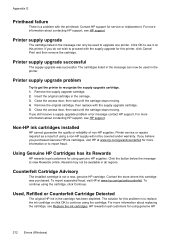
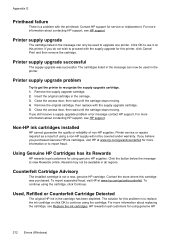
... report fraud. If you purchased Genuine HP ink cartridges, visit HP at www.hp.com/go /anticounterfeit for using genuine HP
212 Errors (Windows) To report suspected fraud, visit HP at www.hp.com/go /anticounterfeit. HP rewards loyal customers for service or replacement. Contact HP support for using genuine HP supplies.
Printer supply upgrade successful
The supply upgrade was...
User Guide - Page 217
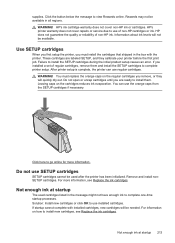
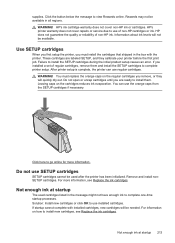
... a set of regular cartridges, remove them and install the SETUP cartridges to install them. If startup cannot complete with the printer.
HP's ink cartridge warranty does not cover non-HP ink or cartridges. HP's printer warranty does not cover repairs or service due to install new cartridges, see Replace the ink cartridges. WARNING! Leaving caps...
Similar Questions
Hp 4620 Printer
Does anybody know where the wireless fax driver is for the HP4620 all-in-one printer?
Does anybody know where the wireless fax driver is for the HP4620 all-in-one printer?
(Posted by Alfie007 11 years ago)

