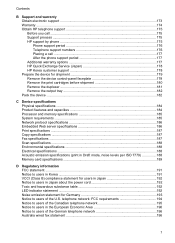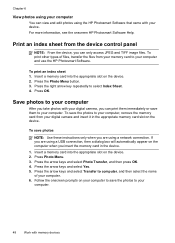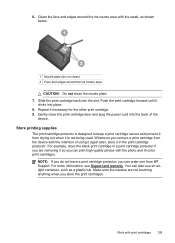HP J6480 Support Question
Find answers below for this question about HP J6480 - Officejet All-in-One Color Inkjet.Need a HP J6480 manual? We have 4 online manuals for this item!
Question posted by edgs01 on April 18th, 2013
Where Can I Order Replacement Hinges For A Hp J6480 Printer
The person who posted this question about this HP product did not include a detailed explanation. Please use the "Request More Information" button to the right if more details would help you to answer this question.
Current Answers
Related HP J6480 Manual Pages
Similar Questions
Cartridge Jam Hp J6480 Printer
Can this be fixed and how? Herta Kranzle
Can this be fixed and how? Herta Kranzle
(Posted by wkranzle 9 years ago)
How To Fix Broken Hinge Hp J6480
(Posted by Anavasir 10 years ago)
How To Replace A Hp Cm2320nf Printer Fuser
(Posted by loColai 10 years ago)
How To Replace The Hp 6700 Printer Ink When It Says Checking
(Posted by asfjch 10 years ago)
Lid Does Not Close On Hp J6480 Printer Due To Hinge Misalignment.
(Posted by rainbbow1021 11 years ago)