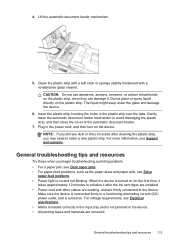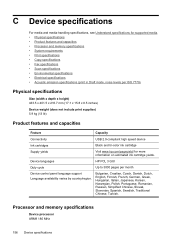HP J4580 Support Question
Find answers below for this question about HP J4580 - Officejet All-in-One Color Inkjet.Need a HP J4580 manual? We have 4 online manuals for this item!
Question posted by jmthomas606 on June 28th, 2013
My Hp J4580 Just Quit Scanning And Copying, But Will Still Print From My Laptop
I have used the 4580 mainly as a copier and printer but sometimes have scanned documents to my lap top. Was working fine and then I turned it on one day and it says it can not scan or copy. It still prints from the laptop fine. Is this a hardware problem? Could it be the bulb or something else? I have always liked the J4580 but it has just let me down.
Current Answers
Answer #1: Posted by TommyKervz on June 28th, 2013 9:56 AM
Greetings - If both the copying and scanning functions (which are almost entirely governed by one and the same hardware - the scanner) then there should sadly be something mechanically wrong with the scanning machanism. You should then have it looked at by any one with a clue.
Related HP J4580 Manual Pages
Similar Questions
My Hp J4580 Will Not Cycle Paper Thru The Printer.
My HP J4580 will not cycle paper. The power indicaor light goes on, yet when I attempt to either pri...
My HP J4580 will not cycle paper. The power indicaor light goes on, yet when I attempt to either pri...
(Posted by chiefden7 9 years ago)
Steps To Take When Reducing A Copy On Hp J4580
(Posted by caePACKI 9 years ago)
Hp J4580 Prints But Won't Scan
(Posted by mostamh2000 10 years ago)
Hp 2050 Computer Cannot Scan But Prints And Copy
(Posted by mtpaKEJA 10 years ago)
Hp Photosmart Plus B210a Scan And Print Problem
When i try to print from my laptop it works ok, but when I use the copy and scan menu directly from ...
When i try to print from my laptop it works ok, but when I use the copy and scan menu directly from ...
(Posted by phoebemeph 11 years ago)