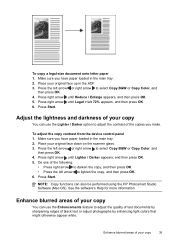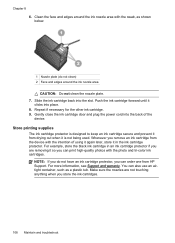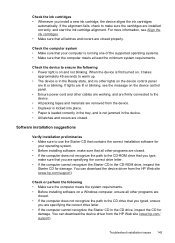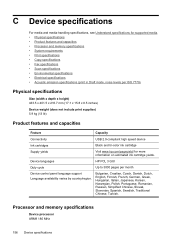HP J4580 Support Question
Find answers below for this question about HP J4580 - Officejet All-in-One Color Inkjet.Need a HP J4580 manual? We have 4 online manuals for this item!
Question posted by chiefden7 on November 28th, 2014
My Hp J4580 Will Not Cycle Paper Thru The Printer.
My HP J4580 will not cycle paper. The power indicaor light goes on, yet when I attempt to either print from the desktop or copy using the scanner, all I hear is noise.
Current Answers
Answer #1: Posted by Odin on November 28th, 2014 2:00 PM
Go to this HP page and link to a solution that seems to fit your issue. You may want to first consider those listed second and fourth.
Hope this is useful. Please don't forget to click the Accept This Answer button if you do accept it. My aim is to provide reliable helpful answers, not just a lot of them. See https://www.helpowl.com/profile/Odin.
Related HP J4580 Manual Pages
Similar Questions
How To Set Printer Officejet J4580 To Send And Receive Faxes
(Posted by janiss 10 years ago)
Is My Hp Officejet J4580 A Wireless Printer
(Posted by mmalsergi 10 years ago)
Will Hp J4580 Draw Paper Without Cartridge
(Posted by SAMcar 10 years ago)
When Plugging In Hp Officejet 6600 The Power Cord Light Goes Off
(Posted by sexypdbl 10 years ago)
How Do I Print Or Copy Using Mirror Image On Hp 5520
(Posted by ggmmaureen 11 years ago)