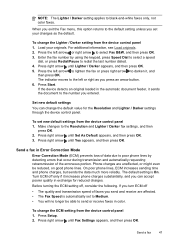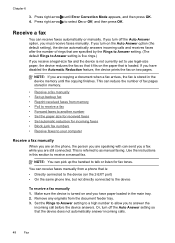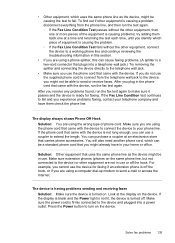HP J4580 Support Question
Find answers below for this question about HP J4580 - Officejet All-in-One Color Inkjet.Need a HP J4580 manual? We have 4 online manuals for this item!
Question posted by janiss on April 11th, 2014
How To Set Printer Officejet J4580 To Send And Receive Faxes
The person who posted this question about this HP product did not include a detailed explanation. Please use the "Request More Information" button to the right if more details would help you to answer this question.
Current Answers
Related HP J4580 Manual Pages
Similar Questions
How To Send & Receive Faxes With Hp 7510 Printer?
(Posted by WyShakee 10 years ago)
How To Set Hp Officejet J4580 To Print From Router
(Posted by avfmit 10 years ago)
Hp All In One Printer Won't Send A Fax For Me. Everything Set Up Right Just
says sending fax but nothing happens/
says sending fax but nothing happens/
(Posted by oldvcmyst 10 years ago)
Hp Officejet J4580 Send Information To Printer But Will Not Print With Black
(Posted by Laurbarr 10 years ago)
How Do I Programme The J4580 To Receive Faxes Whilst Plugged In To Our Main Phon
I have my J4580 plugged in to the phone line which is also my main phone line. When we receive phone...
I have my J4580 plugged in to the phone line which is also my main phone line. When we receive phone...
(Posted by raemartink 11 years ago)