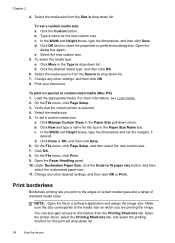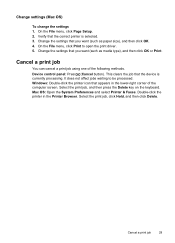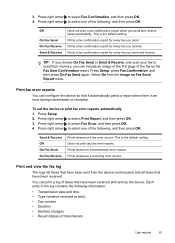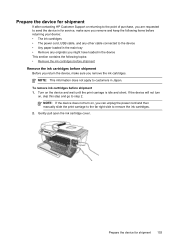HP J4580 Support Question
Find answers below for this question about HP J4580 - Officejet All-in-One Color Inkjet.Need a HP J4580 manual? We have 4 online manuals for this item!
Question posted by mostamh2000 on April 3rd, 2014
Hp J4580 Prints But Won't Scan
The person who posted this question about this HP product did not include a detailed explanation. Please use the "Request More Information" button to the right if more details would help you to answer this question.
Current Answers
Related HP J4580 Manual Pages
Similar Questions
My Hp J4580 Will Not Cycle Paper Thru The Printer.
My HP J4580 will not cycle paper. The power indicaor light goes on, yet when I attempt to either pri...
My HP J4580 will not cycle paper. The power indicaor light goes on, yet when I attempt to either pri...
(Posted by chiefden7 9 years ago)
How To Set Up Ipad To Print To Hp J4580
(Posted by ae27wtr 9 years ago)
My Hp J4580 Just Quit Scanning And Copying, But Will Still Print From My Laptop
I have used the 4580 mainly as a copier and printer but sometimes have scanned documents to my lap t...
I have used the 4580 mainly as a copier and printer but sometimes have scanned documents to my lap t...
(Posted by jmthomas606 10 years ago)