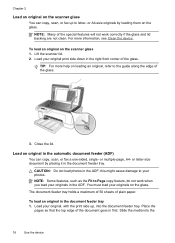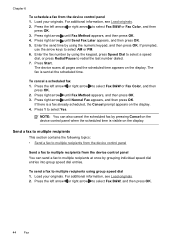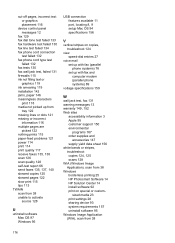HP J4580 Support Question
Find answers below for this question about HP J4580 - Officejet All-in-One Color Inkjet.Need a HP J4580 manual? We have 4 online manuals for this item!
Question posted by 3420pbt on April 22nd, 2014
How To Scan Multiple Pages In One Pdf File Hp Officejet J4660
The person who posted this question about this HP product did not include a detailed explanation. Please use the "Request More Information" button to the right if more details would help you to answer this question.
Current Answers
Related HP J4580 Manual Pages
Similar Questions
How To Scan Multiple Pages With Hp Officejet J4580 Scan Pro
(Posted by johnrzjose 9 years ago)
How To Scan Multiple Pages Into The Hp Color Laserjet Cm2320nf Multifunction
printer (cc436a)
printer (cc436a)
(Posted by jerrjo 10 years ago)
Paper Jams When Scanning Multiple Pages On A Hp Officejet 6700
(Posted by mitmani 10 years ago)
How Do I Scan A Document Using My Hp Officejet J4580 All-in-one?
(Posted by ecwmaw 12 years ago)
I Need To Make My Hp Officejet J4580 Wireless
Hi, I need to make my HP officejet J4580 wireless, is there a solution. Best regards
Hi, I need to make my HP officejet J4580 wireless, is there a solution. Best regards
(Posted by sebinjohn2005 14 years ago)