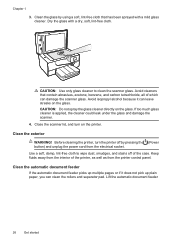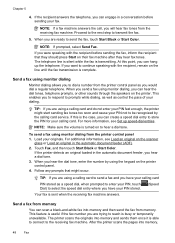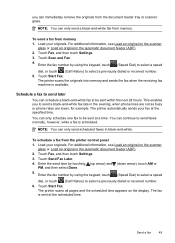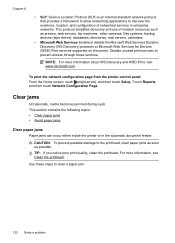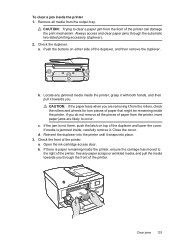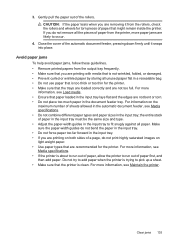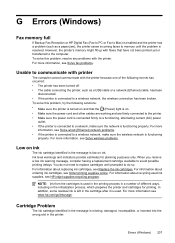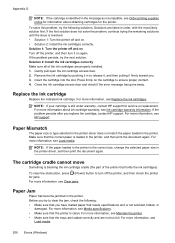HP Officejet 6700 Support Question
Find answers below for this question about HP Officejet 6700.Need a HP Officejet 6700 manual? We have 3 online manuals for this item!
Question posted by mitmani on September 28th, 2013
Paper Jams When Scanning Multiple Pages On A Hp Officejet 6700
The person who posted this question about this HP product did not include a detailed explanation. Please use the "Request More Information" button to the right if more details would help you to answer this question.
Current Answers
Answer #1: Posted by DreadPirateRoberts on December 20th, 2013 2:13 PM
How to troubleshoot paper feed issues
How to use manual feed