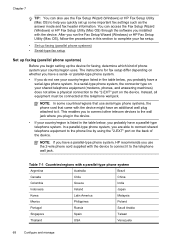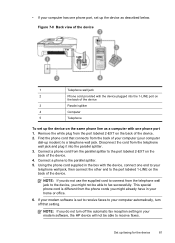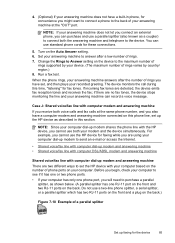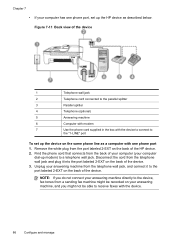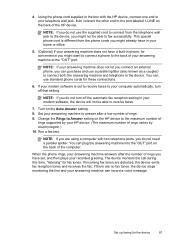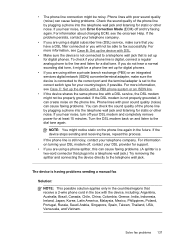HP J4580 Support Question
Find answers below for this question about HP J4580 - Officejet All-in-One Color Inkjet.Need a HP J4580 manual? We have 4 online manuals for this item!
Question posted by lalommos on October 4th, 2013
How To Connect Fax To Phone Line For Hp J4580
The person who posted this question about this HP product did not include a detailed explanation. Please use the "Request More Information" button to the right if more details would help you to answer this question.
Current Answers
Related HP J4580 Manual Pages
Similar Questions
My Hp J4580 Will Not Cycle Paper Thru The Printer.
My HP J4580 will not cycle paper. The power indicaor light goes on, yet when I attempt to either pri...
My HP J4580 will not cycle paper. The power indicaor light goes on, yet when I attempt to either pri...
(Posted by chiefden7 9 years ago)
When I Try To Send A Fax On My Hp J4580 The Button Don't Do Anything
(Posted by hura1regwa 9 years ago)
How Can I Connect The Phone Line For The Fax On My Hp 7510 Printer. I Can Not
do this wirelessly
do this wirelessly
(Posted by jono hot4 10 years ago)
How To Receive A Fax On An Hp J4580
(Posted by jdwilbec 10 years ago)
Hp Officejet 6300 All-in-one Printer How To Connect Fax One Line Two Numbers
fax and voice
fax and voice
(Posted by renttPamf 10 years ago)