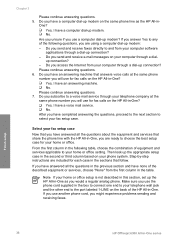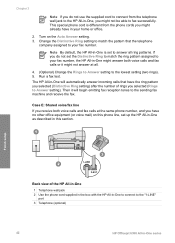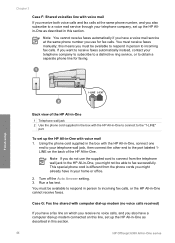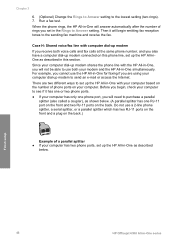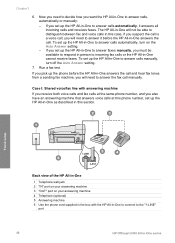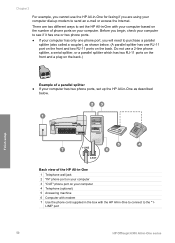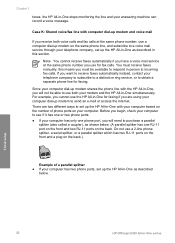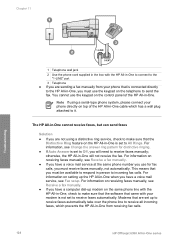HP Officejet 6300 Support Question
Find answers below for this question about HP Officejet 6300 - All-in-One Printer.Need a HP Officejet 6300 manual? We have 2 online manuals for this item!
Question posted by renttPamf on December 1st, 2013
Hp Officejet 6300 All-in-one Printer How To Connect Fax One Line Two Numbers
fax and voice
Current Answers
Related HP Officejet 6300 Manual Pages
Similar Questions
How To Mirror An Image On Hp Officejet 6300 Printer
(Posted by ovalasci 10 years ago)
Where To Connect Usb To Back Of Hp Officejet 6300 Seris
(Posted by kmaSaman 10 years ago)
Faxing With My Hp Officejet V40 Printer
Hi there, I have an HP Officejet V40 printer, and when I send a fax, I do not get a confirmation pri...
Hi there, I have an HP Officejet V40 printer, and when I send a fax, I do not get a confirmation pri...
(Posted by elaine49867 11 years ago)
My Computer Doesn't See Hp Officejet 4500 Printer.
my computer doesn't see hp officejet 4500 printer when im trying to print something, i already turne...
my computer doesn't see hp officejet 4500 printer when im trying to print something, i already turne...
(Posted by Danikpwi 11 years ago)
I Own A Hp Officejet 6300 Printer And Would Like To Know How To Flip A Pic
(Posted by kathyrdm 11 years ago)