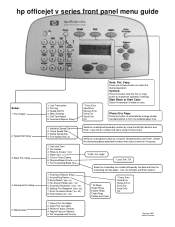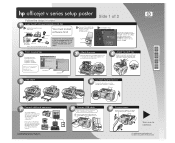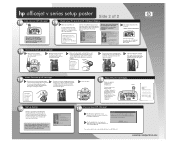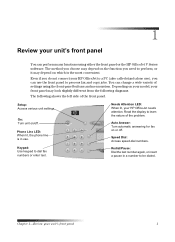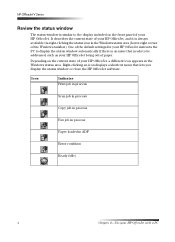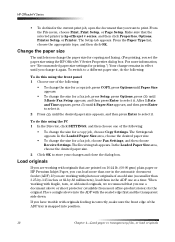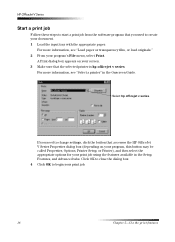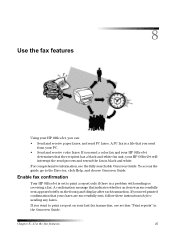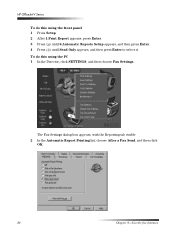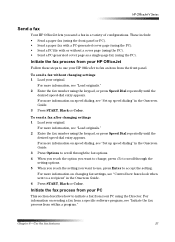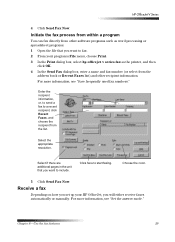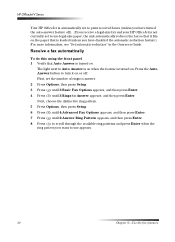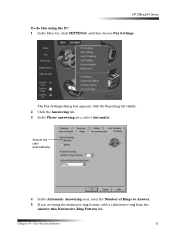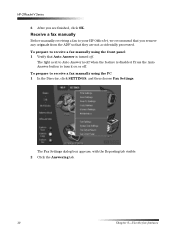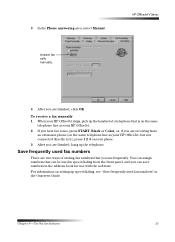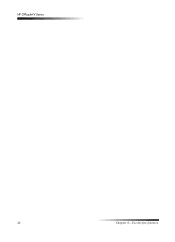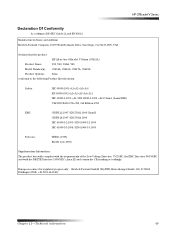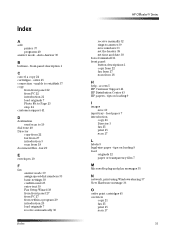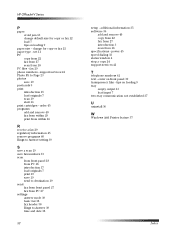HP Officejet v40 Support Question
Find answers below for this question about HP Officejet v40 - All-in-One Printer.Need a HP Officejet v40 manual? We have 3 online manuals for this item!
Question posted by elaine49867 on February 28th, 2013
Faxing With My Hp Officejet V40 Printer
Hi there, I have an HP Officejet V40 printer, and when I send a fax, I do not get a confirmation printout that the fax has been sent. All it tells me is on the screen that so many pages have been sent. How can I get a printout of my faxes that are sent?
I have the manuel and I also have a CD, but I am using XP and the CD does not support XP.
Please let me know as soon as possibled what I must do to correct this. Many thanks.
Current Answers
Related HP Officejet v40 Manual Pages
Similar Questions
Change Compatibility Settings For Hp Officejet V40 Windows 8.1
How to change compatibility settings for hp officejet v40 windows RT 8.1
How to change compatibility settings for hp officejet v40 windows RT 8.1
(Posted by RickieSmooth 8 years ago)
Can The Hp Officejet V40 Printer Be Used With A Macbook Pro Os 10.6.8?
(Posted by LornaMoore 9 years ago)
How To Set Printer Officejet J4580 To Send And Receive Faxes
(Posted by janiss 9 years ago)
Can My Hp Photosmart D110 Wireless Printer Send A Fax
(Posted by jam49tu 10 years ago)
How To Get Director Icon On Desktop For Hp Officejet V40
(Posted by scombers 10 years ago)