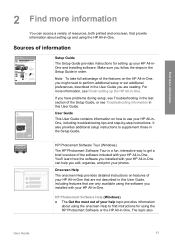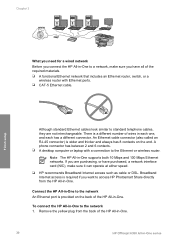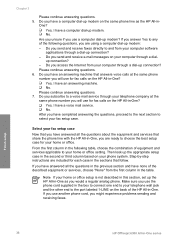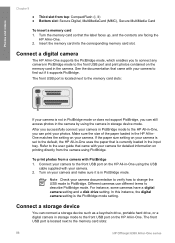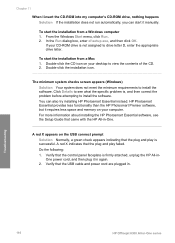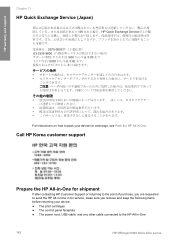HP Officejet 6300 Support Question
Find answers below for this question about HP Officejet 6300 - All-in-One Printer.Need a HP Officejet 6300 manual? We have 2 online manuals for this item!
Question posted by kmaSaman on February 24th, 2014
Where To Connect Usb To Back Of Hp Officejet 6300 Seris
The person who posted this question about this HP product did not include a detailed explanation. Please use the "Request More Information" button to the right if more details would help you to answer this question.
Current Answers
Related HP Officejet 6300 Manual Pages
Similar Questions
Whats The Pass Word For Hp Officejet 6300 Series Macintosh Sofeware
(Posted by mwebbfj 9 years ago)
Does Hp Photosmart Essential Work For Hp Officejet 6300 Series
(Posted by Mimchien 10 years ago)
How Can I Connect My Hp Officejet 4500 Series G510 A-f
(Posted by Lisawdori 10 years ago)
How To Wirelessly Connect My Hp Officejet 4620 Series Pin Method
(Posted by symdnkraz 10 years ago)
I Own A Hp Officejet 6300 Printer And Would Like To Know How To Flip A Pic
(Posted by kathyrdm 11 years ago)