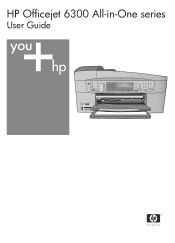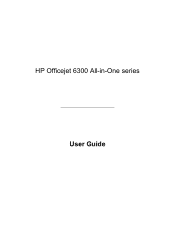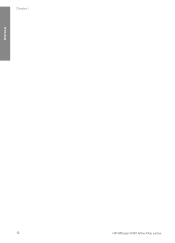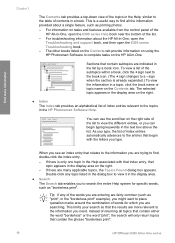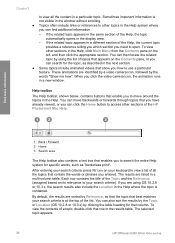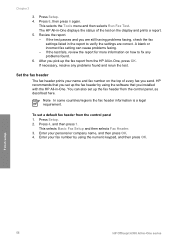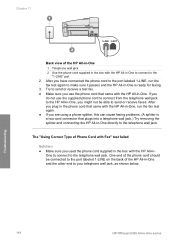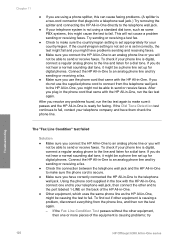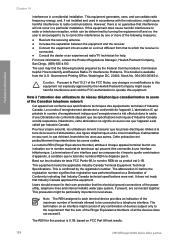HP Officejet 6300 Support Question
Find answers below for this question about HP Officejet 6300 - All-in-One Printer.Need a HP Officejet 6300 manual? We have 2 online manuals for this item!
Question posted by mwebbfj on July 17th, 2014
Whats The Pass Word For Hp Officejet 6300 Series Macintosh Sofeware
The person who posted this question about this HP product did not include a detailed explanation. Please use the "Request More Information" button to the right if more details would help you to answer this question.
Current Answers
Related HP Officejet 6300 Manual Pages
Similar Questions
Does Hp Photosmart Essential Work For Hp Officejet 6300 Series
(Posted by Mimchien 10 years ago)
Where To Connect Usb To Back Of Hp Officejet 6300 Seris
(Posted by kmaSaman 10 years ago)
How To Do Mirror Image In Microsoft Word Hp Officejet 4500
(Posted by ivasunsh 10 years ago)
How To Print Mirror Image From Microsoft Word Hp Officejet Pro 8500
(Posted by woalucar 10 years ago)
I Own A Hp Officejet 6300 Printer And Would Like To Know How To Flip A Pic
(Posted by kathyrdm 11 years ago)