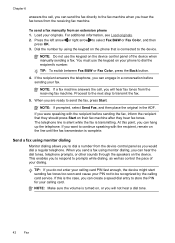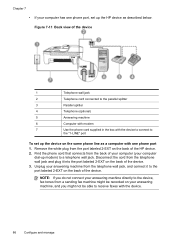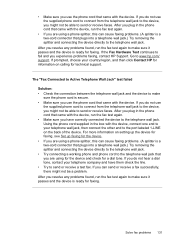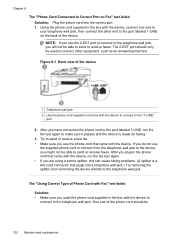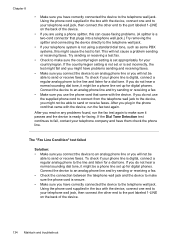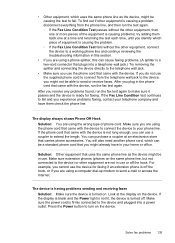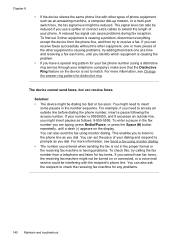HP J4580 Support Question
Find answers below for this question about HP J4580 - Officejet All-in-One Color Inkjet.Need a HP J4580 manual? We have 4 online manuals for this item!
Question posted by hura1regwa on July 28th, 2014
When I Try To Send A Fax On My Hp J4580 The Button Don't Do Anything
The person who posted this question about this HP product did not include a detailed explanation. Please use the "Request More Information" button to the right if more details would help you to answer this question.
Current Answers
Related HP J4580 Manual Pages
Similar Questions
My Hp J4580 Will Not Cycle Paper Thru The Printer.
My HP J4580 will not cycle paper. The power indicaor light goes on, yet when I attempt to either pri...
My HP J4580 will not cycle paper. The power indicaor light goes on, yet when I attempt to either pri...
(Posted by chiefden7 9 years ago)
Hp Officejet J4580 No Computer Connection When Trying To Fax
(Posted by pachu2f 10 years ago)
Scanner Failure Can Not Copy Scan Or Send Fax Hp Officejet 4500 Wireless
(Posted by Marrgjoesaj 10 years ago)
Hp J4580 How To Troubleshoot Tri-colour Problem
I want to know how to troubleshoot as iam getting in screen tri-colour cartridge problem and orange ...
I want to know how to troubleshoot as iam getting in screen tri-colour cartridge problem and orange ...
(Posted by abbasi3333 13 years ago)