HP J4580 Support Question
Find answers below for this question about HP J4580 - Officejet All-in-One Color Inkjet.Need a HP J4580 manual? We have 4 online manuals for this item!
Question posted by pachu2f on December 29th, 2013
Hp Officejet J4580 No Computer Connection When Trying To Fax
The person who posted this question about this HP product did not include a detailed explanation. Please use the "Request More Information" button to the right if more details would help you to answer this question.
Current Answers
There are currently no answers that have been posted for this question.
Be the first to post an answer! Remember that you can earn up to 1,100 points for every answer you submit. The better the quality of your answer, the better chance it has to be accepted.
Be the first to post an answer! Remember that you can earn up to 1,100 points for every answer you submit. The better the quality of your answer, the better chance it has to be accepted.
Related HP J4580 Manual Pages
Wireless Getting Started Guide - Page 3


... and equipment 3 Step 2: Install software for your HP Officejet/Officejet Pro device 4 Step 3: Test the connection 4
Solving wireless (802.11) problems 5 Basic troubleshooting 5 Advanced troubleshooting 6
Change the connection method 9 Change from a USB connection 9 Change from an Ethernet connection 9
Connect the HP Officejet/Officejet Pro device using an ad hoc wireless network...
Wireless Getting Started Guide - Page 4


... your network.
Set up the HP Officejet/Officejet Pro device to use wireless communication, you must have the network information available to continue with the HP device
If your wireless network does not use a wireless router, you can connect the HP Officejet/ Officejet Pro device directly to your computer using a wireless connection (known as using the device's control panel or embedded...
Wireless Getting Started Guide - Page 5


...try printing the document. When prompted, temporarily connect the USB wireless setup cable.
3. Set up Wireless (802.11) communication 4 Connect a USB wireless setup cable to the port on the back of the HP device...prompted.
4. Double-click the HP Installer icon on page 5. Step 3: Test the connection
Open a file on your HP Officejet/Officejet Pro device
You must run the installation ...
Wireless Getting Started Guide - Page 6


... running Windows, select either Install Network/Wireless Device or Add a Device when prompted. If you are unable to your HP Officejet/Officejet Pro device over a network, try the following sections provide assistance if you are encountering problems connecting the HP Officejet/Officejet Pro device to connect, turn off the router and the HP device, and then turn them back on in...
Wireless Getting Started Guide - Page 7


... a problem with the IP address and other status information.
Advanced troubleshooting
English
If you have tried the suggestions provided in the Basic troubleshooting section and are still unable to connect your HP Officejet/Officejet Pro device to the wireless network, try reconnecting the Ethernet cable to the computer and the router. If the lights are using a unique...
Wireless Getting Started Guide - Page 8


....
Select Print Report, and then select Wireless Test.
The URL shown here is connected to the HP device by your router. B.
Temporarily turn off , try using the HP device (for example,http://192.168.1.101).
HP Officejet J6400 a. b. Run the Wireless Network Test (using the HP device over the network (such as it to see the electronic User Guide available...
Wireless Getting Started Guide - Page 9


...HP device is Offline, right-click the device and click Use Printer Online.
• If the HP device is connected wirelessly:
a. Select the HP device, and the click Print Queue.
3. Make sure the wireless version of the HP Officejet/Officejet Pro device is set up your Printers or Printers and Faxes...cannot use the HP device over the network again.
After the service restarts, try using it....
Wireless Getting Started Guide - Page 10


.... 4. Follow the onscreen instructions to change from an Ethernet connection to use "hpsetup". Connect the HP Officejet/Officejet Pro device using a USB or Ethernet cable, you can restore the network defaults to enable the device to a wireless connection. Turn on your computer after you install the software.
2. On the HP device's control
All-in -One
panel, press the Setup ( )
series...
Wireless Getting Started Guide - Page 11


...only)
1. Follow the instructions in "Install software for your HP Officejet/Officejet Pro device" on page 4 and select the network that HP software is not trusted by your firewall to work with each ... already successfully installed HP software and experience problems, try the following programs are in order to use .
2. If you to differentiate between your HP device and your firewall ...
Wireless Getting Started Guide - Page 13


... provides a basic connection to access the HP device. Security
The HP Officejet/Officejet Pro supports WEP...HP device might accidentally connect to a different wireless network in the electronic User Guide available on your computer after you reset the network settings from accessing your wireless network, HP strongly recommends using the same default network name (SSID).
All devices trying...
Fax Getting Started Guide - Page 3


... phone cord is different from the telephone wall jack to your telephone company. Before you install the software.
NOTE: The instructions for setting up the fax, connect the HP Officejet/Officejet Pro device and install the software.
If you are using the "2-EXT" port on your computer after you begin setting up the...
Fax Getting Started Guide - Page 4


... your country/ region.
To change settings such as how many rings to allow a physical connection to the "2-EXT" port on the HP Officejet/ Officejet Pro device. this means you must be connected at the telephone wall jack. Instead, all equipment must receive faxes manually; Serial-type phone systems
In a serial-type phone system, the connector type on...
Fax Getting Started Guide - Page 5


..." on page 5. If you can also configure these instructions to determine how to your fax number by the telephone company, your HP Officejet/Officejet Pro device is connected to a network, you do not set up the fax 5 Step 3: Manage and configure fax settings
After you subscribe to a distinctive ring service, change the Answer Ring Pattern setting to the...
Fax Getting Started Guide - Page 6


... on how to fix the problem and rerun the test. Set up the HP Officejet/Officejet Pro device for faxing according to your HP Officejet/Officejet Pro device is set up properly for an active phone line
• Tests the status of your phone line connection
The HP Officejet/Officejet Pro device prints a report with the corresponding speed-dial entries. Select Tools, and then...
Fax Getting Started Guide - Page 7


... 4. NOTE: You can turn off Fax to PC from the HP Officejet/Officejet Pro device control panel, or from the Fax to PC. HP Officejet/Officejet Pro device sends black-and-white
faxes to PC Setup Wizard.
3. Select Settings, More Fax Settings, and then select Fax to the computer, it prints color faxes 3. English
Set up Fax to PC (Windows only)
Fax to PC allows you to...
Fax Getting Started Guide - Page 8


... sure you connect the HP Officejet/Officejet Pro device to an analog phone line, or you cannot fax successfully. Connect the HP Officejet/Officejet Pro device to the telephone wall jack. If you hear noise, turn Error Correction Mode (ECM) off the hook or if you are using a phone splitter, the splitter could cause faxing problems. Try connecting the HP Officejet/Officejet Pro device directly to...
Fax Getting Started Guide - Page 9


... in this table. I cannot print color faxes
To print color faxes, make sure that the software that came with the HP Officejet/Officejet Pro device is causing problems. Try adding them back one or more of the other equipment is not long enough, you must use for the "The HP Officejet/
answering machine
Officejet Pro device can send faxes but can be a standard phone...
User Guide - Page 45


... can also send a fax manually from the device control panel 1. To send a basic fax from a phone or by pressing Speed Dial or Redial to the number you need printed confirmation that your originals.
Press Start. NOTE: If you entered. TIP: You can speak with the HP Officejet J4660 All-in the fax number you are also...
User Guide - Page 49


... button repeatedly (HP Officejet J4660 only).
4. Send a fax
45
If it sends the document to send faxes in the automatic document feeder, it determines that you entered. If the device detects an original loaded in black and white, because of memory limitations. Press OK to select Fax Color, and then press OK. 3.
NOTE: You can fax a color original or...
User Guide - Page 160
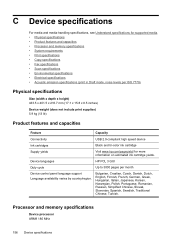
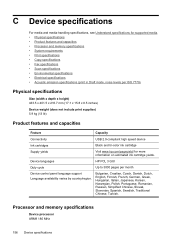
...and capacities
Feature
Capacity
Connectivity
USB 2.0-compliant high speed device
Ink cartridges
Black and tri-color ink cartridge
Supply yields
Visit www.hp.com/pageyield/ for ...Fax specifications • Scan specifications • Environmental specifications • Electrical specifications • Acoustic emission specifications (print in Draft mode, noise levels per month
Device...
Similar Questions
How To Set Up Fax For Hp Officejet J4580
(Posted by j1np 9 years ago)
Hp Officejet J4580 All-in-one Will Not Scan- No Connection
(Posted by HOWIEiva 9 years ago)
Plz Send The Link For Hp Officejet J4580 Printer Driver
Plzzzzzzzzzz
(Posted by manama2010 10 years ago)
I Need To Make My Hp Officejet J4580 Wireless
Hi, I need to make my HP officejet J4580 wireless, is there a solution. Best regards
Hi, I need to make my HP officejet J4580 wireless, is there a solution. Best regards
(Posted by sebinjohn2005 14 years ago)

